7.1 Setting Up a Server in the Management Console
The Dynamic File Services Management Console is used to manage pairs and policies for the servers where the Dynamic File Service is installed. The console can run on the same computer or a different computer in the same local area network.
7.1.1 Understanding the Server List
The Management Console keeps a list of the DynamicFS servers that you manage from a computer. If different administrator users log in to the same computer to use the Management Console, each user configures a list of servers to manage.
The list of configured servers (DswUIServers.xml file) is stored in the local application data folder for the currently logged-in user on the computer where the Management Console is running. This folder location is based on the operating system as follows:
|
Operating System |
Server List Location |
|---|---|
|
C:\Users\username\AppData\Local\Dynamic File Services\DswUIServers.xml |
You can use the import and export features of the Management Console to set up the same server list for multiple administrator users on the same computer, or to set up the same list on different computers. For information, see Section 7.8, Exporting and Importing a Server List.
7.1.2 Prerequisites for Connecting to a Server
In order to connect to a Dynamic File Services server that you want to manage:
-
The Dynamic File Service must be installed and running on the server you want to manage.
For information, see Section 6.4, Starting and Stopping the Service.
-
You must be able to provide the following information:
-
Authentication Credentials: You must log in to the server as a user that is a member of the Dynamic File Services group on the target DynamicFS server, or log in as the Administrator user on that server.
For information about assigning users to the Dynamic File Services group, see Section 6.3.3, Setting Up Administrators in a Workgroup.
-
DNS Name or IP Address: You must provide the DNS name or IP address of the server. For local management, you can use localhost or 127.0.0.1 (the loop-back address).
-
Service Port: You must specify the port number that is configured on the server you want to manage. The default is port 8999.
-
-
For remote management, an exception for the Dynamic File Service port must be enabled in the Windows Firewall on the server you want to manage.
For information, see Section 6.9, Configuring Firewall Access for the Service Port.
7.1.3 Setting Up the Server
Use the Server Wizard to set up the connection and credentials information for the DynamicFS servers you want to manage.
-
In the Management Console, select in the left panel, then click > .
You can also right-click and select , or select Servers, then click > > .
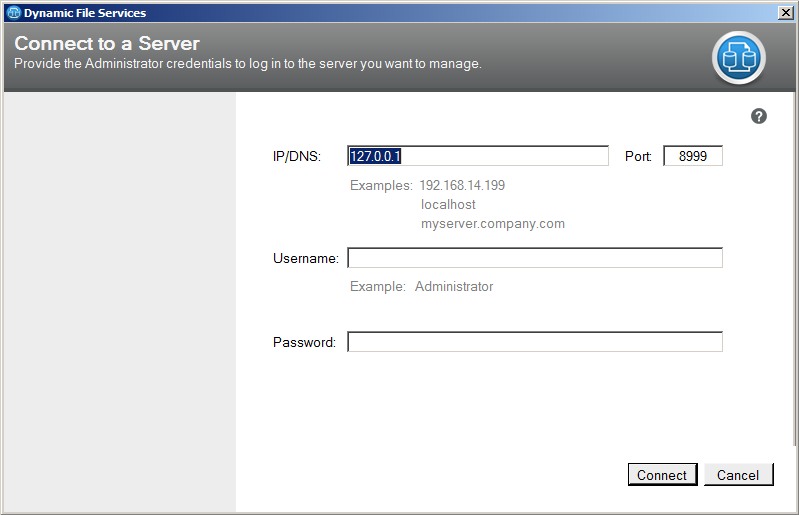
-
In the Server Wizard, provide the credentials of the Administrator user or a user that is a member of the Dynamic File Services group on the DynamicFS server that you want to manage.
Option
Description
IP/DNS
Specify the IP address or the Domain Name Service (DNS) name of the DynamicFS server where you want to create a pair. The IPv4 format is supported for the IP address. DNS names are case sensitive.
User name
Specify the user name of the Administrator user or a user that is a member of Dynamic File Services group on the target server.
Password
Specify the password of the user you specified in the field. Passwords are case sensitive.
Port
Specify the port number that is configured for the server that you want to manage. The default Dynamic File Service port is 8999.
-
Click to connect to the server.
-
If you are prompted to accept the Dynamic File Services SSL certificate, view the certificate, then accept it if it is valid.
For information, see Section 7.2, Accepting a Dynamic File Services Certificate.
-
Verify that the server appears in the left panel under the container.

You can disconnect from the server when you are not actively managing it. The server remains in the list.