8.8 Viewing Properties for a Pair
-
In the Management Console, connect to the DynamicFS server that you want to manage.
-
Select the folder for the server, then view the list of pairs that are defined.
-
Right-click a pair, then select .
The Properties dialog box opens to the tab. It reports the following information:
-
-
-
(the device type)
-
-
-
-
-
(the device type)
-
-
-
-
Click the tab to view a list of the policies that are currently associated with the pair.
Select a policy to view information about it. You can also add and remove policies from the list.
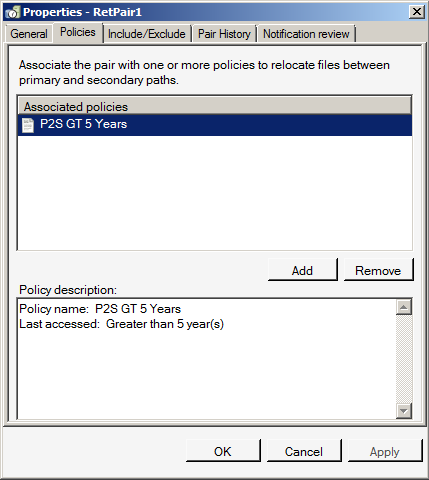
-
Click the tab to specify a schedule for notifications to be sent.
This requires that the Notification Service has already been configured. You must also have selected Review Events to be sent to an email address. Otherwise, notifications are not sent.

-
Click the tab to view a list of directories on the primary path of the pair that are either included or excluded from policy runs.
You can also add and remove directories from the include or exclude list. For information, see Section 8.5, Including or Excluding Folders from a Pair’s Policy Runs.
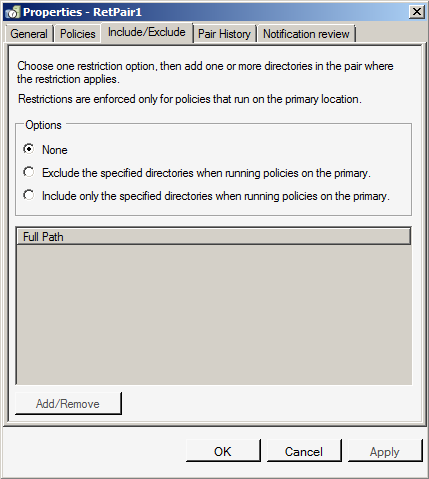
-
Click the tab to view or modify the frequency and time that the pair history scan is run.
For information, see Section 8.10, Scheduling the Pair History Scan.
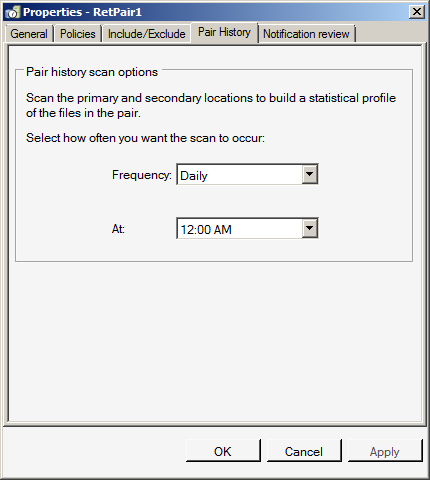
-
If you modify the settings, click or to save the settings. Otherwise, click to close the dialog box when you are done.