12.2 Configuring Reviewers for a Retention Pair
Reviewers are designated users who review files in the retention repository to determine which files to delete, keep, or restore to the primary location. The Administrator user of the server has the necessary permissions to review files in the retention repository on the secondary location. In an Active Directory domain, Domain Admin users also have these rights across all servers in the domain.
Reviewers have the permissions needed to perform reviews, but they do not have rights to perform any other administrative actions. They automatically have file system rights to all paths in a retention repository when they access the files via the Retention Review Web UI.
You can assign users and groups as reviewers of a given retention pair. You can also add reviewers to the Dynamic File Services Retention Review group to allow them to review multiple pairs. The Retention Review group is automatically added as the default reviewer for a retention pair at create time. You can remove the group if you want to restrict review tasks to a few specific users and groups.
12.2.1 Adding or Removing Reviewers for a Retention Pair
You can use the tab on the Pair Properties dialog box to add users and groups as reviewers of the retained data in a retention pair. The Dynamic File Services Retention Review group is a assigned as a default reviewer when you create the pair. You can remove the group if you want to restrict access to a few specific users or groups.
-
In the Management Console, right-click the pair, then select .
-
In the Pair Properties dialog box, click the tab.
The Dynamic File Services Retention Review group is a default reviewer.
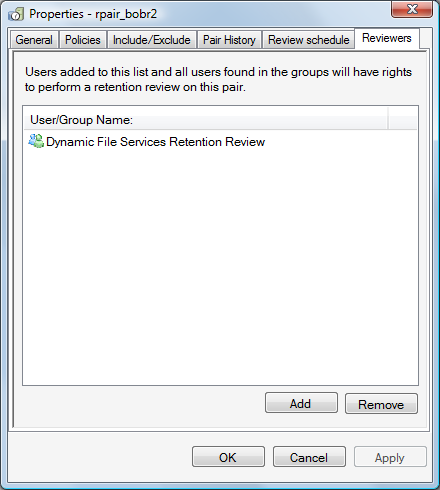
-
Add reviewers by clicking , then browse to select the desired users and groups.
-
Remove reviewers by selecting the user or group name, then clicking .
-
Click or to save your changes.
12.2.2 Adding or Removing Reviewers to the Dynamic File Services Retention Review Group
You can more conveniently allow users to review the retention data for multiple pairs by adding them as members of the Dynamic File Services Retention Review group.
When you create a retention pair, the Dynamic File Services Retention Review group is automatically added as a reviewer for the pair. You can remove the group if you want to restrict review tasks to a few specific users and groups.
This section describes the Dynamic File Services Retention Review group and how to add and remove members.
Understanding the Dynamic File Services Retention Review Group
You can set up a group of users to review the retention data for multiple pairs by adding them as a member of the Dynamic File Services Retention Review group. The nature of the group and its setup are different, depending on whether the server is located in an Active Directory domain or in a Workgroup.
How is the group created?
The Dynamic File Services Retention Review group is created automatically during the installation of Dynamic File Services.
-
Active Directory Domain: The group is created in the Active Directory area when Dynamic File Services is first installed on a server that is a domain controller or member server in an Active Directory domain. The group is used by all DynamicFS servers that are subsequently installed in the same domain.
The user that installs the first instance of Dynamic File Services in the domain must have sufficient domain privileges to create groups. Otherwise, the group creation fails and a user with Domain Admin privileges must manually set up the group in the appropriate location.
-
Workgroup: The group is created locally in the Windows > area.
The user that installs Dynamic File Services must have sufficient Administrator privileges to create groups on the server. Otherwise, the group creation fails and a user with Administrator privileges must manually set up the group in the appropriate location.
Who controls membership in the group?
Administrators control which users are added or removed as members of the Dynamic File Services Retention Review group.
-
Active Directory Domain: The Domain Admin user or a domain user with Domain Admin privileges can add or remove members. For information, see Section 6.3.2, Setting Up Administrators in a Domain.
-
Workgroup: The Administrator user or a local user with Administrator privileges can add or remove members. For information, see Section 6.3.3, Setting Up Administrators in a Workgroup.
Who can be a member of the group?
The Dynamic File Services Retention Review group has no default members. Other users can be members of the group:
-
Active Directory Domain: For a domain group, any domain user can be added to the group. A domain user does not need Domain Admin privileges in order to be a member, and it is not necessary to explicitly add a Domain Admin user to the group. The members can review the retained data on any retention pair on any DynamicFS server in the same domain by using the Retention Review Web UI.
-
Workgroup: Any local user can be added to the group. A local user does not need Administrator privileges in order to be a member, and it is not necessary to explicitly add the Administrator user to the group. The members can review the retained data on any retention pair on the DynamicFS server by using the Retention Review Web UI.
How is the group removed?
The Dynamic File Services group is removed as follows:
-
Active Directory: The group is used by all DynamicFS servers that are subsequently installed in the same domain. The group is removed when you uninstall the last instance of Dynamic File Services in the domain, and select the option to .
The user that uninstalls Dynamic File Services must have sufficient domain privileges to delete groups. Otherwise, the group deletion fails and a user with Domain Admin privileges must manually remove the group.
-
Workgroup: The group is automatically removed from the server if you uninstall Dynamic File Services and select the option to .
The user that uninstalls Dynamic File Services must have sufficient Administrator privileges to delete groups on the server. Otherwise, the group deletion fails and a user with Administrator privileges must manually remove the group.
Setting Up Members for the Retention Review Group in a Domain
In a domain environment, members of the Dynamic File Services Retention Review group can review the retained data on any of the DynamicFS servers in the domain by using the Retention Review Web UI.
To add or remove domain users as members of the domain-based Dynamic File Services Retention Review group:
-
Log in to the DynamicFS server as a Domain Admin.
-
Open the Active Directory Users and Computers utility by selecting > .
-
Select the domain, then select > .
-
Open the group’s Properties dialog box by double-clicking the Dynamic File Services Retention Review group.
You can also right-click the group and select . Current domain users that are members of the group appear in the list.
-
In the Properties dialog box, click the tab.
-
Configure the members of the group by doing either or both of the following tasks:
-
Add a member: Click , use the field to specify the users you want to manage DynamicFS in the domain, then click to save and apply your changes.
-
Remove a member: Select one or more user names from the member list, click , then click to save and apply your changes.
-
-
Click to close the Dynamic File Services Retention Review group’s Properties dialog box.
Setting Up Members for the Retention Review Group in a Workgroup
In a workgroup environment, members of the server-based Dynamic File Services Retention Review group can review the retained data in any pair on the DynamicFS server by using the Retention Review Web UI.
To add or remove local users as members of the server-based Dynamic File Services Retention Review group:
-
Log in to the DynamicFS server as the Administrator user or as a user with Administrator privileges.
-
Open the Windows Computer Management tool. Right-click the icon on the desktop and select .
-
Select > , then double-click the Dynamic File Services Retention Review group to open the group’s Properties dialog box.
Current members appear in the list.
-
Configure the members of the group by doing either or both of the following tasks:
-
Add a member: Click , use the field to specify the users you want to manage DynamicFS on that server, then click to save and apply your changes.
-
Remove a member: Select one or more user names from the member list, click , then click to save and apply your changes.
-
-
Click to close the Dynamic File Services Retention Review group’s Properties dialog box.