4.29 Using Microsoft Distributed File System with Pairs
Dynamic File Services supports using Microsoft Distributed File System (MS-DFS) to connect to a pair. The target folder of an MS-DFS link should be the network share on the primary path of the pair. Pairs should not be created for the MS-DFS namespace or links therein. Both single-server and domain-based MS-DFS Namespace configurations are supported. The primary path in a pair can be set up in an MS-DFS Replication configuration on multiple servers.
Users can map a drive on their workstations to the MS-DFS Namespace share. The target link takes users to the network share on the pair’s primary path. The users see the same merged view of the pair as if they connect directly to the network share on the pair’s primary path. This does not prohibit other users from mapping directly to the network share on the pair’s primary path. It is up to you which share path you give to your users.
It does not matter in which order you create pairs and MS-DFS links. The target share path of an existing MS-DFS link can be the primary path for a new pair. The network share on the primary path of an existing pair can be the target of a new MS-DFS link.
In a Windows cluster, you must select the cluster resource group that contains the file system instead of selecting the server when you set up the MS-DFS namespace and MS-DFS links to shares on that resource. The cluster resource group contains the folder that is used as the primary path in the pair.
Do not create a pair for the MS-DFS Namespace folder and its contents. The MS-DFS Namespace folder should not be nested above or below any path that contains a DynamicFS primary path or secondary path.
IMPORTANT:For all issues related to configuring and managing Microsoft Distributed File System, see the official Microsoft documentation for your Windows Server operating system in the Microsoft TechNet Library.
The deployment scenarios in the following sections provide general guidelines for using Dynamic File Services and Microsoft Distributed File System in a Windows environment.
4.29.1 Example: Single-Server MS-DFS Namespace with Links to DynamicFS Pairs on Different Servers
Figure 4-1 illustrates a configuration in an Active Directory environment where the Microsoft Distributed File System server links to the primary share paths for Dynamic File Services pairs on different servers. DynamicFS is installed on the servers where you create the pairs, but it is not installed on the MS-DFS Server. Users connect to the MS-DFS namespace shares, which link to the shares on the primary path of the pairs.
Figure 4-1 Using MS-DFS with Dynamic File Services Pairs on Different Servers
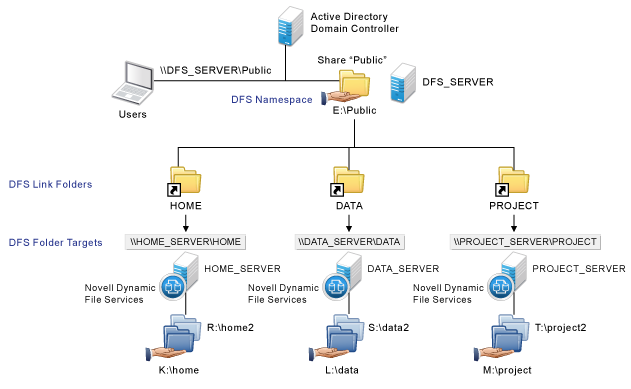
Figure 4-2 illustrates a configuration similar to Figure 4-1, where the MS-DFS links point to pairs on different servers. In this example, the pairs use remote secondary paths. The remote share paths are published in Active Directory, but are not visible to users. All access to pair data is made via MS-DFS links that point to the primary paths on the pairs. The MS-DFS links should never point to the remote secondary paths.
Figure 4-2 Using MS-DFS with Dynamic File Services Pairs on Different Servers with Remote Secondary Paths
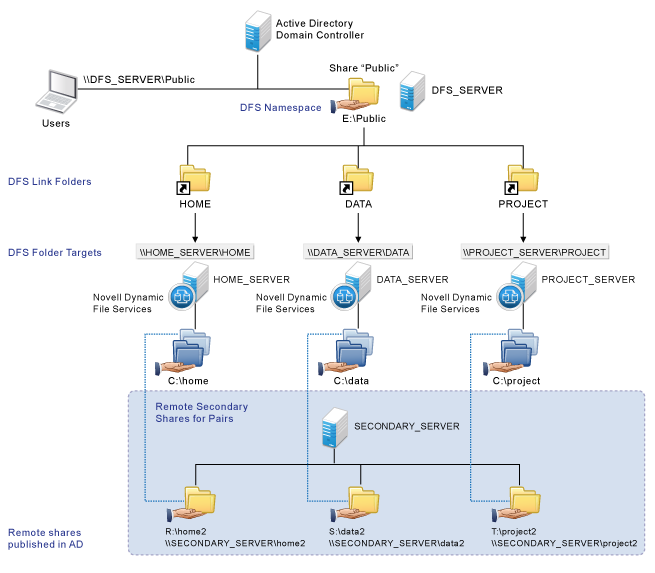
4.29.2 Example: Single-Server DFS Namespace with Links to DynamicFS Pairs on the Same Server
Figure 4-3 illustrates a configuration where the Microsoft Distributed File System links point to shares on the same server. In this case, DynamicFS is installed on the MS-DFS Server. The MS-DFS links point to the network shares on the primary paths of the pairs. The MS-DFS Namespace folder is not configured as a pair, and it is not nested with any of the primary paths and secondary paths that are used in the pairs. Users connect to the MS-DFS namespace shares, which link to the shares on the primary path of the pairs.
Figure 4-3 Using MS-DFS and Dynamic File Services on the Same Server
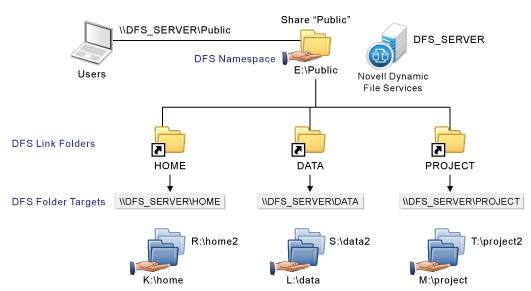
Figure 4-4 illustrates a configuration similar to Figure 4-3, where the MS-DFS links point to shares on the same server. In this example, the pairs use remote secondary paths. The remote share paths are published in Active Directory, but are not visible to users. All access to pair data is made via MS-DFS links that point to the primary paths on the pairs. The MS-DFS links should never point to the remote secondary paths.
Figure 4-4 Using MS-DFS with Dynamic File Services Pairs on the Same Server with Remote Secondary Paths
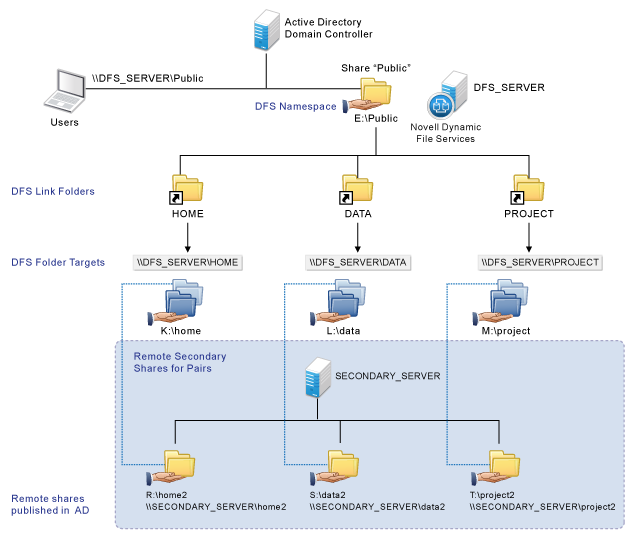
4.29.3 Example: MS-DFS Namespace and Replication with DynamicFS Pairs
Dynamic File Services supports using Microsoft Distributed File System links to DynamicFS pairs on different servers where the pair’s primary path is replicated between the two servers by MS-DFS Replication. DynamicFS is installed only on the servers where you create pairs. In this configuration, any MS-DFS namespace server can respond to a client mapped to the share \\DFS_DOMAIN\Public or other shares in the namespace. The target folder uses MS-DFS Replication to synchronize the target folder’s contents across multiple servers. MS-DFS can send requests to any of the member folders in that group. MS-DFS connects a user to the server that is physically closest to the user’s location.
In Figure 4-5, the \\DFS_Server1\PROJECTS folder is replicated to \\DFS_Server3\PROJECTS by using an MS-DFS Replication Group. Requests for the \\DFS_DOMAIN\Public\PROJECTS folder can go to either of the replicated folders.
Figure 4-5 Using an MS-DFS Namespace and Replication with Dynamic File Services
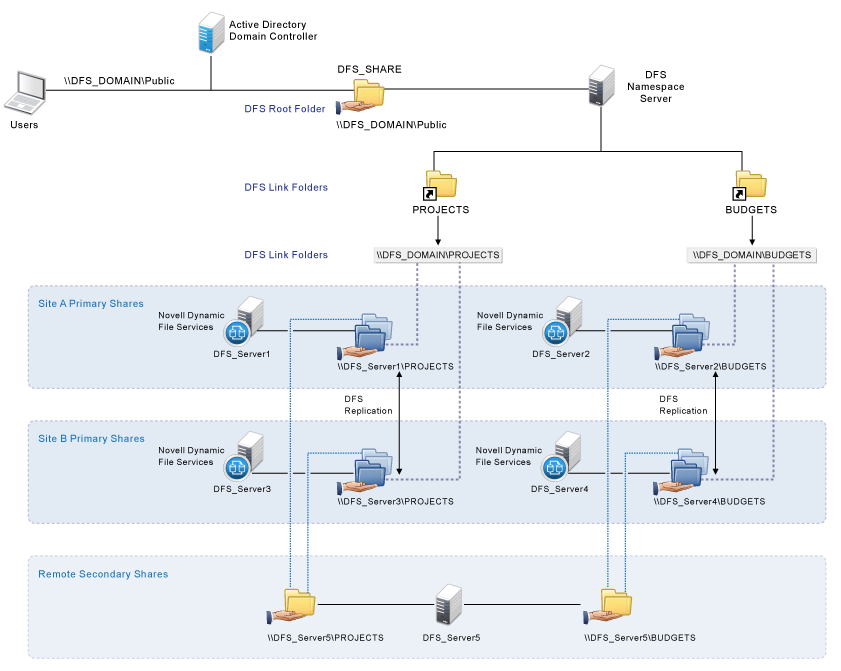
To use a replicated folder as a primary path, you must create a DynamicFS pair on each of the servers and specify the replicated folder as the primary path. Each of the pairs use the same remote secondary path. For example, you create a DynamicFS pair on the DFS_Server1 server by using the \\DFS_Server1\PROJECTS folder as the primary path, and specifying the \\DFS_Server5\PROJECTS share as its remote secondary path. You also create a DynamicFS pair on the DFS_Server3 server by using the \\DFS_Server3\PROJECTS folder as the primary path, and specifying the \\DFS_Server5\PROJECTS share as its remote secondary path.
You can configure policies on one or any of the primary DynamicFS servers that host the replicated folder. DynamicFS policies are server-centric and are not stored in Active Directory, so the policies defined on a server run only on that server. If you want to run a policy on different instances of the pair, you must create or import the policy on each server in the replication group. It is not necessary to use the same policies on each of the servers.
IMPORTANT:Ensure that you run policies on only one instance of the pair at a time.
When a policy runs on one of the servers, the MS-DFS Replication service automatically synchronizes the policy actions made to that server’s primary folder with the other folders in the replication group. When a DynamicFS policy run moves a file from the primary path to the secondary path, it is a copy-then-delete action. MS-DFS Replication sees the deletion and automatically deletes the file on the other primary paths. When a policy run moves a file from the secondary path to the primary path, MS-DFS Replication sees a new file and automatically copies the file to the other primary paths.