


              | 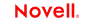 |
 |
 |
 |
 |
 |
 |
 |
 |
 |
 |
Connect for Siebel User's Guide
CHAPTER 2
This chapter describes how to set up and configure the exteNd ComposerTM Connect for Siebel.
The following requirements must be completed before you can use the Composer Connect for Siebel:
Determine the release number of your Siebel system. You must have Release 6 or 7 to use the Composer Connect for Siebel.
The Composer Connect for Siebel requires JAR files from Siebel. You must make these JAR files available on both the design-time and runtime (application server) computers. The JAR files that you need depend on the version of Siebel that you are running. See Siebel Thin-Client JAR Files.
Update the classpath in xconfig.xml, in both the design environment and on the server, to reflect the addition of the JARs. See Adding the Siebel JAR Files to the Design-Time Environment and Adding the Siebel Jar Files to the Novell Application Server Environment.
Update the license for your Composer Connect for Siebel installation. See Updating the Design-time Software License and Updating the Runtime License.
The steps necessary to accomplish these requirements are discussed in detail in the following sections.
Before attempting to use the Composer Connect for Siebel (which is installed automatically as part of the default exteNd suite installation process), you must complete the installation by obtaining and installing several Siebel libraries that are distributed as JAR files with the Siebel Thin Client. These libraries are proprietary to Siebel and are not shipped by Novell nor installed as part of the Novell exteNd Suite.
These libraries vary by Siebel release in both content and name. Therefore, you must always use the Siebel Thin Client provided with the target Siebel system.The following table provides some examples of the libraries required for using the Composer Connect for Siebel with various Siebel versions:
* These are English language versions of the files. For other languages the last 3 characters (e.g., "_enu") will vary.
The Siebel Thin Client should be included in your Siebel installation. If not, contact your Siebel representative to obtain a copy of the JAR files. When you have located the JAR files, you must add them to the classpath in both your design-time and runtime environments, as described in the following sections.
 To add the Siebel JAR files to your design-time configuration
To add the Siebel JAR files to your design-time configuration
Obtain the JAR files that are required for the version of Siebel that you are using (see Siebel Thin-Client JAR Files), if they are not included in your Siebel installation.
Copy the JAR files to the /Common/lib folder of the exteNd installation directory on your design-time computer.
 To add the Siebel JAR files to the design-time classpath
To add the Siebel JAR files to the design-time classpath
Locate your xconfig.xml file under /Composer/Designer/bin and open the file in a text editor.
Scroll to the bottom. Within the <RUNTIME> element, you should see many <JAR> entries.
Add an additional <JAR> element that specifies the path to the Siebel JAR files for the version of Siebel that you are running, as follows:
<JAR>..\..\..\Common\lib\SiebelTcOM.jar;..\..\..\Common\lib\SiebelTcCommon.jar;..\..\..\Common\lib\SiebelTC_enu.jar;..\..\..\Common\lib\SiebelDataBean.jar</JAR>
<JAR>..\..\..\Common\lib\SiebelJI_Common.jar;..\..\..\Common\lib\SiebelJI_enu.jar</JAR>
<JAR>..\..\..\Common\lib\SiebelJI.jar;..\..\..\Common\lib\SiebelJI_Common.jar;..\..\..\Common\lib\SiebelJI_enu.jar</JAR>
This entry tells the class loader where it can find the JAR files.
If the application server is running, shut it down before proceeding.
Obtain the JAR files required for the version of Siebel that you are using (see Siebel Thin-Client JAR Files), if they are not included in your Siebel installation.
Copy the JAR files to a suitable location on your application server. The exact location doesn't matter, as long as you create a classpath entry pointing to the JAR file location, as described in the following step.
Update the application server classpath. For the Novell exteNd application server, locate the AgJars.conf file in the AppServer/bin directory and open the file in a text editor.
Create new entries to the "MODULE COMMON" section, as follows:
$SS_LIB ../../Common/lib/SiebelTcOM.jar $SS_LIB ../../Common/lib/SiebelTcCommon.jar $SS_LIB ../../Common/lib/SiebelTC_enu.jar $SS_LIB ../../Common/lib/SiebelDataBean.jar
$SS_LIB ../../Common/lib/SiebelJI_Common.jar $SS_LIB ../../Common/lib/SiebelJI_enu.jar
$SS_LIB ../../Common/lib/SiebelJI_Common.jar $SS_LIB ../../Common/lib/SiebelJI_enu.jar $SS_LIB ../../Common/lib/SiebelJI.jar
This example assumes that you have placed the JAR files in the application server /Common/lib directory. Edit this path as required to reflect the actual target directory.
NOTE: For application servers other than Novell exteNd, follow the application server vendor's instructions for updating the classpath.
Obtain a valid license string from your Novell representative.
NOTE: You use the same license string to activate the design-time and runtime versions of Composer Connect for Siebel.
Select About Composer from the Help menu. The About Extend Composer dialog box is displayed.
Select System. The System Information dialog box is displayed.
Click on the Licenses tab, located in the upper left corner of the System Information dialog box. The license information for your Composer installation is displayed.
Scroll down until you see the row for Siebel.
NOTE: The Connect ships with an Evaluation license string which may be used for 90 days.
To use the evaluation license string, select the check box in the Enabled column and skip to Step 10. To enter a different license string, select the check box in the Enabled column. The Edit button in the Siebel row is enabled.
Select Edit in the Siebel row. The Edit License dialog box is displayed.
Type the license string for the Composer Connect for Siebel in the New License field.
Make sure that the Novell exteNd Composer Enterprise Server is installed.
Start the application server. The Novell exteNd Composer Enterprise Server starts automatically when you start the application server.
Open a browser window and navigate to the Novell exteNd Composer main administrative console. Typically, this is at:
http://localhost/exteNdComposer
In the upper left corner of the console window, click the exteNd Composer logo immediately above the words "Server Console," as shown in the following illustration.
In the content area of the main frame, near the bottom, click Licenses. The Manage Licenses window is displayed. This window shows the license status of every Composer Connect. See the following illustration.
Scroll down to the entry labeled "sbl".
NOTE: The Connect ships with Evaluation license strings which may be used for 90 days.
Type a license string in the text field in the "sbl" row; then select Enabled in the "sbl" row. To use the evaluation license string, just select Enabled.
Type a license string in the text field in the "sblservice" row; then select Enabled in the "sblservice" row. To use the evaluation license string, just select Enabled.
Copyright © 2004-2005 Novell, Inc. All rights reserved. Copyright © 1997, 1998, 1999, 2000, 2001, 2002, 2003 SilverStream Software, LLC. All rights reserved. more ...