 For information about running the DAC, see About the Director Administration Console.
For information about running the DAC, see About the Director Administration Console.Developing exteNd Director Applications
CHAPTER 22
This chapter describes the General Configuration section of the Director Administration Console (DAC), the section that allows you to view and modify settings that control the general behavior of your exteNd Director application. Topics include:
 For information about running the DAC, see About the Director Administration Console.
For information about running the DAC, see About the Director Administration Console.
The General page displays information about your application. For example, it displays the datasource name for the database in which exteNd Director tables are stored, as well as the build numbers for the subsystems:

exteNd Director provides a logging facility that writes information in one of several standard logs. After you set up logging, you can use the DAC to set or reset the level of detail for each standard log element:
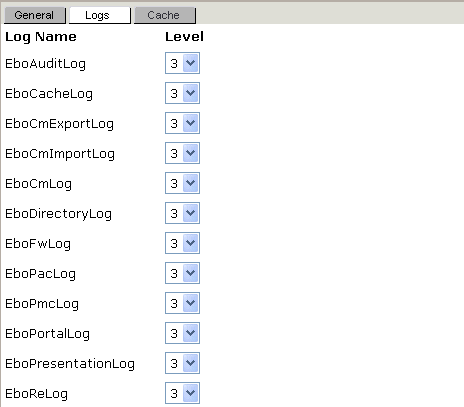
Various levels of detail determine how much information is written to the log. A value of 0 means no messages are logged, and a value of 5 means all messages are logged.
 For more information about setting up logging and detail levels, see Logging Information.
For more information about setting up logging and detail levels, see Logging Information.
exteNd Director can use a built-in server-side cache to store reusable, temporary data to optimize performance. An optional Cache Coordinator allows the cache to work within a server cluster. This section describes:
The Cache Settings section of the Configuration panel allows you enable or disable the content cache and set the size of the resources the Cache Manager can control:
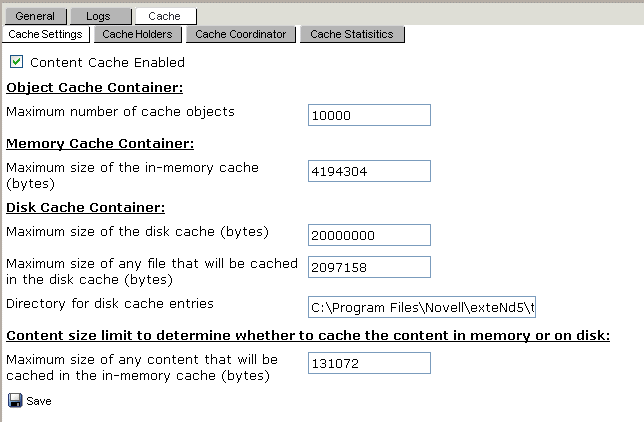
You can use the Save button to temporarily change the in-memory cache settings. To change the settings permanently, modify the config.xml of the Framework service and redeploy the application.
 For more information, see Working with Data Caches and Cache Statistics
For more information, see Working with Data Caches and Cache Statistics
The Cache Holders section of the Configuration panel allows you to flush cached objects from all server-lifetime cache holders, or any specific cache holder:
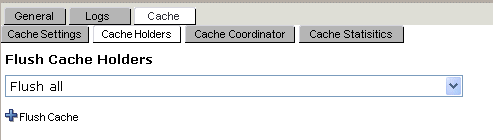
These cache holders are used internally to cache exteNd Director subsystem data for server cluster environments. Click the dropdown list button to see a list of cache holders.
NOTE: These caches are flushed automatically by the system based on how frequently data is used. You can use the Flush option if you have a specific need to flush selected caches or all caches manually.
 For more information, see server-lifetime caching.and Using the Cache Coordinator.
For more information, see server-lifetime caching.and Using the Cache Coordinator.
The Cache Coordinator section of the Configuration panel displays the Cache Coordinator parameters set at deployment time:
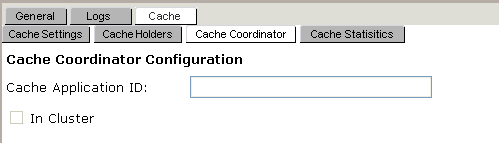
This section applies only if you are running in a server cluster.
 For more information, see Using the Cache Coordinator.
For more information, see Using the Cache Coordinator.
The Cache Statistics section of the Configuration panel displays the current state of the content cache:
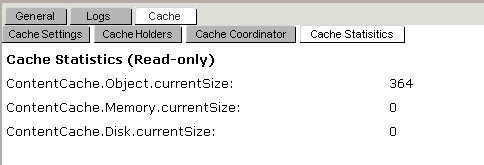
There are three cache containers implemented in the Cache Manager:
 For more information, see Working with Data Caches.
For more information, see Working with Data Caches.
Here is a description of the statistics:
If your portal application uses only the object cache container, you can check ContentCache.Object.currentSize and, if necessary, increase the maximum object size in the cache configuration to allow better performance. That value is defined in the config.xml of the Framework service:
ContentCache.Object.maxSize
NOTE: To make a persistent change to this value, you must redeploy the application. A change you make from the DAC lasts only until the application server restarts.
Copyright © 2004 Novell, Inc. All rights reserved. Copyright © 1997, 1998, 1999, 2000, 2001, 2002, 2003 SilverStream Software, LLC. All rights reserved. more ...