
Utility Tools
CHAPTER 5
This chapter describes the facilities that the Novell exteNd Director development environment provides to work with XSL files. It contains the following topics:
XSL (eXtensible Stylesheet Language) is a standard language for expressing style sheets. You can develop and use XSL style sheets to control how the contents of XML documents are displayed.
XSL includes the following features:
 The complete XSL standard can be found at www.w3.org/Style/XSL.
The complete XSL standard can be found at www.w3.org/Style/XSL.
The power of XSLT Document transformation is the most important feature of XSL. The XSLT language was originally provided to perform complex styling operations, but you are now more likely to use it as a general purpose XML processing language. In particular, XSLT is useful for transforming an XML document into a different XML, XHTML, HTML, or other document.
XSLT works by transforming the XML input document (represented as a source tree) into the output document (represented as a result tree). You define templates that:
The exteNd Director development environment provides the following tools for working with XSL:
XSL Editor for developing and testing an XSL file, including the transformations (XSLT processing) you want it to perform
Required files With either tool, you'll need the following files before you begin (unless you plan to write your XSLT code manually):
You can create new XSL files or work with existing ones.
To create a blank XSL file, deselect Use Wizard and click OK. An empty XSL file is created and displayed in the XSL Editor.
To use the XSL File Wizard, select Use Wizard and click OK. The XSL File Wizard displays. Go through the wizard as follows.
In the Open dialog, select the XSL file and click Open.
The file extension must be .XSL. The selected file opens in the XSL Editor and the XSL Editor menu appears on the menu bar.
The XSL Editor provides two views for working with an XSL file:
The Designer tab displays a set of panes that work together to help you develop and test your XSL file and its XSLT processing in a graphical way:
The XSL Source View tab displays a source editor that you can use to examine and edit your XSLT code directly. The XSL Source View offers the same standard text editing features that are available in the XML Editor's Source View (for details, see XML Editors).
Here's an example of using the XSL Editor's Designer to develop a style sheet that transforms one XML file (containing information about birds) into another XML file with a different format:
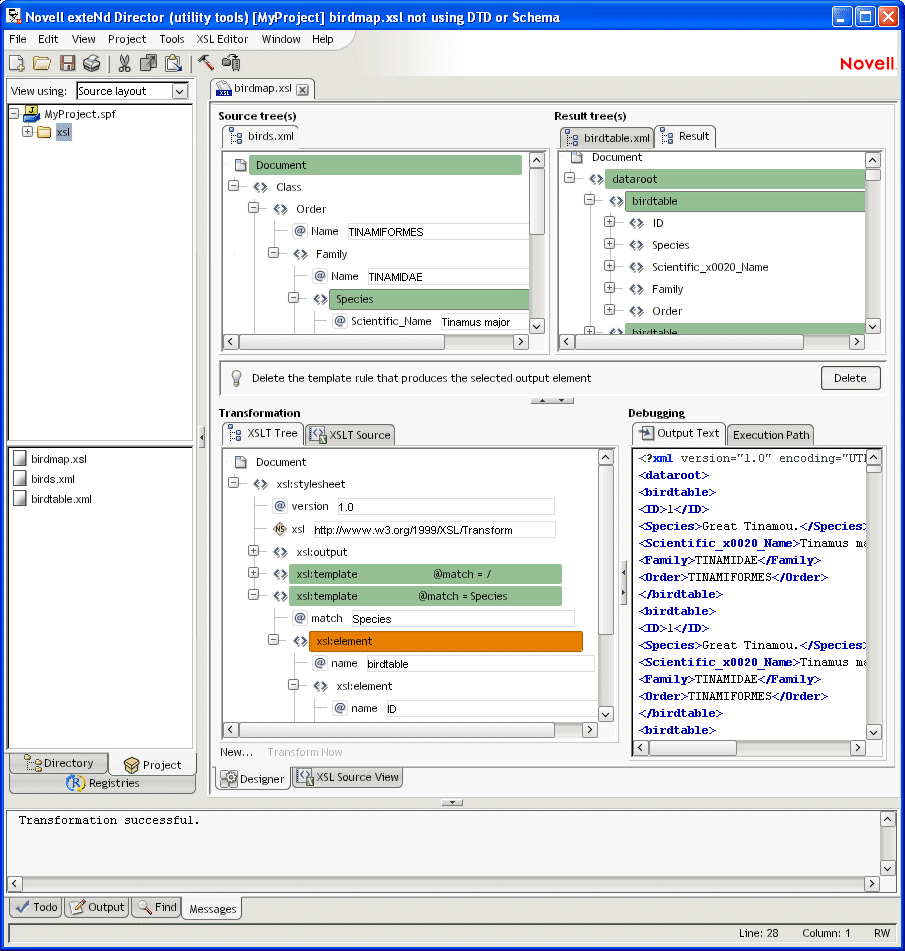
Copyright © 2004 Novell, Inc. All rights reserved. Copyright © 1997, 1998, 1999, 2000, 2001, 2002, 2003 SilverStream Software, LLC. All rights reserved. more ...