
This page describes SilverStream support for InLine Standard, a third-party development tool that simplifies the process of building Enterprise JavaBeans. InLine provides a full suite of facilities for developing, assembling, and deploying Enterprise JavaBeans on Java application servers. InLine Standard also lets you generate EJBs from Rational Rose models. InLine Standard works with several popular IDEs, including SUN's Forte Community Edition, WebGain's VisualCafe, and Borland's JBuilder.
This page includes the following topics:

SilverStream provides a plug-in to InLine Version 2.0 that allows you to deploy EJBs created outside SilverStream to a SilverStream server. The SilverStream plug-in to InLine uses the information in the deployment descriptor, along with some additional information provided during deployment, to ensure that the beans execute properly in the SilverStream runtime environment.
You can deploy any EJB JAR that conforms to the EJB 1.1 specification to SilverStream. The JAR must contain the Enterprise JavaBean classes, the home and remote interfaces for each EJB in the JAR, a deployment descriptor that uses the EJB 1.1 DTD (ejb-jar_1_1.dtd), and any supporting components (utility classes, images, and so forth). You can create the EJB JAR in InLine or in another third-party tool.
NOTE If you create the EJB JAR in InLine, be sure to specify package names for the interfaces and the implementation so that the code generated for your EJBs will compile correctly.

You specify all additional information required for deployment in a deployment plan. The Deployment Plan Designer provides a simple user interface for specifying the deployment plan. The deployment plan is stored in XML format in a file on disk. It is not uploaded to the server.
The information required for the deployment plan varies depending on what's in the EJB JAR.
For all EJB deployments
For each EJB contained in the EJB JAR
For container-managed entity beans
You can deploy the same EJB JAR multiple times with different deployment plans.

When you deploy EJBs to a SilverStream server, SilverStream creates the runtime classes that implement the bean's home and remote interfaces, and any other environment-specific classes that the container needs to run the bean(s) supplied in the EJB JAR.
At deployment time, the SilverStream server constructs a deployed object and a remote EJB JAR in the SilverStream database. The original EJB JAR is not actually deployed; it just provides the raw materials for the construction of the deployed object and remote JARs.
The deployed object includes the implementation classes for the bean's remote and home interfaces. It is used only by the SilverStream server.
The remote JAR file includes stub or reference classes that you can use to call the server-side implementation classes. All clients should use the remote JAR. This includes SilverStream clients within the same server, forms served to JRunner by the same server, SilverStream clients within another SilverStream server, and stand alone Java programs. You need to include this remote JAR in SilverStream forms, pages, and business objects. You need to add this JAR to your path if you are accessing EJBs from an external client.
For convenience, the remote JAR also includes each bean's home and remote interface and any classes directly referenced by them. For example, it includes any classes referenced as parameters or return values. In general, the remote JAR includes any of the classes a caller needs to use the bean.

To use the SilveStream plug-in to InLine, you first need to install a third-party development tool that works with InLine (such as VisualCafe Expert edition or JBuilder). Then you need to install InLine Version 2.0. Once you've completed these steps, you're ready to install the SilverStream plug-in and configure InLine to work with SilverStream.
 To install the SilverStream plug-in to InLine:
To install the SilverStream plug-in to InLine:
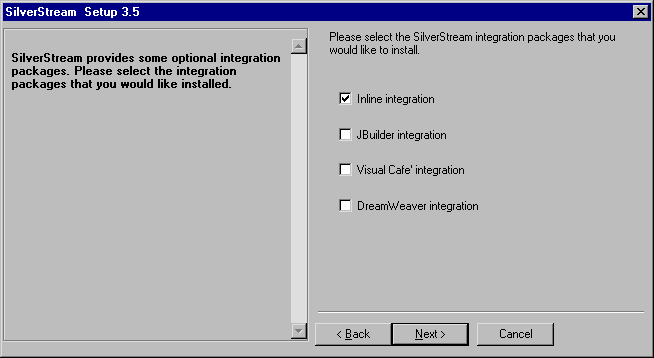
This dialog appears when you select Typical Install as your installation type. You can also install the SilverStream plug-in to InLine by selecting Custom Install. To do this, choose InLine integration in the list of options available for the Integration Packages component.
NOTE You do not need to install the JBuilder or VisualCafe integration to use the SilverStream plug-in to InLine.
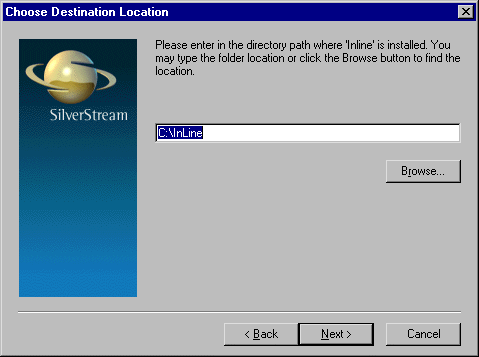
When you install the SilverStream plug-in to InLine, the install program performs these steps:
 To configure InLine to work with SilverStream:
To configure InLine to work with SilverStream:
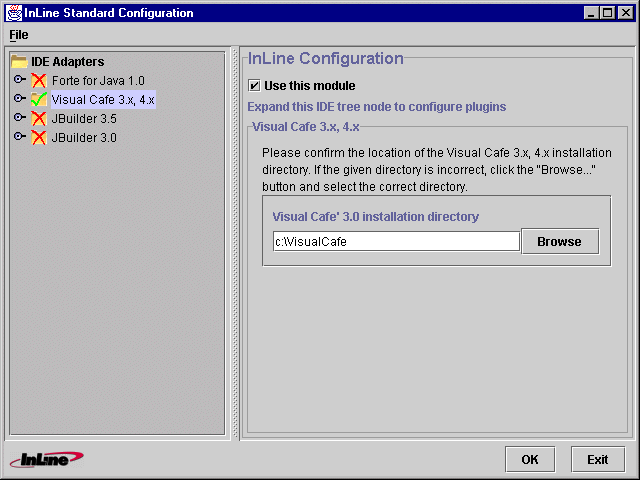
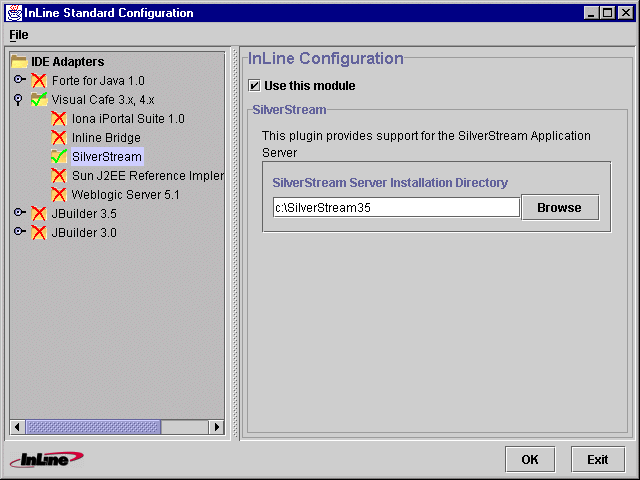
For VisualCafe, the InLine configuration utility adds an entry to the plugins.properties file in the VisualCafe\InLine directory to identify the factory class for the SilverStream plug-in:
plugin.factory.1=com.sssw.integ.inline.AgAddInFactory
NOTE If you use VisualCafe as your development tool, you need to modify the compiler preferences in the SilverStream Designer to use the VisualCafe version of the compiler. In the Preferences dialog in the SilverStream Designer, set the path for the compiler to the bin directory under the VisualCafe installation directory. If you don't do this, you will probably get an error message when you try to compile in SilverStream indicating that -sysclasspath is an invalid option. This is because the VisualCafe version of the compiler is later than the version that ships with SilverStream. After you install VisualCafe, the compiler picks up the sc.ini file from VisualCafe, and gets the invalid flag from there.

 To deploy EJBs to SilverStream from InLine:
To deploy EJBs to SilverStream from InLine:
You should see a top-level menu for Inline.
In VisualCafe, for example, select File>New Project, then select the Empty Project icon and click OK. Once you've created the new project, click on the project window, select File>Save, and give the project a name.
NOTE Be sure to specify package names for the interfaces and the implementation to avoid getting compile errors later on.
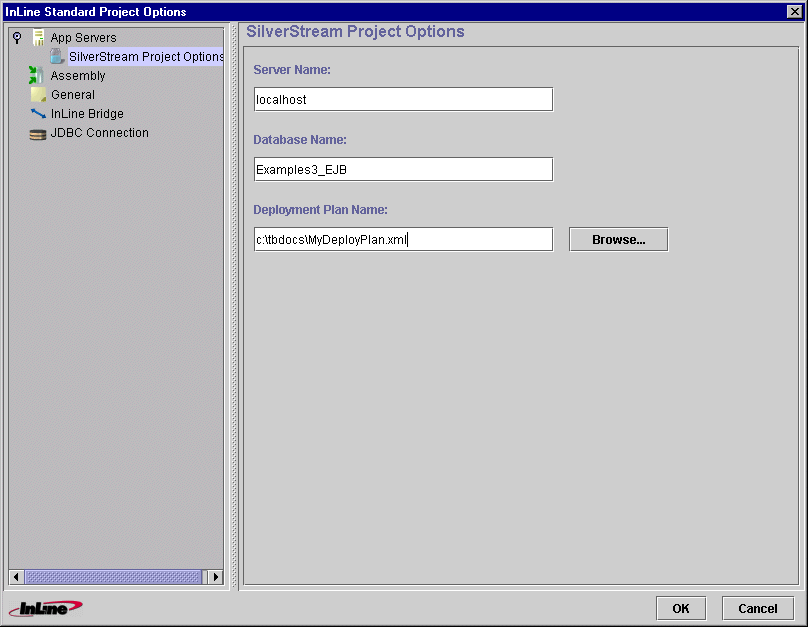
The deployed object and the remote JAR are uploaded to the designated server. In the SilverStream Designer, you can see the deployed object and the remote JAR in the Jars folder under EJB JARs & Media.
 For complete details about using the Deployment Plan Designer, see
Deploying EJBs.
For complete details about using the Deployment Plan Designer, see
Deploying EJBs.