4.3 Installing the PostgreSQL Database on a Linux Server
4.3.1 Minimum Requirements
Novell File Reporter 2.5supports the following 64-bit Linux servers as hosts for the PostgreSQL database:
-
SUSE Linux Enterprise Server 11
-
SUSE Linux Enterprise Server 11 SP1
-
SUSE Linux Enterprise Server 11 SP2
-
SUSE Linux Enterprise Server 11 SP3
-
Novell Open Enterprise Server 11
-
Novell Open Enterprise Server 11 SP1
-
Minimum of 8 GB of RAM
Depending on size and frequency of your scans, this amount might need to be significantly increased.
-
Minimum 150 MB disk space
Depending on the size and frequency of your scans, this amount might need to be significantly increased.
4.3.2 Installing and Configuring the PostgreSQL Database
-
At the Linux server desktop where you will be installing the PostgreSQL database, create a new folder.
-
At the root of the NFR_2_6_0.iso image, open the PostgreSQL folder and double-click the X86_64 folder.
-
Copy the postgresql-9.4.1-x-linux-x64.run and setup_postgres_nfr.sh files to the new folder that you created in Step 1.
-
From the new folder, double-click the postgresql-9.4.1-x-linux-x64.run file.
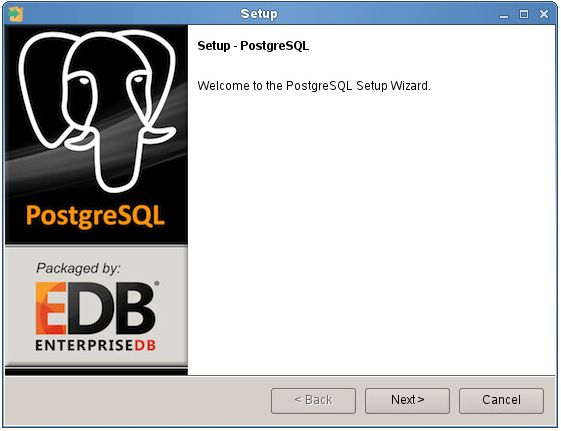
-
Click Next.
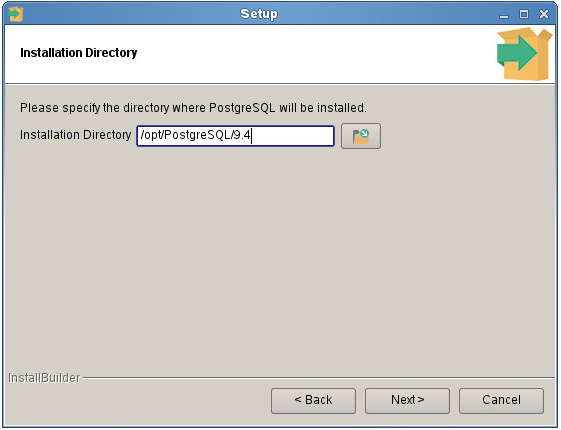
-
Accept the default installation directory by clicking Next.
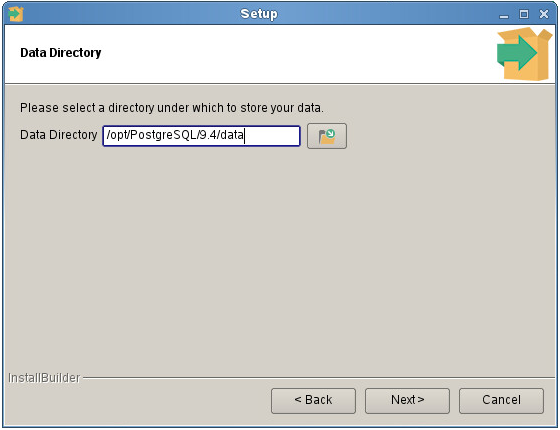
-
Accept the default data directory path by clicking Next.
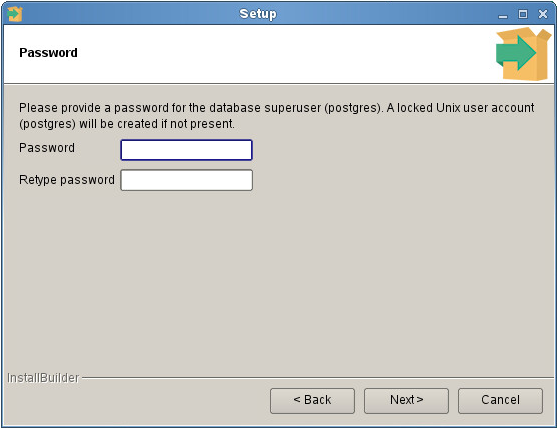
-
In the Password field, enter postgres, re-enter the password in the Re-type password field and then click Next.
-
Unless there is a conflict, accept the 5432 port setting and click Next.
-
Accept the Default locale setting and click Next.
-
When you are notified that the setup is ready to begin installing the PostgreSQL database on the computer, click Next.
The PostgreSQL database is installed on the Linux server.

-
Deselect the check box and click Finish.
-
From the new folder, double-click the setup_postgres_nfr.sh file.
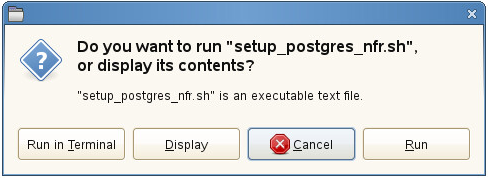
-
Click Run in Terminal.
-
Do one of the following:
-
If your primary identity system will be Active Directory, proceed with Section 6.0, Installing and Configuring the NFR Engine, Database, and Web Application in an Active Directory Environment.
-
If your primary identity system will be eDirectory, proceed with Section 7.0, Installing and Configuring the NFR Engine, Database, and Web Application in an eDirectory Environment.
-