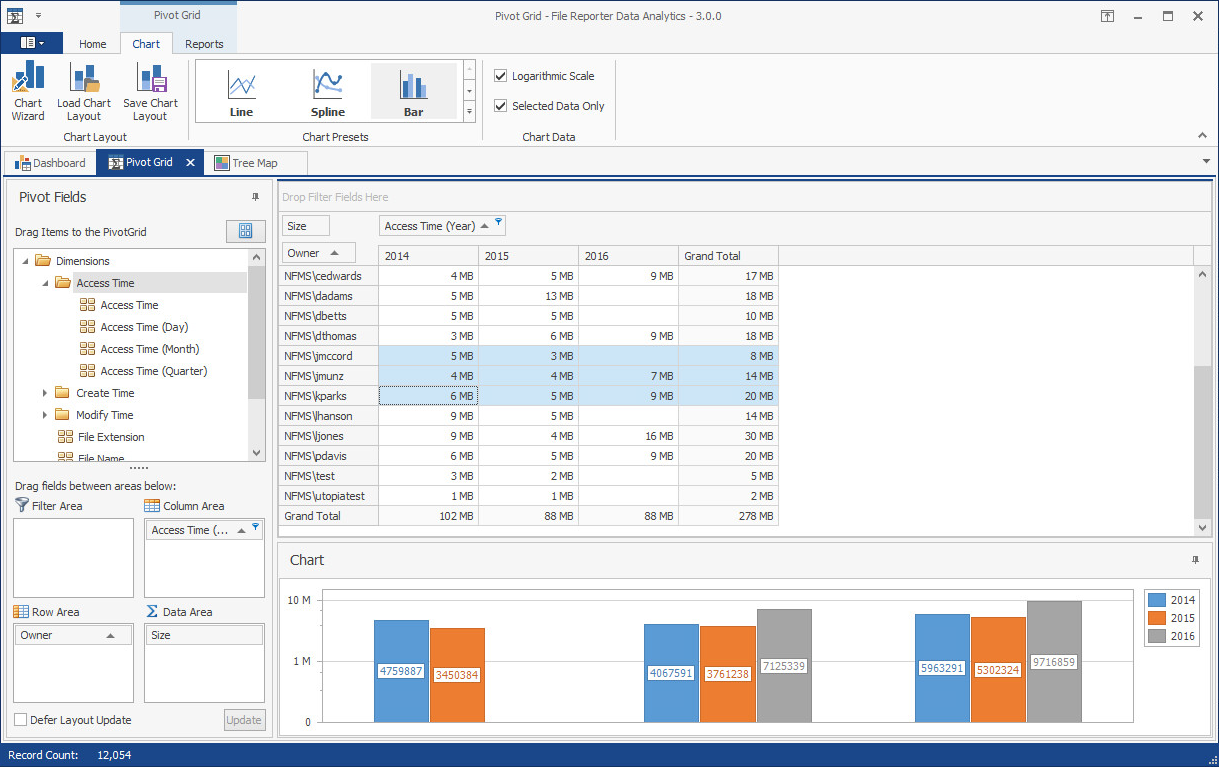2.2 How File Reporter Works
File Reporter was developed to examine, report and analyze petabytes of data—in other words, millions of files, folders and volumes, scattered among the various storage devices that make up your network. This reporting includes the associated rights of these files, folders, and network volumes or shares.
To examine, report, and analyze this data efficiently, File Reporter disperses the work among a Web application, Engine, Agents, a Scan Processor, either a PostgreSQL or Microsoft SQL Server (2012 or later) database, and either eDirectory or Active Directory.
Figure 2-1 File Reporter Work Process
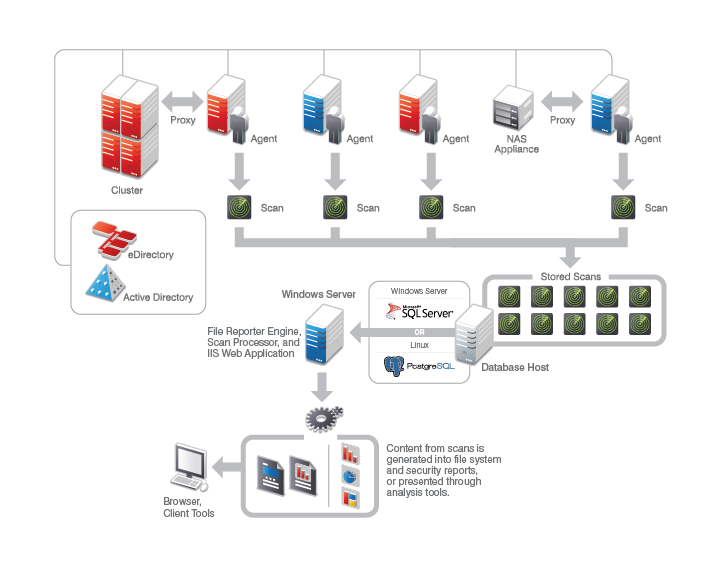
2.2.1 Web Application
The Web application runs on top of Microsoft Internet Information Services (IIS) and is the means of all administrative interaction. Among other things, the Web application is responsible for:
-
Management of scan policies and report definitions
-
Generating Preview reports
-
Access to stored reports
-
All other management functions
2.2.2 Engine
The Engine is the mechanism that runs File Reporter and runs from a Windows Server host. The Engine does the following:
-
Schedules the scans that the Agents conduct
-
Compiles scans for inclusion in a report
-
Runs scheduled reports
-
Manages scan delegations to Agents
-
Sends notifications that File Reporter has completed a scan or generated a report
2.2.3 Scan Processor
Introduced in File Reporter 3.0, the Scan Processor alleviates some of the workload that was previously performed by the Engine. The Scan Processor does the following:
-
Stores scans in the database
-
Processes the scans
2.2.4 Agents
Agents are compact programs that can run on Micro Focus Open Enterprise Server and Microsoft Windows Server hosts. Agents can examine and report on NSS and NTFS file systems. Additionally, Agents examine and report on file system security, including file and folder rights, trustee assignments, and permissions. For more information, see Section D.0, Agent Scan Capabilities.
IMPORTANT:For optimal results, you should install an Agent on every server that has a volume or share you want to report on.
Agents cannot be installed on NAS devices or clustered hardware devices. For File Reporter to report on these type of devices, Agents can be set up as proxy agents.
2.2.5 Database
The database stores information needed for generating reports. This information includes:
-
Cached Active Directory and eDirectory objects
-
Scans
-
Identity system information such as names of eDirectory trees and Active Directory domains and forests
-
Schedule information pertaining to scans and reports
-
Notification information
-
Report definitions
-
Scan history
-
Scan policies
-
Volume free space
2.2.6 Scans
Through the Agent, File Reporter takes a “scan” of the file system’s storage resource at a given moment. A storage resource can be a Micro Focus (formerly Novell) network server volume or a Microsoft network share.
Scans are indexed data that are specific to a storage resource. They are the means of generating a storage report or the means of analyzing data using the analytics tools. Scans include comprehensive information on the file types users are storing, when files were created, when they were last modified, permission data on the folders where these files reside, and much more.
File Reporter collects scans from the Agents and sends them to the Engine. The Engine then sends the scans to the Scan Processor, which stores the scans in the database.
You can conduct scans at any time, but we recommend using a scheduled time after normal business hours to minimize the effect on network performance.
NOTE:Procedures for performing scans are documented in Section 5.0, Scheduling and Performing Scans.
2.2.7 Reports
When File Reporter has a scan of a storage resource, you can utilize it to generate a report. You can generate reports through the following means:
-
Built-in Reports
-
Custom Queries
Built-in Reports
Generating a built-in report is as simple as selecting the report type from a menu.
To generate a report, the Engine takes all of the needed scans that are applicable to the specifications of the report and consolidates them into a single report by indexing the applicable scans.
Table 2-1 Built-in Report Types
|
File System Reports |
Security Reports |
Trending Reports |
|---|---|---|
|
Folder Summary |
Assigned NCP Permissions |
Volume Free Space |
|
Detail Reports |
Assigned NTFS Permissions |
|
|
File Extension |
Permissions by Path |
|
|
Duplicate Files |
Permissions by Identity |
|
|
Date-Age |
Historic NCP Permissions Comparison |
|
|
Owner |
Historic NTFS Permissions Comparison |
|
|
Storage Cost |
|
|
|
Comparison |
|
|
|
Directory Quota |
|
|
|
Historic File System Comparison |
|
|
File Reporter lets you present built-in reports in various formats including PDF, Microsoft Excel, RTF, HTML, TXT, and CSV. The product also includes built-in graphs for certain report types.
Figure 2-2 Sample Report in Graphical Format
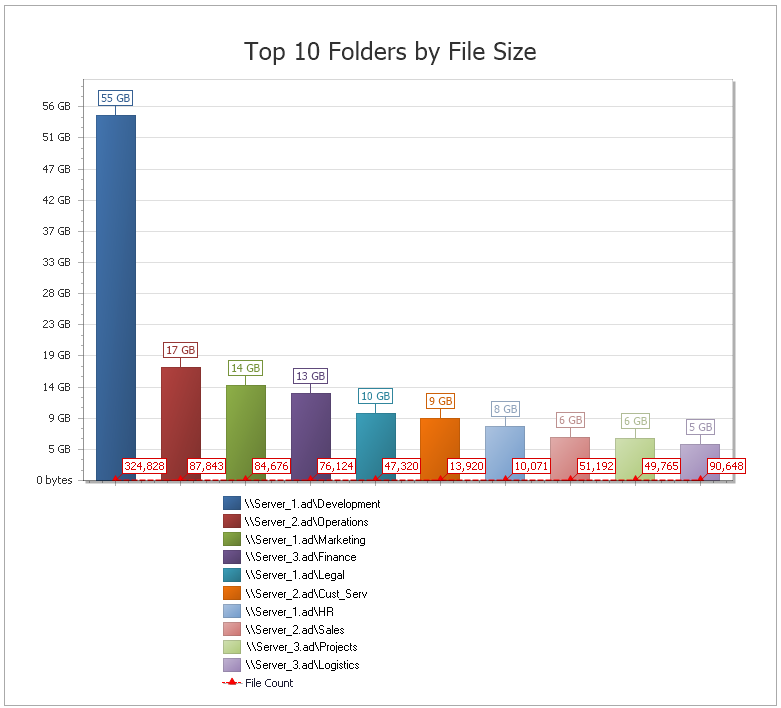
Custom Queries
These reports allow administrators who are familiar with querying the database to generate very specific report data that might not be available through one of the built-in report types.
Custom query report data can be further customized for layout and presentation from a Windows workstation with the Report Designer.
Figure 2-3 Page from a Custom Query Report Designed with the Report Designer.
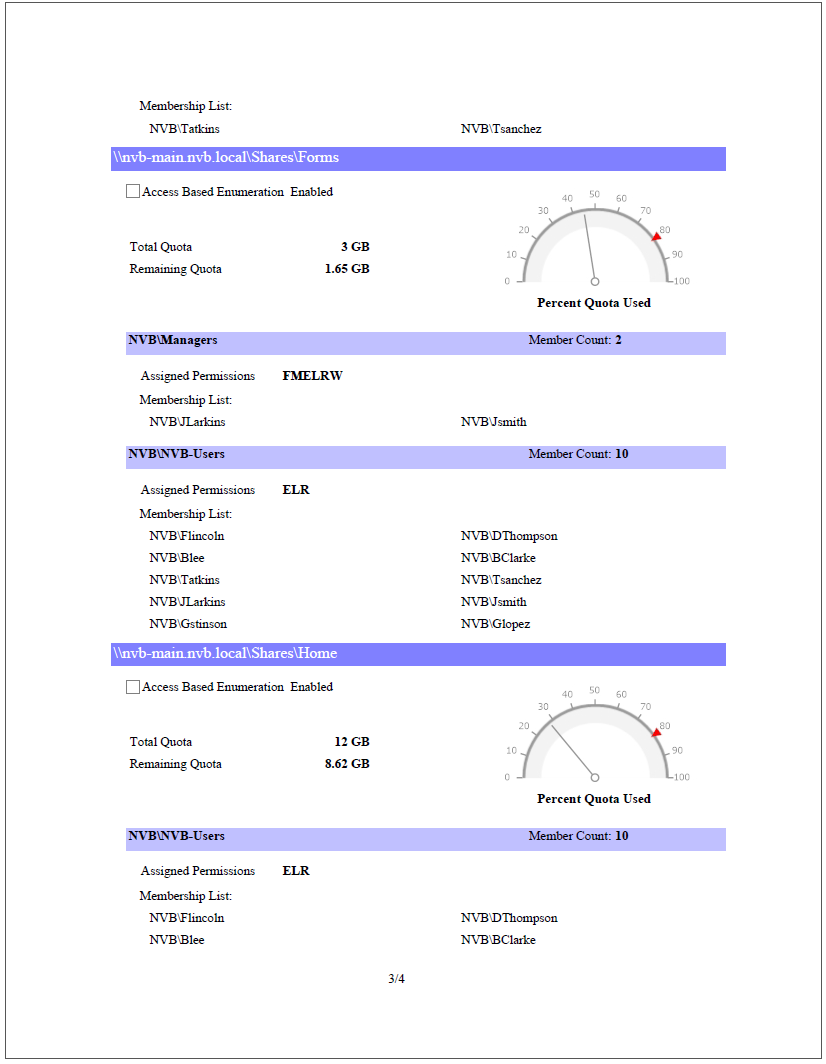
2.2.8 Analytics
In addition to extensive reporting options, File Reporter provides the ability to graphically analyze file system data using a variety of analytics tools that are available to administrators through the Client Tools.
Dashboard
The Dashboard lets you graphically analyze data from file system scans according to the filters that you specify.
Figure 2-4 The Dashboard
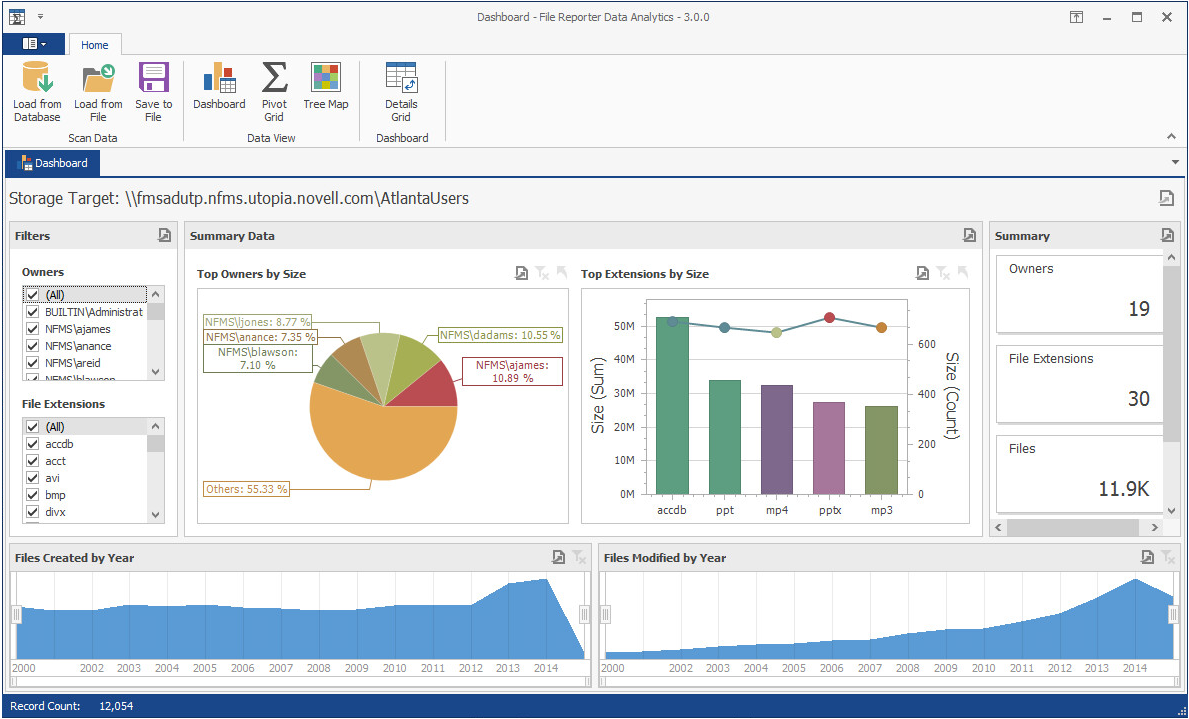
Tree Map
The Tree Map lets you view graphical representations of hierarchical file system data and in the process, gain insight very quickly.
Figure 2-5 Tree Map
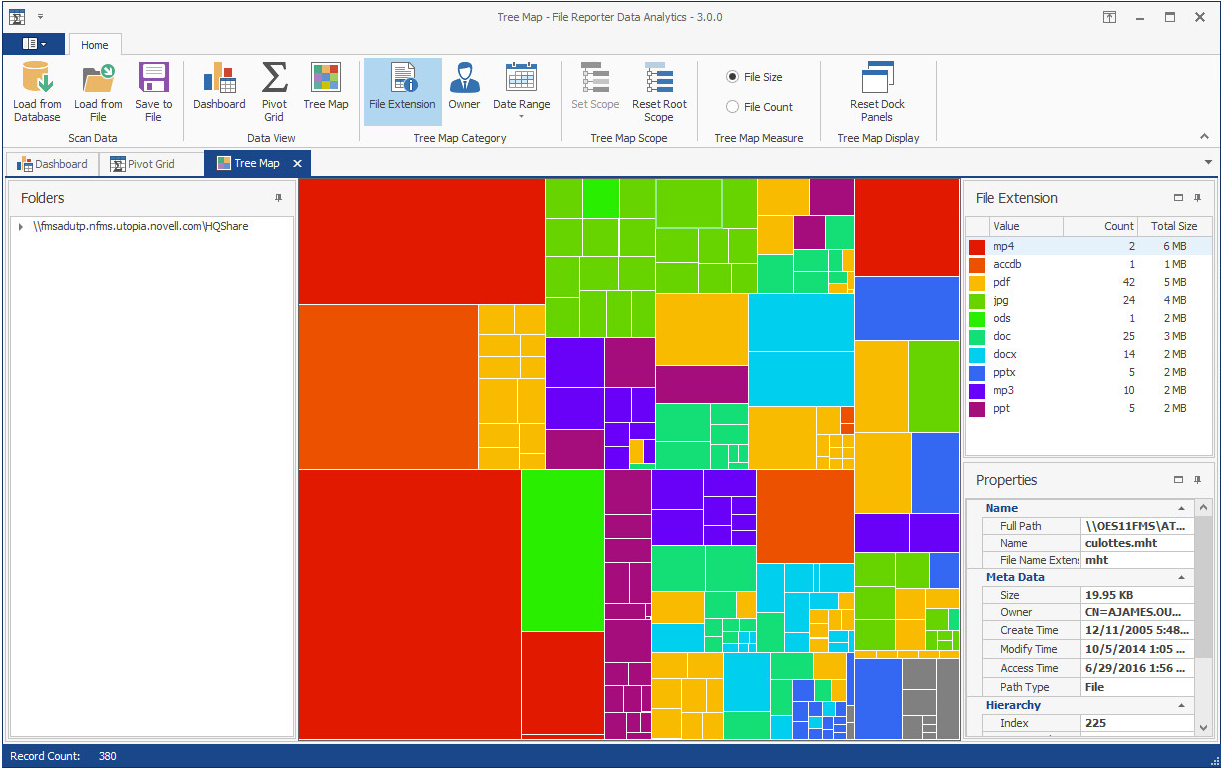
Pivot Grid
The Pivot Grid gives you the ability to visually analyze data according to combinations of variables.
Figure 2-6 Pivot Grid