17.1 Optimizing the Lucene Index to Improve Search Performance
IMPORTANT:In order for optimization to run, there must be at least 51% free disk space on the Lucene search index appliance.
For a medium to large Filr system, you should run the optimization once a week during off hours or on weekends when the Filr system is not being heavily used.
Optimizing the Lucene index does not repair a damaged or out-of-date index. To repair a damaged or out-of-date index, you must rebuild the index, as described in Rebuilding the Lucene Index.
17.1.1 Optimizing a Single Search Index
-
Log in to the Filr site as the Filr administrator.
-
Launch a web browser.
-
Specify one of the following URLs, depending on whether you are using a secure SSL connection:
http://Filr_hostname:8080 https://Filr_hostname:8443
Replace Filr_hostname with the host name or fully qualified domain name of the Filr server that you have set up in DNS.
Depending on how you have configured your Filr system, you might not be required to enter the port number in the URL. If you are using NetIQ Access Manager, the Filr login screen is not used.
-
-
Click the admin link in the upper-right corner of the page, then click the Administration Console icon
 .
.
-
Under Management, click Search Index.
-
Click the Optimize Search Index tab.
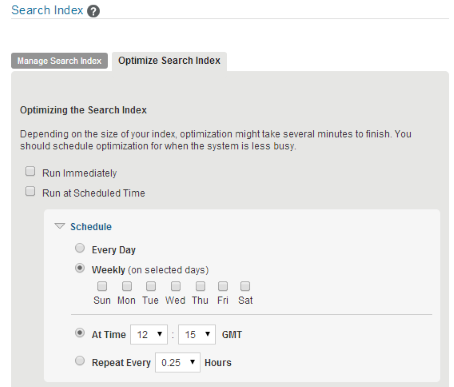
-
Select Run Immediately if you want to run the optimization right now.
-
Select Run at Scheduled Time, then specify the days and times that you want the optimization to occur.
-
Click OK.
17.1.2 Optimizing the Search Index with Multiple Index Servers
-
Log in to the Filr site as the Filr administrator.
-
Launch a web browser.
-
Specify one of the following URLs, depending on whether you are using a secure SSL connection:
http://Filr_hostname:8080 https://Filr_hostname:8443
Replace Filr_hostname with the host name or fully qualified domain name of the Filr server that you have set up in DNS.
Depending on how you have configured your Filr system, you might not be required to enter the port number in the URL. If you are using NetIQ Access Manager, the Filr login screen is not used.
-
-
Click the admin link in the upper-right corner of the page, then click the Administration Console icon
 .
.
-
In the Search Index section, click Index.
-
Click the Optimize Search Index tab.
-
Select Run Immediately if you want to run the optimization right now.
-
Select Run at Scheduled Time, then specify the days and times that you want the optimization to occur.
-
Select each node that you want to optimize.
-
Click OK.