4.0 Planning Users, Groups, and LDAP Synchronization
IMPORTANT:If you haven’t already, we recommend that you review Users and Groups in Filr
in the Filr 3.4: Understanding How Filr Works to prepare for planning your Filr Users and Groups
Most Filr deployments use an existing LDAP source, such as eDirectory or Active Directory, to control user access to the system.
The following sections help you ensure that Filr includes the users and groups that will use its services.
LDAP Planning Tips and Considerations
-
LDAP and Filr: As you plan and deploy LDAP and Filr, be aware of the following:
-
Synchronization Is One-way: LDAP synchronization is only from the LDAP directory to your Filr site. If you change user information on the Filr site, the changes are not synchronized back to your LDAP directory.
-
Multi-Value Attributes Not Supported: If your LDAP directory contains multi-value attributes, Filr recognizes only the first attribute.
For example, if your LDAP directory contains multiple email addresses for a given user, only the first email address is synchronized to Filr.
-
LDAP Must Be Online: LDAP-imported users always authenticate to Filr via the LDAP source. If the LDAP source is unavailable for any reason, the LDAP-imported users cannot log in to Filr.
-
Multiple Connections Are Supported, but you should never configure multiple LDAP connections to point to the same location on the same LDAP directory. If you need a failover solution, you should use a load balancer.
-
-
Filr Must Synchronize Both LDAP Users and Groups: Make sure that you synchronize both users and groups.
If you don’t, the file system rights assigned to users based on group membership are not recognized in Filr.
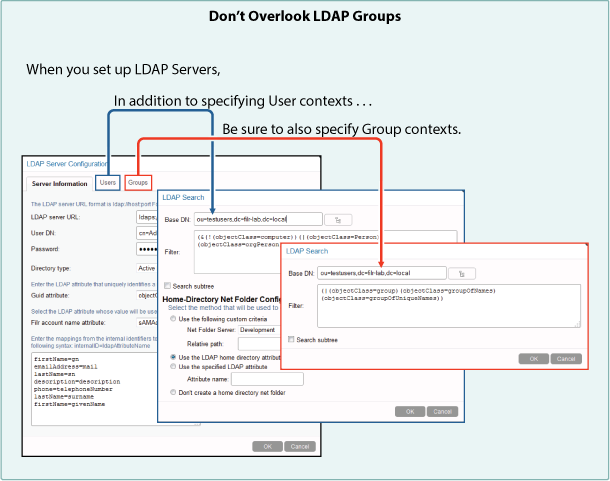
Table 4-1 Worksheet 4—eDirectory LDAP Server
|
Heading, Label, or Topic: |
Information and Instructions: |
|---|---|
|
Tree Name: |
|
|
Configuration Details: |
|
|
Server Information tab |
|
|
Users tab: |
|
|
Groups tab: |
For help, see IMPORTANT:It is critical that you import LDAP groups as well as users. See Filr Must Synchronize Both LDAP Users and Groups:.
|
Table 4-2 Worksheet 4—Active Directory LDAP Server
|
Heading, Label, or Topic: |
Information and Instructions: |
|---|---|
|
Forest Name: |
|
|
Configuration Details: |
|
|
Server Information |
|
|
Server Information tab: |
|
|
Users tab: |
For help, see
|
|
Groups tab: |
For help, see IMPORTANT:It is critical that you import LDAP groups as well as users. See Filr Must Synchronize Both LDAP Users and Groups:.
|
Table 4-3 Worksheet 4—Duplicate User and Group Accounts
|
Heading, Label, or Topic: |
Information and Instructions: |
|---|---|
|
Duplicate User or Group Accounts |
Sometimes, organizations that utilize both eDirectory and Active Directory as identity stores, have accounts for the same individuals or groups of individuals in both directory services. If you are importing users and groups from eDirectory and from Active Directory, be aware that Filr doesn’t allow duplicate accounts. For example, joe_user in both eDirectory and Active Directory will not be allowed, but joe_user and j_user will. If you have duplicate accounts that need to be imported, you will need to change the name in one of the directory services.
|
Table 4-4 Worksheet 4—User Names with Unsupported Characters
|
Heading, Label, or Topic: |
Information and Instructions: |
|---|---|
|
User Names with unsupported Characters |
For LDAP user names to be usable in Filr, they must contain only alpha-numeric characters:
If they contain ASCII or special characters, such as / \ * ? " < > : | , then although they will synchronize as Filr user names, the associated users won’t be able to log in. Filr uses synchronized user names to set paths to each user workspace in the file system. However, Linux and Windows file systems don’t support special characters, rendering Filr’s path statements unresolvable. Do the following:
|
Table 4-5 Worksheet 4—Non-LDAP Users
|
Heading, Label, or Topic: |
Information and Instructions: |
|---|---|
|
Non-LDAP Users |
|
Table 4-6 Worksheet 4—Non-LDAP Groups
|
Heading, Label, or Topic: |
Information and Instructions: |
|---|---|
|
Non-LDAP Groups |
|
Table 4-7 Worksheet 5—LDAP Synchronization
|
Heading, Label, or Topic: |
Information and Instructions: |
|---|---|
|
Nested Groups: |
|
|
Frequency of LDAP Changes: |
|
|
LDAP Synchronization |
|