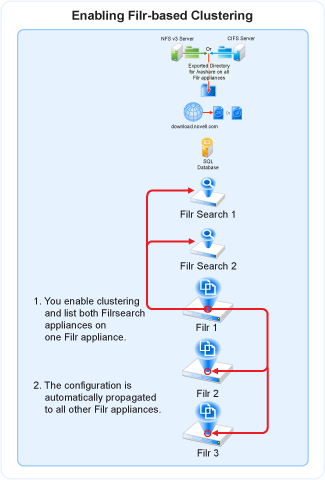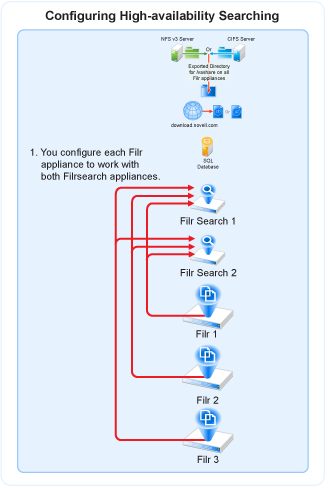Table 8-7 Enabling Filr-based Clustering
|
Configuration Summary |
-
In the Configuration panel, click .
|
|
Clustering |
-
Select .
-
The field is used only if you are setting up Apache load balancing, and is used to uniquely identify this appliance. In many cases, the hostname (automatically supplied) will suffice, but you can customize it if needed.
-
In the field, make sure that both Filrsearch appliances in your deployment are listed. Separate the appliances with a space. Use either IP addresses or fully-qualified hostnames to identify the appliances.
-
Click .
-
Click .
The Filr appliance is reconfigured and restarted.
Subsequently, the configuration is shared by each Filr appliance through the /vashare mount point.
|
Table 8-8 Configuring High-availability Searching
|
Configuration Summary |
-
In the Configuration panel, click .
|
|
Search Appliance |
-
Click the drop-down list and select .
-
Type the Lucene service password that you set in Table 8-3.
-
Notice that the Filrsearch appliance you configured for this Filr appliance is listed under Name.
Click .
|
|
New Search Node |
-
In the field, type an arbitrary name for the second appliance.
-
In the field, type the DNS host name of the other Filrsearch appliance.
-
Click .
|
|
Search Appliance |
|
|
Configuration |
-
Click .
The appliance is reconfigured and restarted.
However, in contrast with the process in Table 8-7, the Search Appliance configuration is not propagated to the other Filr appliances.
-
In the upper-right corner, click .
|
|
|