5.0 Downloading and Preparing the Filr Software
IMPORTANT:Filr 3.4 is available as an online update to Filr 3.0, MySQL 3.0, and Filr Search 3.0 appliances or later.
-
To Install a New Filr 3.4 Appliance: You must install and configure Filr 3.0, and then apply the 3.4 updates. To apply the Filr 3.4 updates, see Section 11.0, Updating to Filr 3.4.
After planning your deployment and making sure you have the necessary system requirements in place, you are ready to download and prepare the Filr software that applies to your virtualization platform.
Figure 5-1 Download the Filr Software for your VM platform
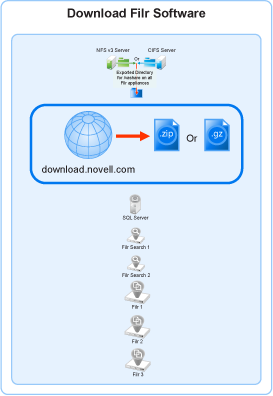
VMWare
-
As planned in Worksheets 21, 22, and 23 download the Filr software shown below to your management workstation.
IMPORTANT:Registration with Micro Focus is required to receive an email with a download link.
Appliance Type
Filename
Filr
Filr.x86_64-version.ovf.zip
Search
Filrsearch.x86_64-version.ovf.zip
MySQL (only if no in-house SQL server is available)
MySQL.x86_64-version.ovf.zip
-
Extract each .ovf.zip file on your management workstation until an ApplianceType-version folder appears.
-
Continue with Deploying a VMware VM.
Hyper-V
-
Log in to the Hyper-V host server either locally or from a remote workstation using Remote Desktop.
-
As planned in Worksheets 21, 22, and 23 download the Filr software shown below to the location where you plan to host your VMs as identified on Planning Worksheet 25.
IMPORTANT:Registration with Micro Focus is required to receive an email with a download link.
Appliance Type
Filename
Filr
Filr.x86_64-version.vhd.zip
Search
Filrsearch.x86_64-version.vhd.zip
MySQL (only if no in-house SQL server is available)
MySQL.x86_64-version.vhd.zip
-
Extract each .vhd.zip file in the directory where you downloaded it until an ApplianceType-version.vhd archive file appears.
-
As planned in Worksheets 21, 22, and 23, create a new directory for each virtual machine.
As a best practice, name these directories with the name that you plan to use for your different appliances.
Consider including information in the names that easily identifies the appliance type and other information, such as the IP address.
For example,
-
filr-1-30-192.168.1.61
-
filr-2-30-192.168.1.62
-
filrsearch-1-30-192.168.1.71
-
filrsearch-2-30-192.168.1.72
-
-
Move the filr-version.vhd archive file to the first Filr appliance-type folder and then copy the archive file to the remaining Filr appliance type folders.
-
Move the filrsearch-version.vhd archive file to the first Filrsearch appliance-type folder and then copy the archive file to the second Filrsearch folder.
-
(Optional) If you are deploying a MySQL appliance rather than using an in-house SQL server, move the mysql-version.vhd archive file to the MySQL appliance folder.
-
Continue with Deploying a Hyper-V VM.
Xen
-
Log in to the Xen VM host server either locally or from a remote workstation.
If you are connecting from a remote Linux workstation, use the following command:
ssh -X root@host_ip_address
The -X in the command in required for the GUI installation program upon which the steps in this section are based.
-
As planned in Worksheets 21, 22, and 23 download the Filr software shown below to the Xen VM host server in the location where you plan to host your VMs as identified on Planning Worksheet 25.
IMPORTANT:Registration with Micro Focus is required to receive an email with a download link.
Appliance Type
Filename
Filr
Filr.x86_64-version.xen.tar.gz
Search
Filrsearch.x86_64-version.xen.tar.gz
MySQL (only if no in-house SQL server is available)
MySQL.x86_64-version.xen.tar.gz
-
Untar each *.gz file in the directory where you downloaded it.
You can use the following command to untar the file:
tar -Sxvzf ApplianceType.x86_64-version.xen.tar.gz
An ApplianceType-version directory is created for each appliance type.
-
Copy and rename the ApplianceType directories until you have one directory for each appliance that you have planned to deploy.
Consider including information in the name that easily identifies the appliance, such as the IP address. For example:
-
Rename the Filr-version directory to Filr-30-192.168.1.61.
-
Copy the Filr-30-192.168.1.61 directory and rename it to Filr-30-192.168.1.62, and so on until you have the Correct number of Filr appliances you identified in Worksheet 21.
-
In a similar manner, copy and rename the Filrsearch-version directory until you have two Filrsearch appliances.
-
If you need a MySQL appliance, follow the same methodology.
IMPORTANT:Do not change the names of the .raw or .xenconfig files within the directories that you have copied and renamed.
-
-
Continue with Deploying a Xen VM.
Citrix Xen
-
On a workstation with Citrix XenCenter installed, download the Filr software shown below, as planned in Worksheets 21, 22, and 23.
IMPORTANT:Registration with Micro Focus is required to receive an email with a download link.
Appliance Type
Filename
Filr
Filr.x86_64-version.xva.tar.gz
Search
Filrsearch.x86_64-version.xva.tar.gz
MySQL (only if no in-house SQL server is available)
MySQL.x86_64-version.xva.tar.gz
-
Using a program such as 7-Zip, extract each .xva.tar.gz file on your management workstation until an ApplianceType-version folder appears.
-
Continue with Deploying a Citrix Xen VM.