1.1 Initial Tasks
There are a few post-install tasks that need to be taken care of once GroupWise Disaster Recovery has been installed.
1.1.1 Installing the GroupWise Server Software
Install but do not configure the GroupWise server software. GroupWise Disaster Recovery requires the GroupWise server software to be installed to be able to copy the database files during a backup and run a POA during disaster recovery mode.
1.1.2 License GroupWise Disaster Recovery
License GroupWise Disaster Recovery and Blueprint by browsing to the Licensing Website, entering your validation key and downloading the PEM file for GWDR and Blueprint.
You will receive one (1) validation key which will be valid for both for GroupWise Disaster Recovery and Blueprint. This is different from Reload 5.x where there were separate licenses for each component. They have been bundled in GWDR.
You will be prompted to enter the path to the license PEM file during installation. You can also enter the license in the web console:
-
In the GroupWise Disaster Recovery Admin console, select the menu button at the top right and select License.
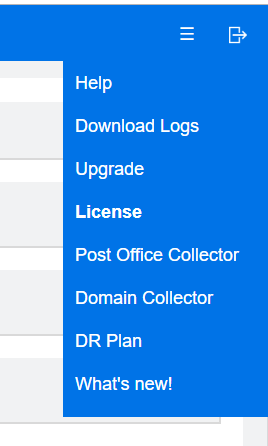
-
Browse to the license PEM file using Choose File and select Submit License File to install the license.
1.1.3 Installing a Certificate for Secure Web Administration Access
-
In the GroupWise Disaster Recovery Admin console, go to Configure > Web Administration & System Preferences.
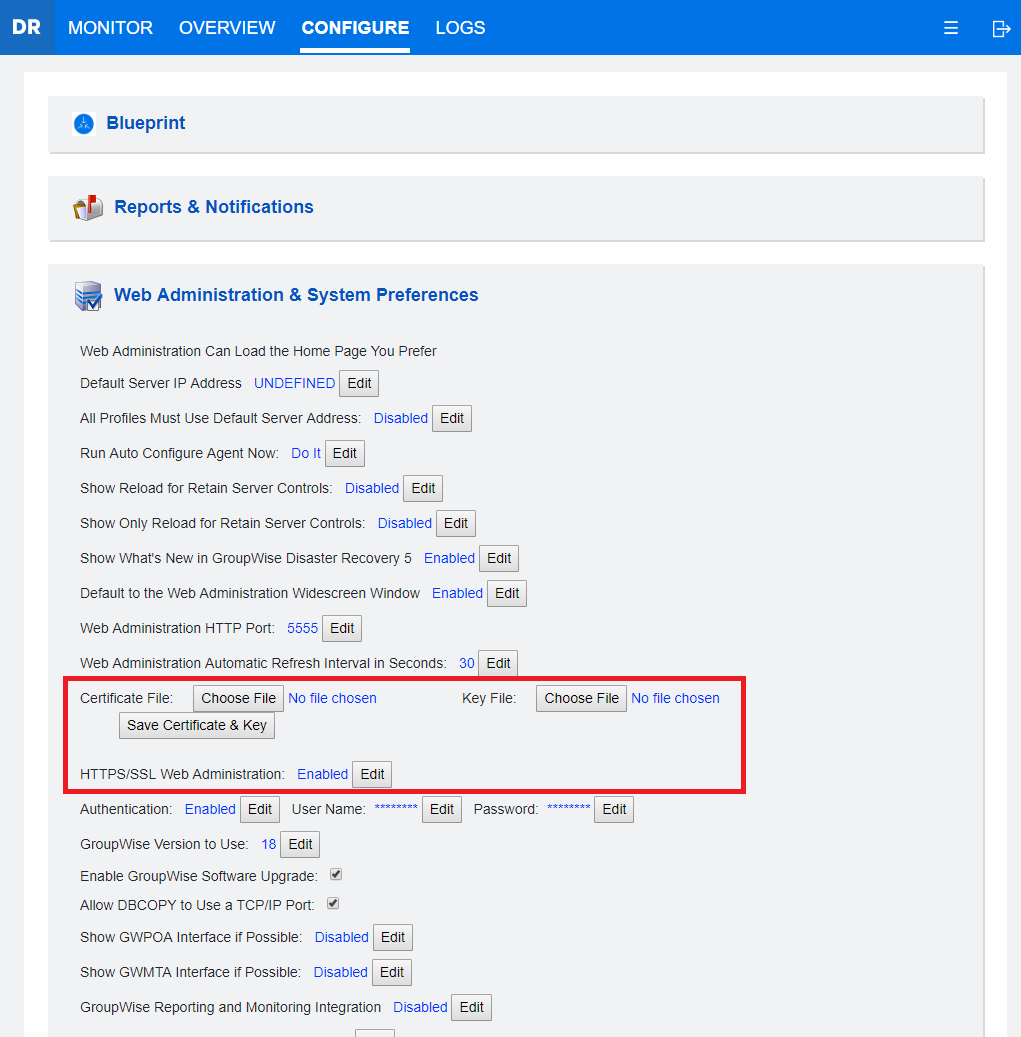
-
Specify your Certificate and Key File and click Save Certificate & Key.
-
Change HTTPS/SSL Web Administration to Enabled.
1.1.4 Setting the GroupWise version in GroupWise Disaster Recovery Administration
To run most effectively GroupWise Disaster Recovery should use the version of GroupWise software that the GroupWise server is using
-
Go to the GroupWise Disaster Recover Admin console > Configure > Web Administration & System Preferences.
-
Edit the GroupWise Version to Use and select the version of GroupWise you are using.
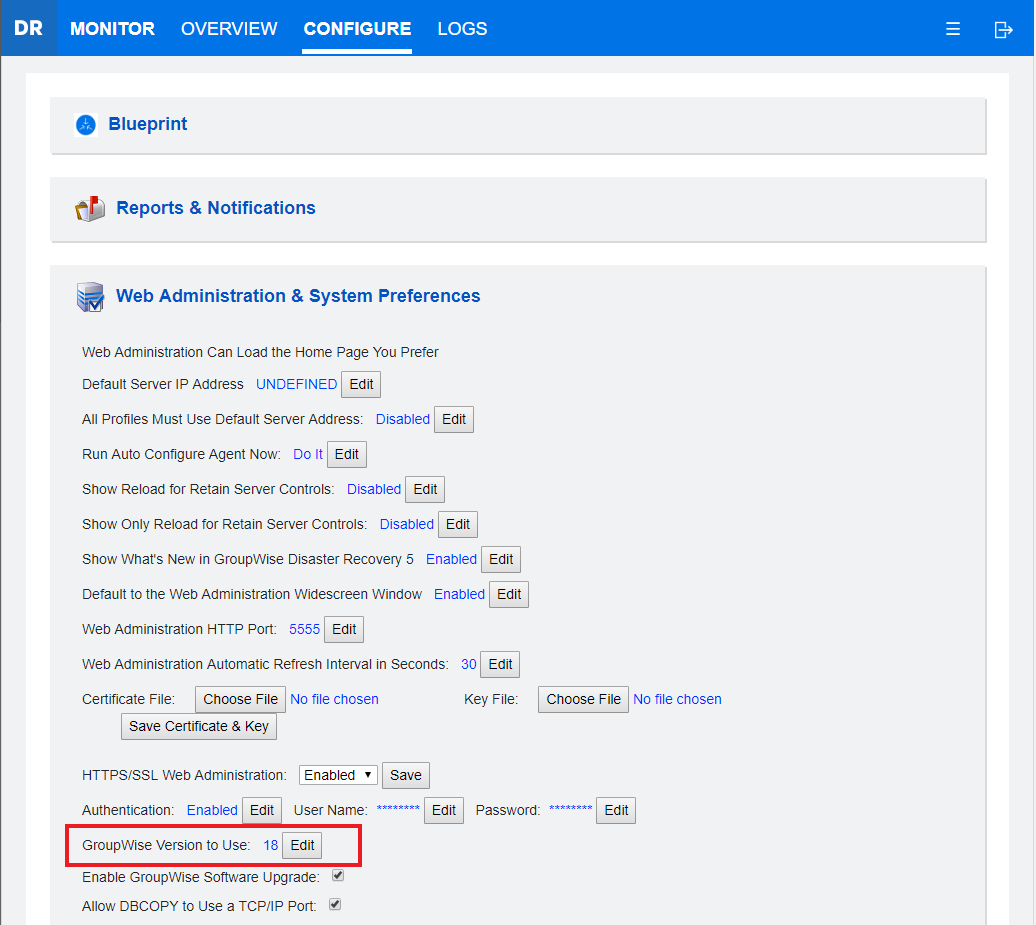
1.1.5 Configure Maintenance Purge
This is optional but without it, you will only get a snapshot and not a complete backup.
To prevent items from being deleted from GroupWise before they are backed up, it is recommended to enable Message Retention Services across the Domain.
-
Go to the GroupWise Admin Console > Domains > Select a Domain > Client Options > Environment > Cleanup.
-
In the Maintenance section, enable Do not purge items until they are backed up.
-
Repeat this process for each Domain where you want a complete backup.
1.1.6 Configure Notifications
GroupWise Disaster Recovery will send notifications about Daily Status, Errors, Warnings, Job Completion and Audit events.
Configure Reports & Notifications
-
Go to the GroupWise Disaster Recover Admin console > Configure > Reports & Notifications.
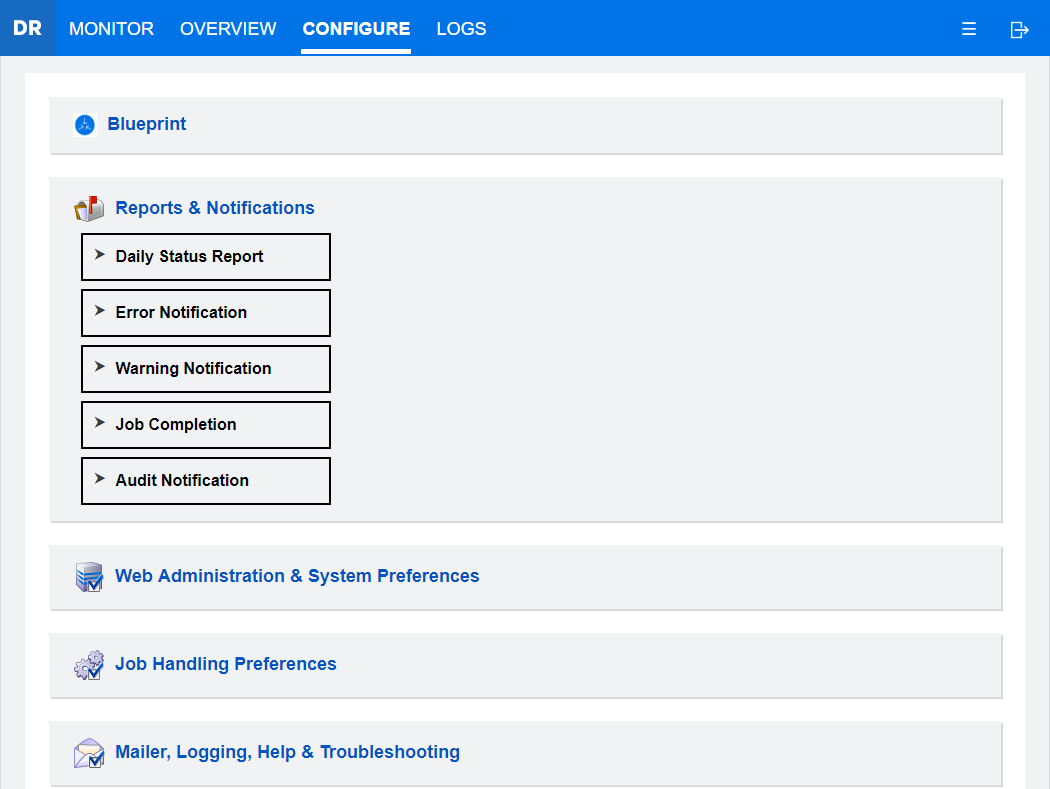
-
Configure the notifications that you would like to receive.
-
To test the notifications, click the Send button at the top of each configured notification section.
Troubleshooting Notifications
If you are unable to receive messages from GroupWise Disaster Recovery you can check the Agent log for errors. GroupWise Disaster Recovery uses postfix to send mail. Searching for postfix in the log may help you find out what is happening.
A common issue is that the GroupWise Disaster Recovery server cannot find the SMTP relay host. You can set this manually.
-
Go to the GroupWise Disaster Recover Admin console > Configure > Mailer, Logging, Help & Troubleshooting.
-
Set the SMTP Relay Host to your mail server.
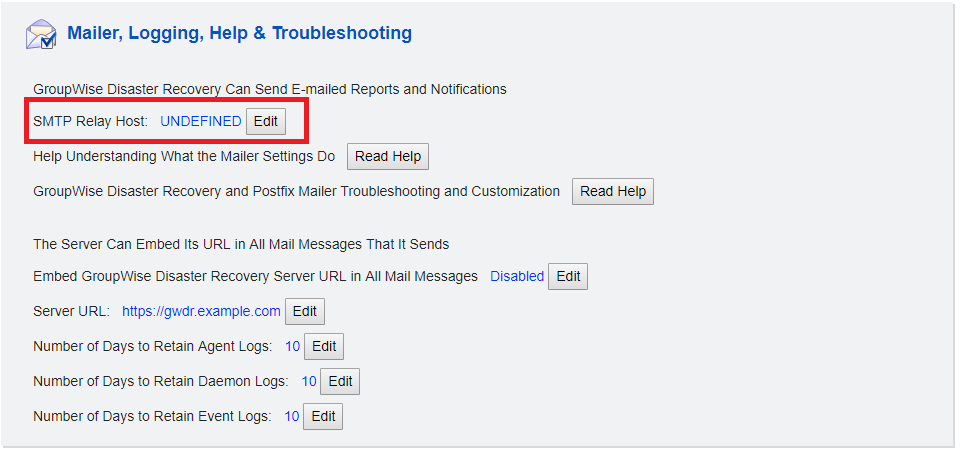
-
Send another test message.