1.17 Backup Jobs
There are two kinds of backup jobs: Domain Backup Jobs and Post Office Backup Jobs.
1.17.1 Domain Backup Jobs
To run a domain backup job:
-
Browse to the GroupWise Disaster Recovery Web Administration Console:
http://<GroupWise Disaster Recovery_Server_Address>:5555
-
Select the Profile > Configure > Backup Jobs Settings.
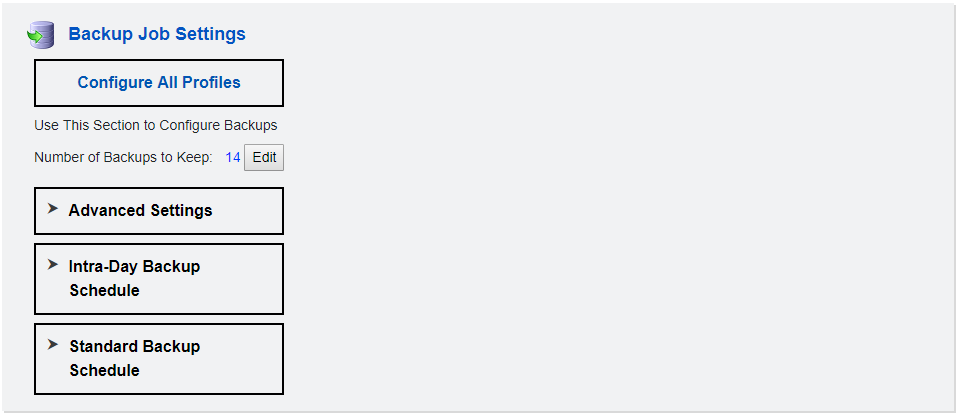
-
Click Intra-Day Backup Schedule to reveal and enable Intra-Day Backups. The time is the number of hours after the last full backup it will run.
-
Configure Backup Schedule: click Configure All Schedules to reveal when the backups will occur, by default:1:00 AM.
-
Select the Backups tab and open the Job Control panel. Select Start a Backup Job to run a job manually.
-
On the Home page, the gears will turn green and spin as the job runs.
-
Job progress can be observed in the Agent Log tab. This screen is static and will need to be refreshed.
1.17.2 Post Office Backup Jobs
To run a post office backup job:
-
Browse to the GroupWise Disaster Recovery Web Administration Console:
http://<GroupWise Disaster Recovery_Server_Address>:5555
-
Select the profile.
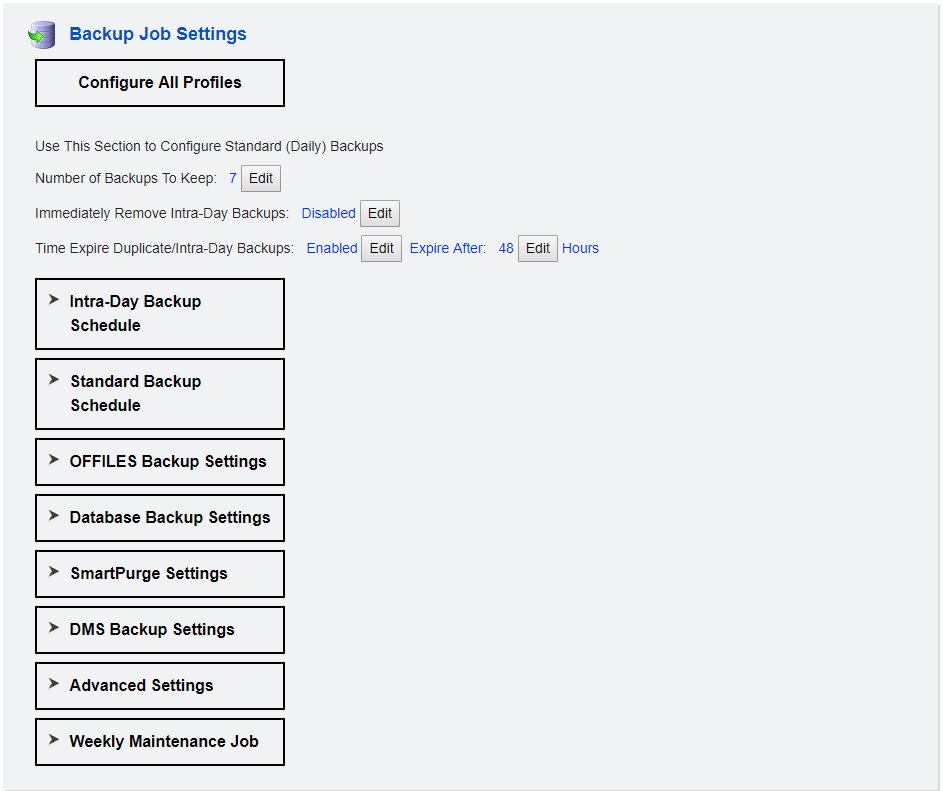
-
Enable Intra-Day backups, because you are only as secure as your last backup:
-
Select the Configure tab.
-
Open the Backup Job Settings panel.
-
Click Intra-Day Backup Schedule to reveal and enable Intra-Day Backups.
The time is the number of hours after the last full backup it will run.
-
-
Configure Backup Schedule: click Configure All Schedules to reveal when the backups will occur, by default:1:00 AM.
-
To run a backup job manually, navigate to Backups > GroupWise Disaster Recovery Job Control panel, and click Start a Standard Backup Job [SmartPurge Disabled].
On the Home page, the gears will turn green and spin as the job runs.
-
Job progress can be observed in the Agent Log. This screen is static and will need to be refreshed. It will start with a database backup and creating the backup structure, then list users.