1.19 Disaster Recovery Configuration
Disaster Recovery Mode allows the GroupWise Disaster Recovery server to take over the duties of the domain, and post offices.
Configuring Disaster Recovery Mode takes substantial time, while it could be done during a disaster it would be best to configure Disaster Recovery prior to an actual disaster, when loss of communications may be an issue.
When setup correctly, during a disaster you will only need to enable Disaster Recovery Mode and change the DNS A record to point to the correct server. Your users will need to restart their client to connect to the new server but it should continue on without further disruption.
When designing your disaster recovery plan there are, basically, two types of disasters to prepare for:
-
Server failure
-
Site failure
A Server failure is just that: the server fails. The power supply or hard drive system fails and the server goes down and does not come back up. A system update goes bad or malware got through.
A Site failure is the server room is no longer functional. There is a power failure, or perhaps the sprinkler system went off by accident or the site was hit by a tornado.
1.19.1 Configure Disaster Recovery
These step takes some time to setup, so it is best to do this before the disaster. While it can be done during the disaster, it is much harder and takes much longer until mail flow is reestablished.
If Disaster Recovery is setup correctly, it will take only seconds to be live on the GroupWise Disaster Recovery server as the DNS A record is updated and the Disaster Recovery POA is enabled.
IP Addresses
On the GroupWise Disaster Recovery server, for each Domain and Post Office Profile:
Provide a list of available IP addresses for each Domain and Post Office Profile to use. None of these should be the IP address of the GroupWise Disaster Recovery server itself.
Bind the IP address to the NIC on the GroupWise Disaster Recovery server. It is recommended to provide an alias to distinguish them easily.
This can be set up in: YaST > Network Devices > Network Settings
-
On the Overview tab of the appropriate NIC device, select Edit.
-
Go down to Additional Addresses, and select Add.
-
Enter an Alias (may be anything, but something easy to associate with the linked post office is recommended), IP Address (unique for the post office profile), and the Netmask (same as the GWDR server).
-
Click OK to refresh the network configuration on the GWDR server.
Configure DNS
On your DNS server, you will need to set several A Record names.
Set the A record hostname(s) and IP address(es) for your GroupWise Server, Domain(s) and Post Office(s). You may also want to set records for the GWDR Server, Domain(s) and Post office(s) so they are easy to find during the disaster.
This is the one setting you'll have to change outside of GroupWise Disaster Recovery during a disaster. When the disaster is over and the production GroupWise server is ready to go live the A Record will need to be changed back.
By configuring names and using them throughout your system your users will not need to change any settings and will see minimal disruption.
Configure DNS A Records:
For each domain, and post office, create an A Record in the DNS. For example:
-
GroupWise Server: gwsrv.company.com 10.1.1.100
-
Domain: gwdom.company.com 10.1.1.101
-
Post Office: gwpo1.company.com 10.1.1.102
-
GWDR Server: gwdrsrv.company.com 10.1.1.200
-
GWDR Domain: gwdrdom.company.com 10.1.1.201
-
GWDR Post Office: gwdrpo1.company.com 10.1.1.202
Configure the GroupWise Server
Configure the live GroupWise server to use domain names.
Configure the Post Office Agent
To set the POA to use the host name:
-
Log in to the Groupwise Administration Console, and navigate > Post Office Agents > selected POA > Agent Settings > Network Address > Host Name.
-
Disable Bind exclusively to Host Name, and click Save.
-
Confirm that the Message Transfer Port is specified with the default 7101. MTP communication is not only a faster means of communication between MTAs and POAs, but it is essential to disaster recovery purposes. If the Message Transfer Port is different, that will need to be entered into GroupWise Disaster Recovery later on.
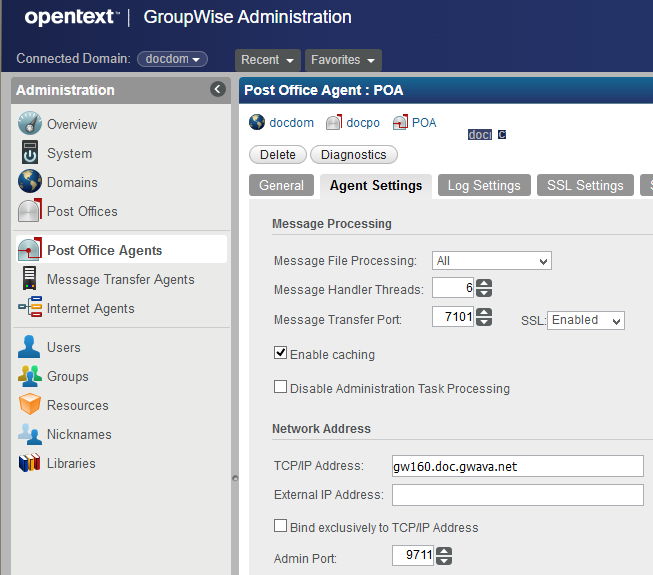
Configure the Message Transfer Agent
To set the MTA to use the host name:
-
In the Groupwise Administration Console, navigate to > Message Transfer Agents > selected MTA > Agent Settings > Network Address > Host Name.
-
Disable Bind exclusively to Host Name, and click Save.
-
Confirm that the Message Transfer port is specified with the default 7100. MTP communication is not only a faster means of communication between MTAs and POAs, but it is essential to disaster recovery purposes. If the Message Transfer port is different, that will need to be entered into GroupWise Disaster Recovery later on.
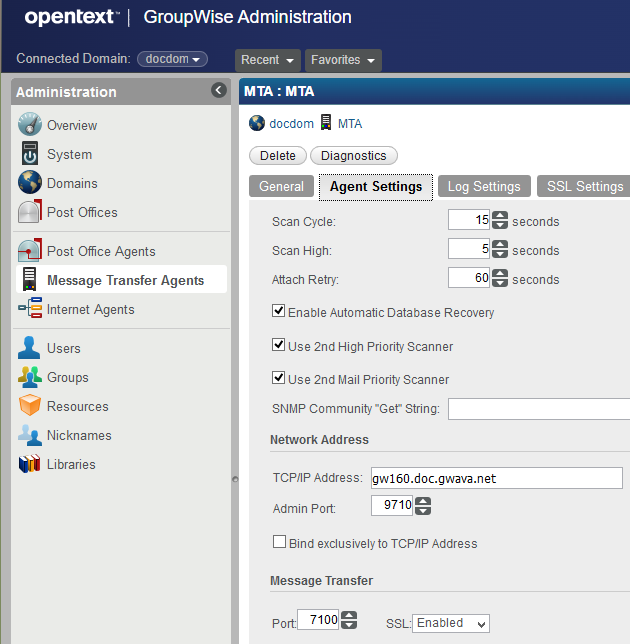
Configure the GroupWise Internet Agent
Set the GWIA to use the host name:
-
In Groupwise Administration, navigate to Internet Agents > selected GWIA > Agent Settings > Network Address > Host Name.
-
Disable Bind exclusively to Host Name, and click Save.
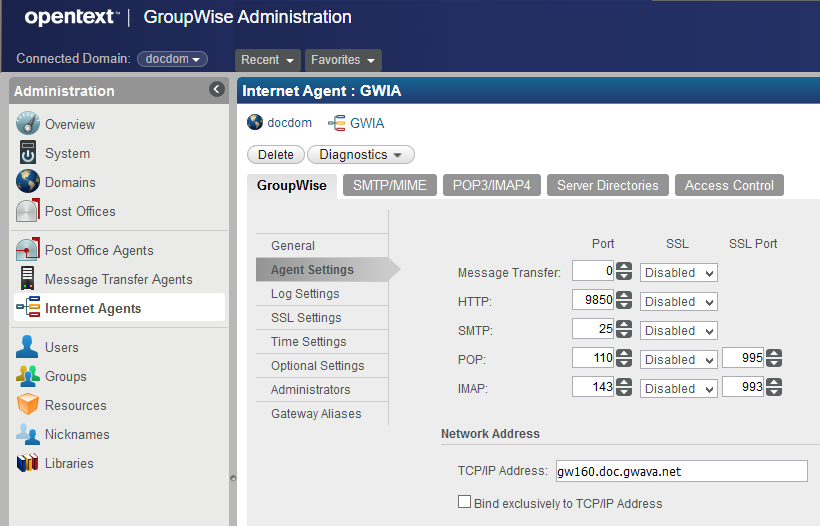
Configure the GroupWise Client
Set the GroupWise Client on all workstations to connect using a domain name. For example, gwpo.company.com. This allows the DNS A Record for the Post Office to be changed and the users will not notice a difference. If this is not set, then during a disaster you will be trying to contact all users and telling them what address to connect to.
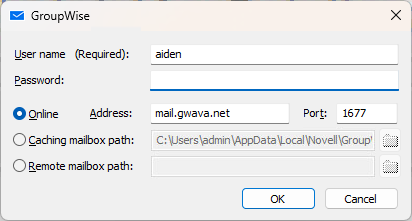
Configure the GroupWise Disaster Recovery Server
Implement the following steps to configure the Disaster Recovery Server.
Configure the Domain Profile
To configure the domain profile:
-
Browse to the Web Administration Console and select the Domain profile.
-
Under the Configure tab, open the Disaster Recovery {FAILOVER] section.
-
The TCI/IP Address should be pre-set to the GroupWise Disaster Recovery server.
-
The MTAs and POAs should always be configured to communicate via MTP (Message Transfer Protocol versus message file queuing and message file scanning) to one another. MTP communication is not only a faster means of communication between MTAs and POAs, but it is essential for disaster recovery purposes.Make sure that the MTAs and the POAs have an MTP port specified. Typically the MTP port for the MTA is 7100, and the MTP port for the POA is 7101.
-
Configure the profile settings to match those of the live GroupWise domain. Confirm the ports used.
If you have multiple domains you will want to set this to separate addresses bound to the network card.
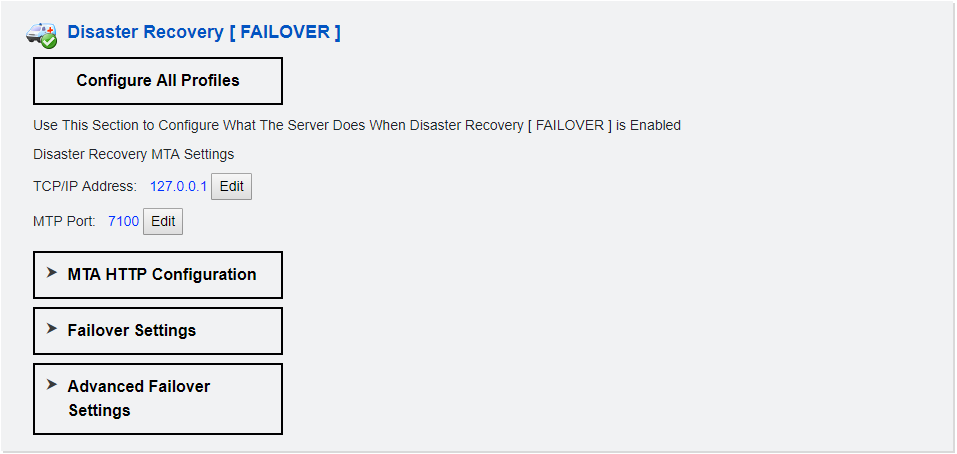
Configure Post Office Profile
To configure the post office profile:
-
Browse to the GroupWise Disaster Recovery Web Administration Console and select the Post Office profile.
-
Under the Configure tab, open the Disaster Recovery {FAILOVER] section.
-
The TCI/IP Address should be pre-set to the GroupWise Disaster Recovery server.
-
Configure the profile settings to match those of the live GroupWise domain.
If you have multiple post offices you will want to set this to separate addresses bound to the network card.
-
Set the Outbound Message Transfer Port (Domain MTA ) (MTP) Address.
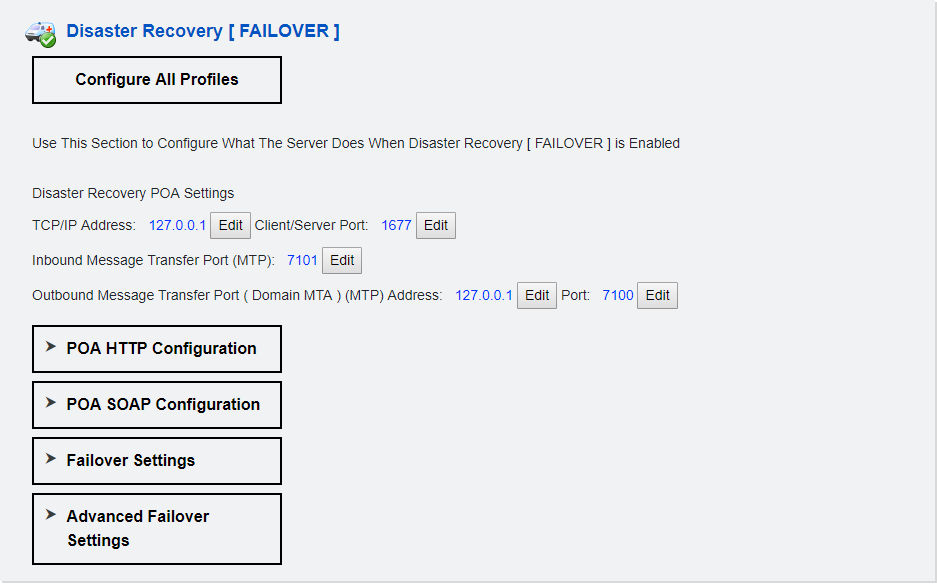
-
For a disaster you are only as good as your last backup. GWDR can backup up to three times a day.
For each profile, go to Configure > Backup Job Settings > Enable Intra-Day Backups.
Install the Secondary Domain and GWIA
Installing a secondary domain and GWIA allows GroupWise to automatically fail-over if the primary GWIA or domain fails. This should be in the disaster recovery site along with the secondary GWDR server(s).
-
Confirm that the GroupWise Administration Console installed on the Secondary server is the same version as the production GroupWise system.
-
Log into GroupWise Administration on the Secondary server.
-
Select Add New Domain.
-
Enter the Primary Domain Host which is the IP address of the production GroupWise system.
-
Enter the Admin credentials to authenticate to the Domain Host’s GroupWise administration.
-
You will be asked to Trust the Server Connection. Select Trust Connection.
-
Enter a new domain (this should be associated with the GWDR server).
-
Enter the secondary domain folder. This will be created if it doesn’t exist.
-
Enter the address of the Host.
-
Link to the Primary Domain.
-
Verify that the MTP Ports are the same as for the domain. These should be adjusted as to not conflict with ports already in use on the Secondary and GWDR servers.
-
Select Create Internet Agent.
-
Enter the host name that is the same as the DNS A Record for the GWIA.
-
Verify that the agents are running on the Secondary server, by browsing to the host name:port or IP address:port that you assigned. These can be left running; during a disaster you will need to change the DNS A Record so the users will be properly redirected.
Configure the Production GWIA to Use Alternate GWIA MTP
The production GWIA needs to know about the secondary GWIA.
-
Log into the production GroupWise Administration.
-
Navigate to Domains and select the primary domain.
-
Select the Internet Addressing tab.
-
Enable Override in the Internet Agent for Outboard SMTP/MIME Messages section.
-
Change the Alternate Internet Agent for Outbound SMTP/MIME Messages to the secondary GWIA. When sending outboard, GroupWise will attempt to connect to the primary GWIA, should that not respond, GroupWise will automatically attempt to connect to the secondary GWIA on the GWDR server.
1.19.2 Testing Disaster Recovery
Disaster Recovery can be tested without downing the production GroupWise server by activating the Disaster Recovery POA and connecting to it with a GroupWise client using the appropriate hostname or IP Address. However, this is only an access of data test. This does not test mail flow.
A full-scale test should be run that shuts down the production mail server to test for mail flow. Attempts to send and receive from external email systems so all parts are tested and mail flows properly. DNS changes, or GroupWise systems changes can effect Disaster Recovery Mode functionality. A full-scale test where the product GroupWise POA is shut down should be run yearly.
Post Office Test
The simplest test is to enable Disaster Recovery mode and see if a client can connect by entering the IP of the GroupWise Disaster Recovery server DR POA.
-
Close the GroupWise client if it is open.
-
Browse to the GroupWise Disaster Recovery Web Administration Console.
-
Click the Post Office profile ambulance to engage Disaster Recovery Failover Mode.
-
When Ambulance lights are on and the Red Arrow is up the DR POA is active.
-
Open the GroupWise client and instead of logging into the production Post Office, enter the host name or IP address of the GroupWise Disaster Recovery server.
Test the Disaster Recovery system:
-
Send a message internally to someone on the same Post Office.
-
Send a message internally to someone on the same Domain.
-
Send a message externally to someone on the Internet.
End the test:
-
Click on the Post Office profile ambulance to disengage Disaster Recovery Failover Mode.
The ambulance lights will turn off.
If a backup was loaded before Disaster Recovery mode was enabled, the red up arrow will change to a green right arrow.
Otherwise, the red up arrow will change to a blue dot.
1.19.3 Create Disaster Recovery GWIA
This step is optional, it depends on the design of your GroupWise system, and has nothing to do with GroupWise Disaster Recovery itself.
If your GroupWise server fails you may lose the GWIA as well and mail will not flow. It is prudent to set up a secondary GWIA for disaster recovery.
Setting up a GWIA is a GroupWise function. For information, see Configuring an Alternate GWIA for a Domain
in the GroupWise Administration Guide.
Prerequisite
Set up, configure, and test Disaster Recovery before a disaster.
Concept
-
Create a secondary GW domain on a server in the off-site disaster recovery location.
-
Create the GWIA off the secondary GW domain.
-
In GroupWise administration, define the GWIA as the secondary GWIA.