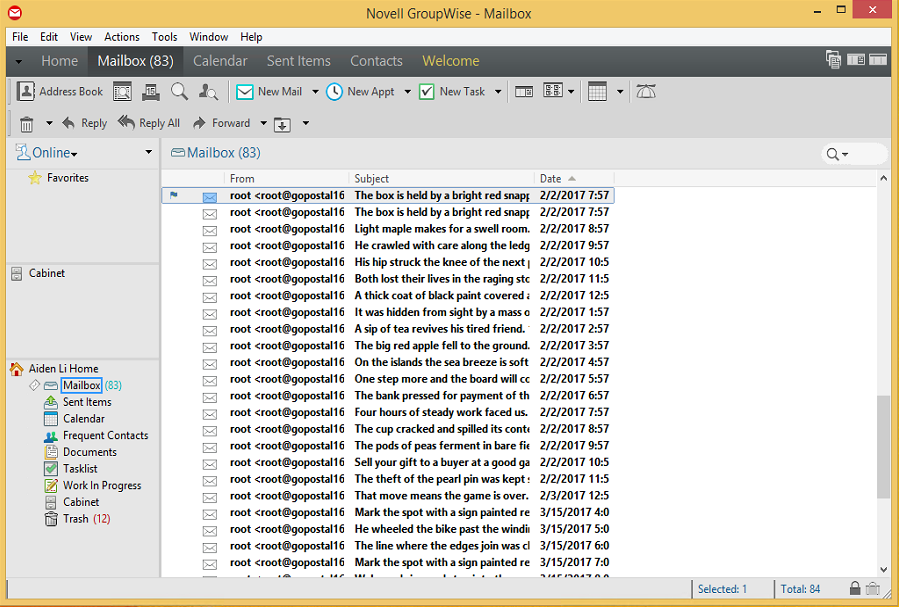6.2 Restore Mail Items
One or more items can be restored to the user's mailbox. There are two modes for restoring items: Restore mode and Access mode.
-
Restore Mode uses GroupWise's restore area to allow the user to use the GroupWise client to restore their items.
-
Access Mode has the Client access the Reload POA directly where the item(s) can be archived and then unarchived once attached to the production GroupWise server.
6.2.1 Restore Mode
Restore mode uses GroupWise's restore area to allow the user to use the GroupWise client to restore their items.
On the Reload server
-
Load a backup on the Reload server from a time period where the item existed
On the GroupWise Client Workstation
-
On the user's workstation open the GroupWise client
-
Select "File | Open Backup". This will show the items on the Reload POA and not available on the production GroupWise server
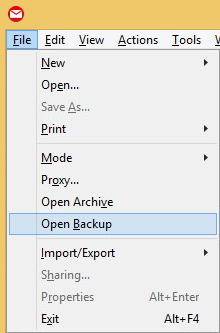
-
Select the item(s) to be restored
-
Right-click and select "Restore"
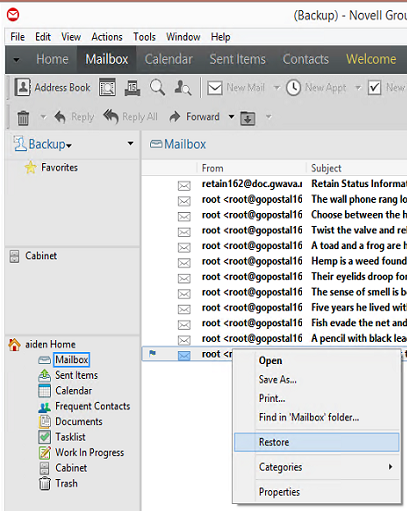
6.2.2 Access Mode
Access mode has the Client access the Reload POA directly where the item(s) can be archived and then unarchived once attached to the production GroupWise server.
Personal archives must be enabled in GroupWise Administration.
On the Reload server
-
If needed, enable the access mode POA in Reload Web Administration Console | <Profile> | Configure | User Access to Backups
-
Load a backup on the Reload server from a time period where the item existed
-
The address the client must connect to can be found in the Reload Web Administration Console | <Profile> | Backups tab | GroupWise Client Access to Reload Backups
On the GroupWise Client Workstation
-
An archive directory must be set in GroupWise Client | Tools | Options | Environment | File Locations | Archive Directory
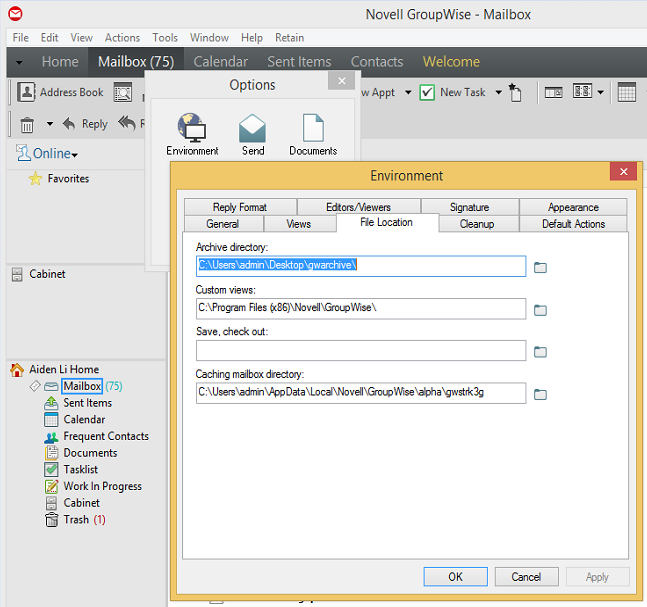
-
Open the GroupWise client and connect to the POA on the Reload server
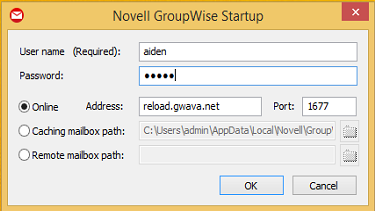
-
Right-click on the item and select "Archive"
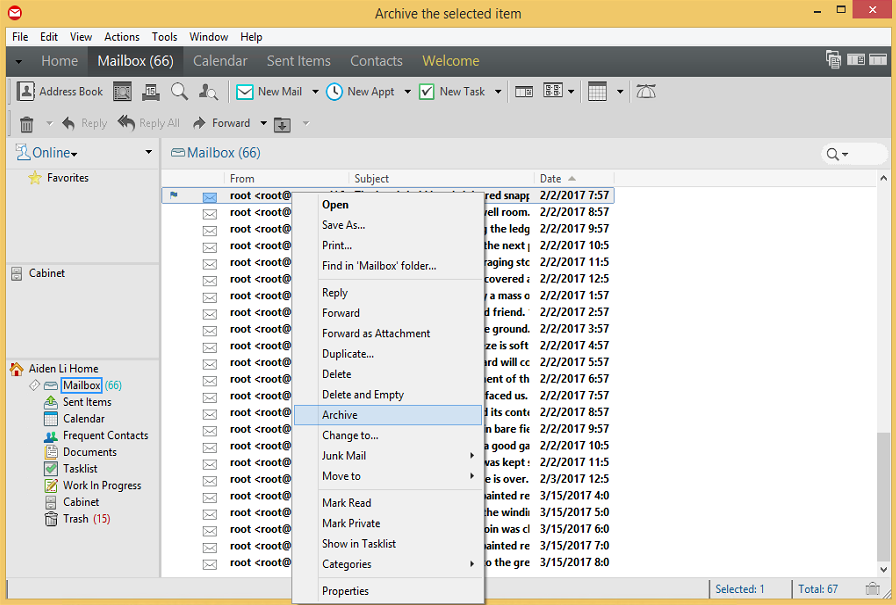
-
Exit GroupWise Client
-
Reopen the GroupWise Client and connect to the POA on the Production GroupWise server
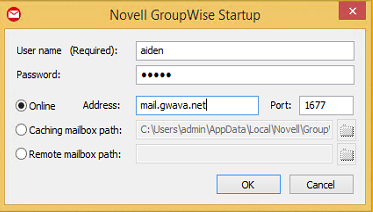
-
Select "File | Open Archive"
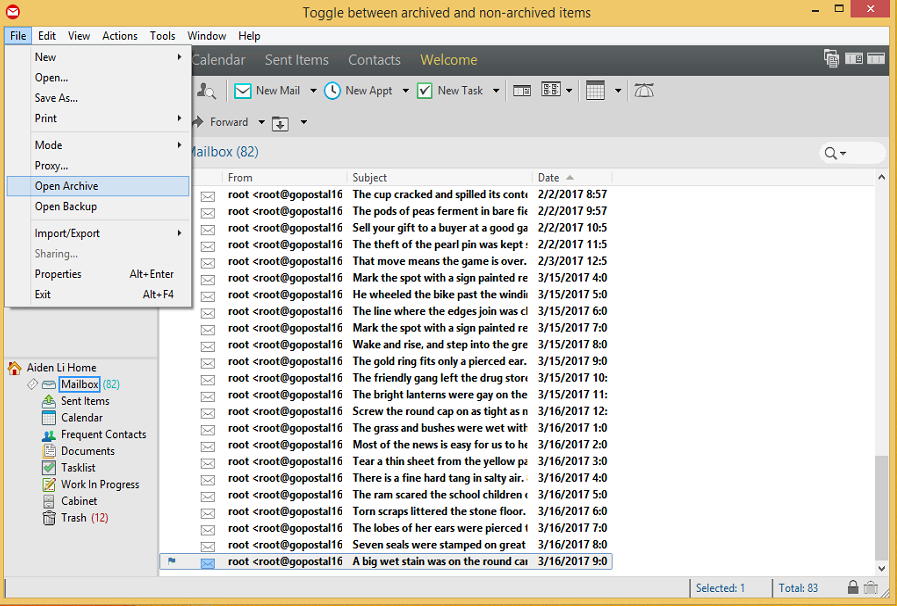
-
Right-click on the item and disable "Archive"
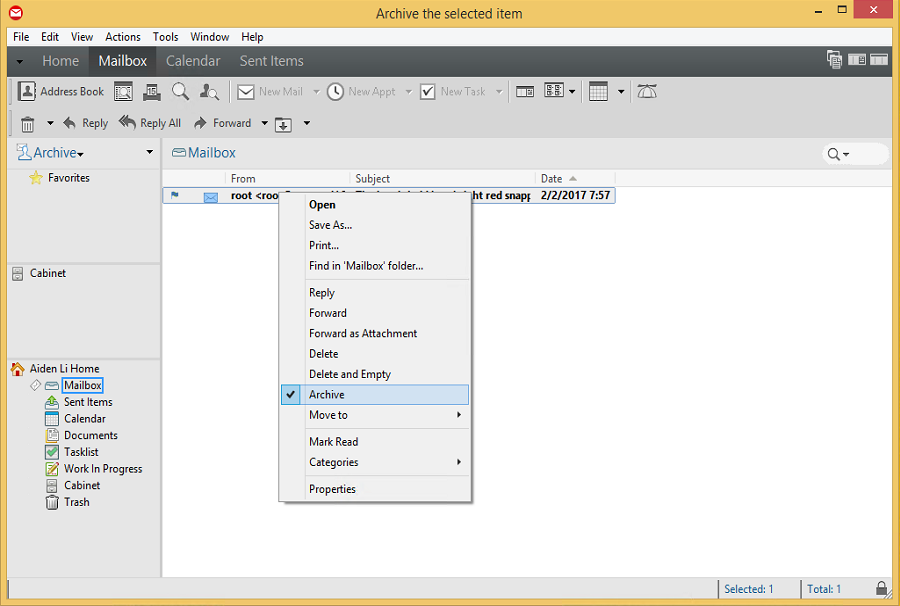
-
Select "File" and disable "Open Archive"
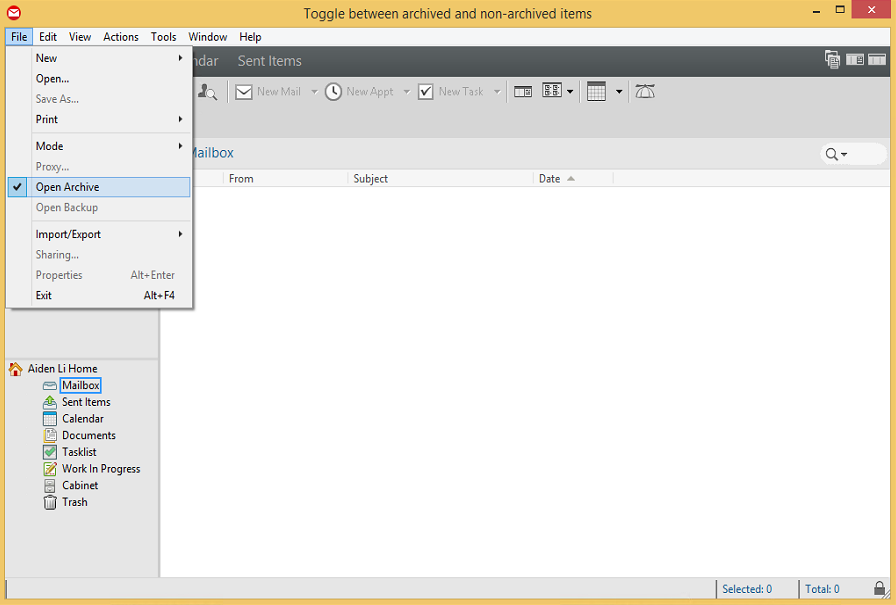
-
The item will appear in the mailbox