56.2 Using the GWIA Web Console
You can use a Web browser interface, referred to as the Web console, to monitor the GWIA. You cannot use the GWIA Web console to change any of the GWIA’s settings. Changes must be made through ConsoleOne, the server console, or the startup file.
56.2.1 Setting Up the GWIA Web Console
The default HTTP port for the GWIA Web console is established during GWIA installation. You can change the port number and increase security after installation in ConsoleOne.
-
In ConsoleOne, right-click the GWIA object, then click .
-
Click to display the Network Address page.
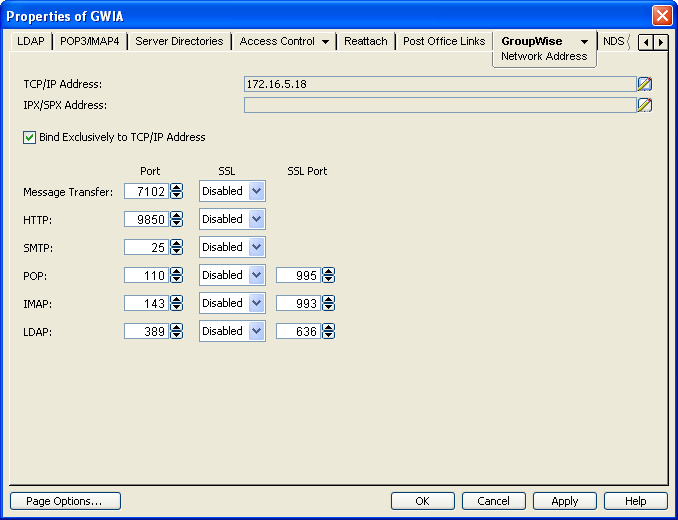
-
Make a note of the TCP/IP address and the HTTP port number. You need this information to access the GWIA Web console.
-
If you want to use an SSL connection for the GWIA Web console, which provides optimum security, select in the drop-down list.
For additional instructions about using SSL connections, see Section 83.2, Server Certificates and SSL Encryption.
-
Click to save your changes on the Network Address page.
If you want to limit access to the GWIA Web console, you can provide a user name and password.
-
Click to display the Optional Gateway Settings page.
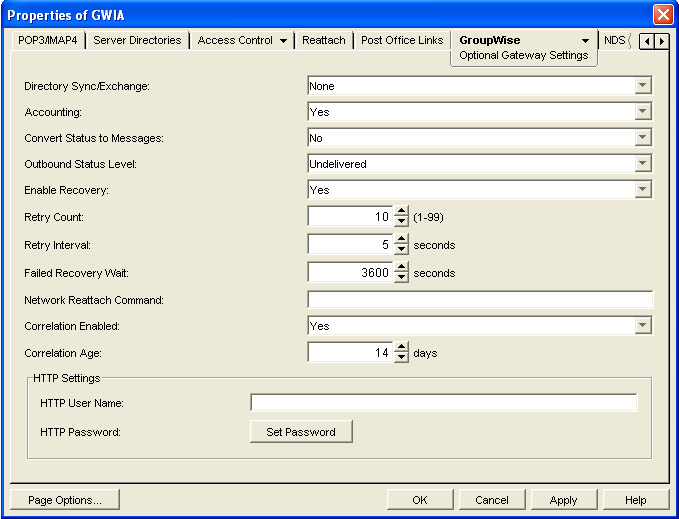
-
In the field, enter an arbitrary user name (for example, gwia).
-
Click to assign a password (for example, monitor).
-
Click to save your changes.
ConsoleOne then notifies the GWIA to restart to put the new settings into effect.
56.2.2 Monitoring the GWIA at the Web Console
-
In a Web browser, enter the following:
http://IP_address:agent_port (non-secure server)
or
https://IP_address:agent_port (secure server)
Replace IP_address with the IP address or hostname of the server where the GWIA is running, and HTTP_port is the port number assigned to the agent. If you used the default port during installation, the port number is 9850.
-
If prompted, enter the Web console user name and password.
The GWIA Web console is displayed.
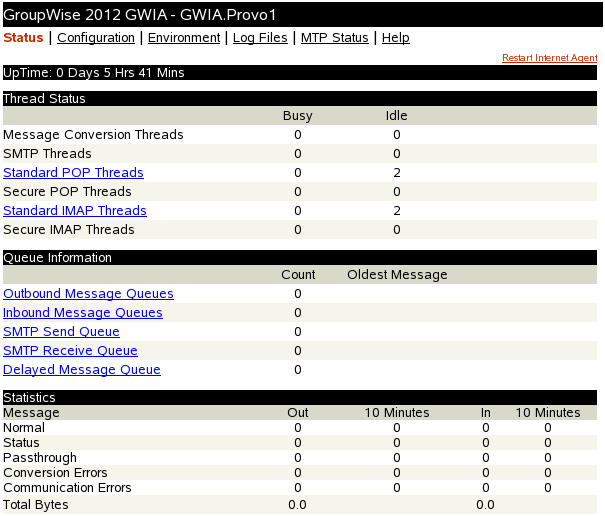
The Web console has five pages (Status, Configuration, Environment, and Log Files, and MTP Status). You can click on any page for information about the page.