52.2 Setting Up Internet Addressing
The following sections help you to set up Internet addressing:
52.2.1 Installing the GWIA
Before you can set up Internet addressing, you must install the GWIA for at least one domain. If you have not already installed the agent, see Installing the GroupWise Internet Agent
in the GroupWise 2012 Installation Guide.
52.2.2 Enabling Internet Addressing
-
In ConsoleOne, click .
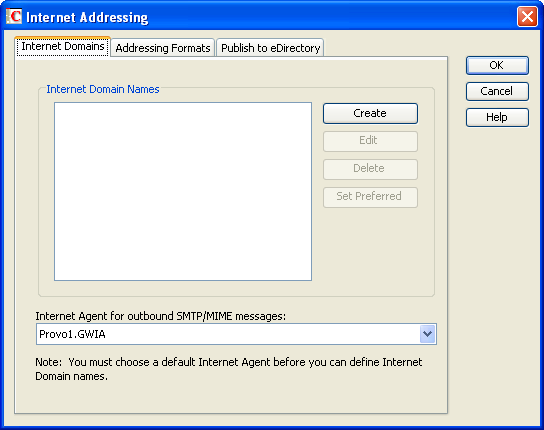
-
On the tab, click .
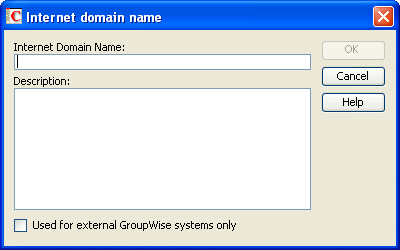
-
Specify the Internet domain name (for example, yourcompanyname.com), then click to set up the first Internet domain for your GroupWise system.
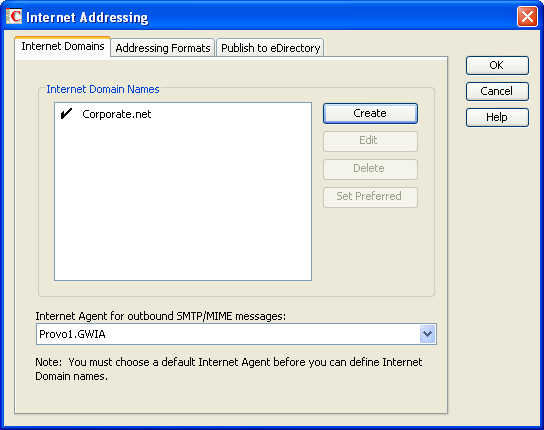
-
If you want your GroupWise system to receive email addressed to additional Internet domain names:
-
When you are finished adding Internet domain names to the list, select the preferred Internet domain name for your GroupWise system, then click .
The preferred Internet domain name is used in addresses published in the GroupWise Address Book and in the field of sent messages. This can be overridden on the Internet Addressing properties pages for domains, post offices, users, and resources. For more information, see Section 52.2.3, Overriding Internet Addressing Defaults.
-
In the list, select the GWIA to use as the default GWIA for your GroupWise system.
By default, all GroupWise domains use this GWIA for outbound messages sent by users in the domain. If you have multiple GWIAs in your GroupWise system, you can override the default setting at the domain level, as described in Domain Overrides.
-
Click the tab.
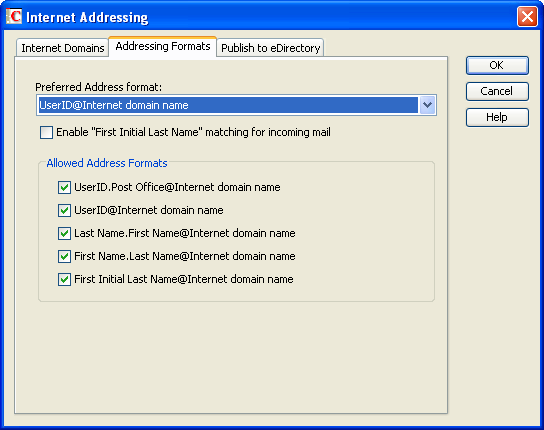
-
In the field, select your GroupWise system’s default Internet address format.
This is the format that is used when displaying addresses in the GroupWise Address Book and in a message’s field if it is not overridden at a lower level. For a list of the available addressing formats and their respective advantages and disadvantages, see Section 52.1.4, Preferred Address Format.
You can override the preferred address format at the domain, post office, and user/resource levels. For more information, see Section 52.2.3, Overriding Internet Addressing Defaults.
-
If desired, turn on the option.
This option allows the GWIA to resolve addresses for incoming messages by performing first initial last name lookups on the user name portion of the address. When doing so, the GWIA uses the first letter of the user name as the first initial and the remainder of the user name as the last name. It then resolves the address to any GroupWise users whose Last Name field (in their eDirectory User object properties) contains the last name and whose Given Name field starts with the first initial.
For example, if the recipient’s address is jpeterson@novell.com, the first initial would be J and the last name would be Peterson. The address would resolve to the user whose Last Name field is Peterson and Given Name field starts with J. If more than one user’s given name starts with J (for example, John and Janice), the message is undeliverable.
This option is useful if you want to be able to use the UserID@Internet_domain_name format but your userIDs do not really reflect your users’ actual names (for example, John Peterson’s user ID is 46789 so his address is 46789@novell.com). In this case, you could publish users’ addresses as the first initial last name (for example, jpeterson@novell.com) and enable this option so that the GWIA resolves the addresses to the appropriate users.
-
In the list, select the address formats that you want to be supported for incoming messages. GroupWise delivers a message to the recipient if any of the allowed formats have been used in the address. By default, all formats are supported.
You can override the allowed address formats at the domain, post office, and user/resource levels. For more information, see Section 52.2.3, Overriding Internet Addressing Defaults.
-
Click OK to save your changes.
If you changed the preferred address format, you are prompted to update the Internet email address (User object > ) for all affected users. The Internet email address is the address returned in response to LDAP queries to eDirectory. We recommend that you allow this update; however, performing it for the entire GroupWise system might take a while.
At this point, Internet addressing is enabled and configured.
52.2.3 Overriding Internet Addressing Defaults
All domains, post offices, and users/resources in your GroupWise system inherit the defaults (GWIA for outbound messages, preferred Internet domain name, preferred address format, and allowed address formats) you established when enabling Internet addressing for your system. However, if desired, you can override these defaults for individual domains, post offices, or users/resources.
Domain Overrides
At the domain level, you can override all Internet addressing defaults assigned to your GroupWise system.
-
In ConsoleOne, right-click a Domain object, then click .
-
Click .
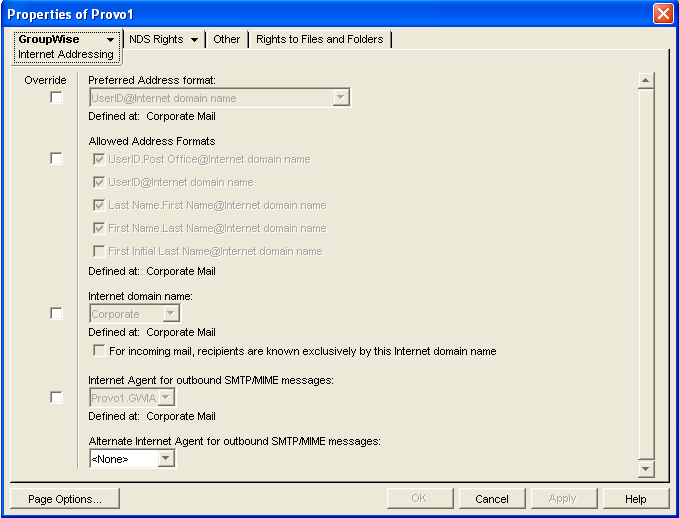
-
To override one of the options, select the box, then select the option you prefer for this domain.
-
Click to save the changes.
If you changed the preferred address format, you are prompted to update the Internet email address (User object > ) for all affected users. The Internet email address is the address returned in response to LDAP queries to eDirectory. We recommend that you allow this update; however, performing it for an entire GroupWise domain might take a while.
Post Office Overrides
At the post office level, you can override the preferred Internet domain name, preferred address format, and allowed address formats the post office has inherited from its domain. You cannot override the GWIA that is assigned to handle outbound messages.
-
In ConsoleOne, right-click a Post Office object, then click .
-
Click
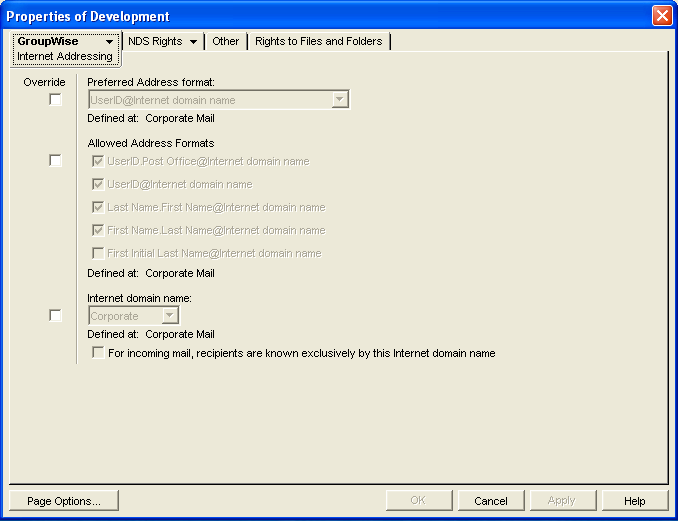
-
To override one of the options, select the box, then select the option you prefer for this post office.
If you need additional information about any of the fields, click .
-
Click to save the changes.
If you changed the preferred address format, you are prompted to update the Internet email address (User object > ) for all affected users. The Internet email address is the address returned in response to LDAP queries to eDirectory. We recommend that you allow this update; however, performing it for an entire GroupWise post office might take a while.
User/Resource Overrides
At the user and resource level, you can override the preferred Internet domain, preferred address format, and allowed address formats that the user/resource has inherited from its post office. You cannot override the GWIA that is assigned to handle outbound messages.
-
In ConsoleOne, right-click a User or Resource object, then click .
-
Click .
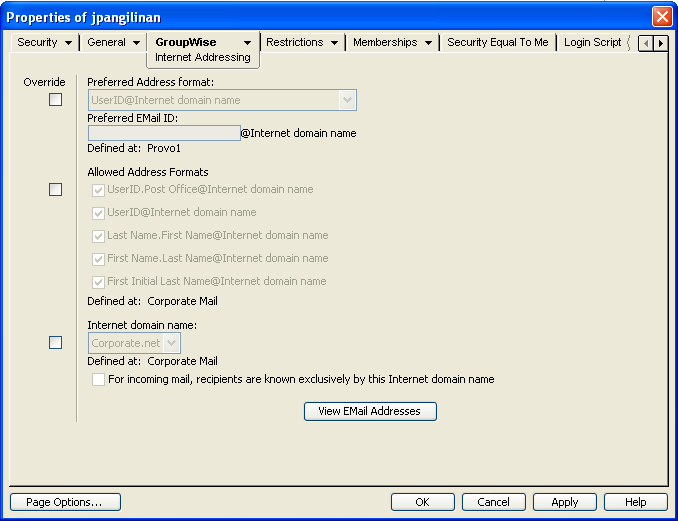
-
To override one of the options, select the box, then select the option you prefer for this user or resource.
At the user and resource level, the preferred address format can be completely overridden by explicitly defining the user portion of the address format (user@Internet domain name). The user portion can include any RFC-compliant characters (no spaces, commas, and so on).
For example, if you have selected First Name.Last Name@Internet domain name as your system’s preferred address format and you have two John Petersons, each on a different post office in your system, you would end up two users having the same address (John.Peterson@novell.com). You could use this field to differentiate them by including their middle initials in their address (John.S.Peterson@novell.com and John.A.Peterson@novell.com).
You can use the same email ID for more than one user in your GroupWise system, if each user is in a different Internet domain. Rather than requiring that each email ID be unique in your GroupWise system, each combination of email ID and Internet domain must be unique. This provides more flexibility for handling the situation where two people have the same name.
If you need additional information about any of the fields, click .
-
Click to save the changes.
If you changed the preferred address format for a user, you are prompted to update the user’s Internet email address (). The Internet email address is the address returned in response to LDAP queries to eDirectory. We recommend that you allow this update.