8.2 Planning a New Domain
After you have your basic GroupWise system up and running, you can expand it by adding one or more secondary domains. The GroupWise architecture lets you create a simple, single domain system, or a complex system that links dozens of secondary domains across a campus, a city, or around the world.
This section provides the information you need in order to decide when, where, and how to set up a new domain. The items in the worksheet are listed in the order you enter them when setting up your domain. This planning section does not follow the same order as the worksheet, but all worksheet items are covered. The New Domain Summary Sheet lists all the information you need. You should print the worksheet and fill it out as you complete the tasks listed below.
After you have completed the tasks and filled out the New Domain Summary Sheet, you are ready to continue with Section 8.3, Setting Up the New Domain.
8.2.1 Determining When to Add a New Domain
How do you know when you should add a domain? The answer to this depends on your administration policies and on physical and logical network organization.
Although a single domain can contain as many post offices and users as you want to add, there are some conditions that indicate the need for a new domain:
-
Administrative Convenience: To spread out the administrative workload, you can create one or more new domains with their own administrators. Each new domain can be managed by a different administrator as long as each administrator has sufficient rights to connect to it and write to the domain database.
-
Remote Sites: If communication between servers is slow, or if you have remote sites, you can add a new domain to minimize mail traffic between the servers. For example, if you have locations in three separate cities, you might have an organization that represents each location. You could then create a domain in each organization. You could administer all of the domains from one location or you could assign a different administrator for each one.
-
Demand on the MTA: Each domain has its own MTA that routes messages between post offices within its domain. If your current domain has many post offices that are placing a heavy workload on the MTA, you might want to create another domain to handle additional post offices.
-
Multiple eDirectory Trees: All of the objects that are logically subordinate to a GroupWise domain must be in the same Novell eDirectory tree as the domain. If you have users in other eDirectory trees that need GroupWise accounts, you must create secondary domains and post offices in each tree.
For additional guidance, visit the GroupWise Best Practices Wiki.
8.2.2 Deciding Who Will Administer the New Domain
Any user who is an Admin equivalent can administer GroupWise. The person who creates the new domain should be an Admin equivalent user so that he or she has the necessary rights to create objects and directories. You can then assign a different user as a domain administrator and limit rights to other objects if necessary. For more information, see Section 87.0, GroupWise Administrator Rights.
Depending upon the size, complexity, and layout of your eDirectory tree, you might choose a centralized administration model with one person administering both eDirectory and GroupWise, or you might choose a distributed administration model with the administration workload shared by two or more individuals. With a distributed administration model, each administrator obtains rights to the GroupWise objects and directory structures over which he or she has jurisdiction. If you want to restrict access to some network operations or to certain domains, you can limit access rights to domains the user should not administer.
The user assigned as the domain administrator must be able to create or modify objects in the domain and will receive an email message whenever an agent encounters a problem. You can designate yourself, one or more other users, or a distribution list as an administrator.
|
NEW DOMAIN SUMMARY SHEET |
|---|
|
Under , enter the ID of the user or distribution list that will administer this domain. |
8.2.3 Planning Post Offices in the New Domain
Before adding the new domain, you should plan the post offices that you want to belong to the domain. Review Section 11.2, Planning a New Post Office as part of planning your new domain.
8.2.4 Determining the Context for the Domain Object
When deciding where to place the new Domain object in the eDirectory tree, you should consider how you can most easily administer GroupWise and how the domain and its associated post offices fit into the logical organization of your eDirectory tree.
Domains and their associated objects, including Post Offices, Users, Resources, and Distribution Lists, must be located in the same eDirectory tree. If you have multiple trees, you must create a separate domain in each tree. The domains can all belong to the same GroupWise system, even though they are located in different trees.
You can place the domain in any Organization or Organizational Unit container in any context in an eDirectory tree. The following sections provide some examples of how domains can be placed in the eDirectory tree:
|
NEW DOMAIN SUMMARY SHEET |
|---|
|
Under , specify the name of the eDirectory tree where you plan to create the new domain. Under , specify the name of the eDirectory container where you plan to create the new domain. |
GroupWise Objects Reflect Physical Locations
The GroupWise system below focuses on the physical layout of the company. Because most mail traffic is probably generated by users in the same location, the mail traffic across the WAN is minimized. An organizational unit is created for each site. A domain is created under each organizational unit, corresponding to the city. The sites can be administered centrally or at each site. Administrator rights can be assigned at the domain level.
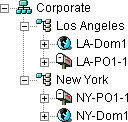
GroupWise Objects Reflect Company Organization
The following GroupWise system focuses on departmental organization, as does the eDirectory tree. GroupWise domains and post offices parallel eDirectory organizational units, placing the domains and post offices within the organizational units containing the users that belong to them.
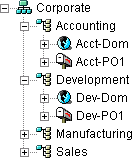
GroupWise Objects Are Grouped with Servers
Because domains and post offices have directory structures on network servers, you could also choose to place the Domain and Post Office objects in the same context as the servers where the directories reside, as shown in the following example.
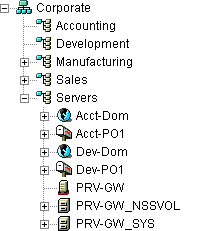
GroupWise Objects Are Located in a Separate GroupWise Container
Domains and post offices can also be created in their own organizational unit. Administratively, this approach makes it easier to restrict a GroupWise administrator’s object and property rights to GroupWise objects only. For information about GroupWise Administrator rights, see Section 8.2.2, Deciding Who Will Administer the New Domain.
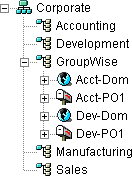
The GroupWise View in ConsoleOne
Regardless of where you choose to place Domain objects in the eDirectory tree, you can get a consolidated view of your GroupWise system using the GroupWise View in ConsoleOne. For instructions, see Section 3.0, GroupWise View.
8.2.5 Choosing the Domain Name
The domain requires a unique name. The name is used as the Domain object’s name in eDirectory. It is also used for addressing and routing purposes in your GroupWise system, and might appear in the GroupWise Address Book.
The domain name can reflect a location, company name or branch name, or some other element that makes sense for your organization. For example, you might want the domain name to be the location (for example, Provo) while the post office name is one of the company’s departments (for example, Research). Name the new domain carefully. After it is created, the name cannot be changed.
The domain name should consist of a single string. Use underscores (_) rather than spaces as separators between words to facilitate addressing across the Internet.
Do not use any of the following invalid characters in the domain name:
|
ASCII characters 0-31 |
Comma, |
|
Asterisk * |
Double quote “ |
|
At sign @ |
Extended ASCII characters that are graphical or typographical symbols; accented characters in the extended range can be used |
|
Backslash \ |
Parentheses () |
|
Braces {} |
Period. |
|
Colon: |
Slash / |
|
NEW DOMAIN SUMMARY SHEET |
|---|
|
Under , specify the domain name. Under , provide a description for the new domain. |
8.2.6 Deciding Where to Create the Domain Directory
Logically, the Domain object resides in eDirectory and is administered through ConsoleOne. Physically, the domain has a directory structure for databases, message queues, and other files. The domain directory structure can be created on any of the supported platforms listed in GroupWise Administration Requirements
in the GroupWise 2012 Installation Guide. The server where you create the domain directory structure can be in the same tree as the Domain object or in another tree.
Many different configurations are possible. When deciding where to create the domain directory, you should consider the following.
-
Domain Directory Space Requirements: The domain directory is not a large consumer of disk space. For guidance on domain directory space requirements, visit the GroupWise Best Practices Wiki.
-
Access by the MTA: For best performance, the MTA should be installed on the same server as the domain directory. This is required on Linux. Remote installation is possible on Windows, but not recommended.
-
Security from User Access: Users never need access to the domain directory so you should create it in a location you can easily secure; otherwise, you could have files inadvertently moved or deleted.
Choose an empty directory for the new domain. If you want, the directory can reflect the name of the domain, for example, Provo1 for one of several domains located in Provo. Use the following platform-specific conventions:
|
Linux: |
Use only lowercase characters. |
|
Windows: |
No limitations. |
Choose the name and path carefully. After the domain directory is created, it is difficult to rename it. If the directory you specify does not exist, it can be created when you create the domain. If you create the directory in advance, it is easy to browse to it as you create the domain.
IMPORTANT:Do not create the domain directory under another domain or post office directory.
|
NEW DOMAIN SUMMARY SHEET |
|---|
|
Under , enter the full path for the domain directory. |
8.2.7 Deciding Where to Install the Agent Software
You must run a new instance of the MTA for each new domain. To review the functions of the MTA for the domain, see Section 41.4, Role of the Message Transfer Agent. For complete installation instructions and system requirements, see Installing GroupWise Agents
in the GroupWise 2012 Installation Guide.
You can install the MTA on Linux or Windows. You should install it on the same server where you plan to create the domain directory structure.
|
NEW DOMAIN SUMMARY SHEET |
|---|
|
Under , enter the platform of the server where the MTA will run (Linux or Windows). |
8.2.8 Deciding How to Link the New Domain
Domain links tell the MTAs how to route messages between domains. Properly configured links optimize message flow throughout your GroupWise system. For a review of link types, see Section 10.1.1, Domain-to-Domain Links.
When you create the new domain, you link it to one existing domain. By default, this link is a direct link using TCP/IP as the link protocol, which means the new domain’s MTA communicates with the existing domain’s MTA through TCP/IP. This is the recommended configuration, and is required on Linux.
On Windows, you can configure the direct link to use a UNC path or a mapped drive as the link protocol, which means the new domain’s MTA transfers information to and from the existing domain by accessing the existing domain’s directory, rather than by communicating with the other domain’s MTA.
|
NEW DOMAIN SUMMARY SHEET |
|---|
|
Under , specify the existing domain that you want to link the new domain to, then specify the link protocol (TCP/IP or UNC path). |
After you create the new domain, you can configure links to additional domains as needed. See Section 10.2, Using the Link Configuration Tool.
8.2.9 Selecting the Domain Language
The domain language determines the default sort order for items in the GroupWise Address Book for users in post offices that belong to the domain. For more information, see Section 11.2.8, Selecting the Post Office Language.
|
NEW DOMAIN SUMMARY SHEET |
|---|
|
Under , specify the domain language. |
8.2.10 Selecting the Domain Time Zone
When a message is sent from a user in one time zone to a user in another time zone, GroupWise adjusts the message’s time so that it is correct for the recipient’s time zone. For example, if a user in New York (GMT -05:00, Eastern Time) schedules a user in Los Angeles (GMT -08:00, Pacific Time) for a conference call at 4:00 p.m. Eastern Time, the appointment is scheduled in the Los Angeles user’s calendar at 1:00 p.m. Pacific Time.
The domain time zone becomes the default time zone for each post office in the domain.
|
NEW DOMAIN SUMMARY SHEET |
|---|
|
Under , enter the time zone. |