9.2 Setting Up GroupWise Users
9.2.1 Assigning GroupWise Accounts to Users
After you finish your basic GroupWise system setup, you need to add users to the post office before they can log in to a GroupWise client. To do so, follow the instructions in one of the following sections:
Assigning GroupWise Accounts to eDirectory Users
To give an eDirectory user a GroupWise account in the post office:
-
In ConsoleOne, right-click the user you want to give an account to, then click .
-
Click the tab to display the GroupWise Account page.
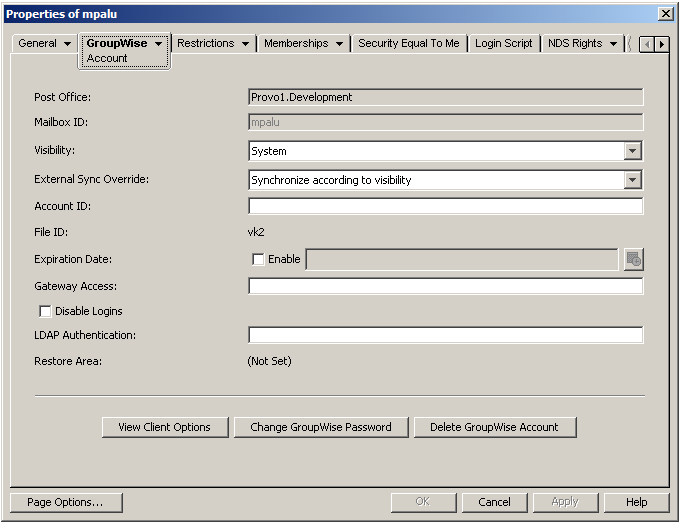
-
In the field, click the button to select the post office.
The field displays the eDirectory user name, which cannot be changed.
-
Click .
Assigning GroupWise Accounts to Non-eDirectory Users
You give a non-eDirectory user a GroupWise account in a post office by adding the user to eDirectory as a GroupWise external entity.
-
In ConsoleOne, right-click the container where you want to create the GroupWise external entity, click , then click to display the New Object dialog box.
-
In the list, select , then click to display the Create GroupWise External Entity dialog box.
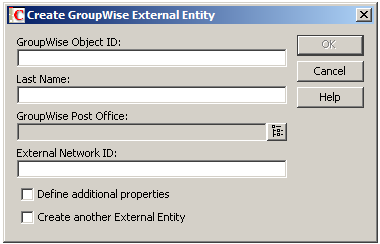
-
Define the following properties:
GroupWise Object ID: Specify the user’s GroupWise ID. The user’s ID, along with the user’s post office and domain, provide the user with a unique name within the GroupWise system.
Last Name: Specify the user’s last name.
GroupWise Post Office: Select the post office where you want the user’s mailbox.
External Network ID: Specify the user’s network ID for the network that he or she logs in to.
Define Additional Properties: Select this option so that you can define additional information such as the user’s first name. The user’s first name appears in the GroupWise Address Book.
Create Another External Entity: As soon as you select , this option becomes unavailable.
-
Click .
-
Specify the user’s first name in the field.
-
Fill in any other fields you want, then click .
The user is given a GroupWise account in the post office you selected and can access his or her mailbox through the GroupWise client.
Logging In to GroupWise as a Non-eDirectory User
Because non-eDirectory users do not log in to eDirectory, the GroupWise clients cannot use the GroupWise information in eDirectory to automatically log in to the users’ post office. When a non-eDirectory user starts a GroupWise client for the first time, he or she is prompted for a GroupWise user ID and post office location (IP address and port number). You need to provide non-eDirectory users with this information.
If you don’t want to provide non-eDirectory users with the post office information, you can automate the login process by creating a GroupWise name server. A GroupWise name server is a DNS hostname entry that defines the TCP/IP address of the POA. During startup, the GroupWise client automatically looks for the GroupWise name server in DNS. For information about creating a GroupWise name server, see Post Office Agent
in the GroupWise 2012 Administration Guide.
9.2.2 Implementing System-Wide Rollouts
For a system-wide rollout of the GroupWise client software, you might want to consider alternatives to each user installing from a DVD, the downloaded software image, or the software distribution directory.
For the GroupWise Windows client, if you have Novell ZENworks Content Management, you can use it to distribute the client. Or, you can have a login script run the client Setup program with a response file to perform a silent install on workstations.
For the GroupWise Linux client, you can use ZENworks Linux Management for a system-wide rollout.
For more information about these and other installation methods, see Client
in the GroupWise 2012 Administration Guide.