3.6 Enabling MTAs to Perform DNS Lookups
After you have performed the necessary configuration to enable an MTA’s server to allow DNS lookups, as described in Section 3.5, Configuring the MTA’s Server for DNS Lookups, you must configure the MTA to perform DNS lookups.
By default, your GroupWise system is configured not to allow MTAs to perform DNS lookups. You can retain the system default of no DNS lookups, then enable DNS lookups for individual MTAs. Or you can enable DNS lookups for all MTAs in your GroupWise system, then selectively disable DNS lookups for individual MTAs. The approach you take depends on how many MTAs you want enabled compared to the number you want disabled.
3.6.1 Enabling DNS Lookups for All MTAs
To configure your GroupWise system so all MTAs perform DNS lookups (provided their servers are enabled for DNS lookups):
-
In ConsoleOne, click the to display the GroupWise System Preferences dialog box.
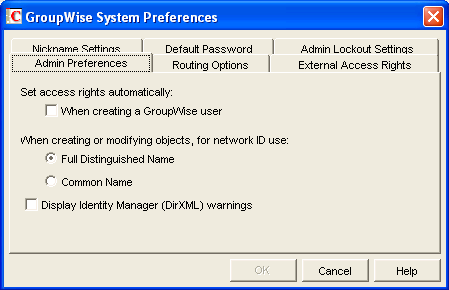
-
Click the tab.
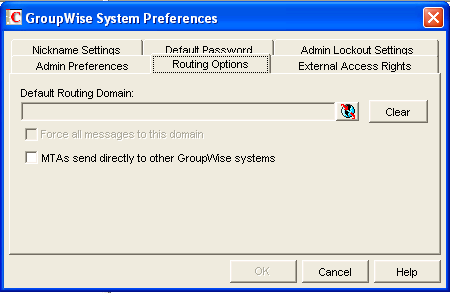
-
Enable the option
If the option is dimmed, you have not defined an Internet domain yet. See
Configuring Internet Addressing
inInternet Agent
in the GroupWise 2012 Administration Guide. -
Click .
3.6.2 Enabling/Disabling DNS Lookups for Individual MTAs
If you have used the GroupWise System Preferences to enable all MTAs to perform DNS lookups in order to send messages directly to other GroupWise systems, as described in Enabling DNS Lookups for All MTAs, you can disable DNS lookups for individual MTAs.
If you haven’t used the GroupWise System Preferences to enable all MTAs to perform DNS lookups, you can enable DNS lookups for individual MTAs.
-
In ConsoleOne, right-click the MTA object, then click .
-
Click to display the Routing Options page.
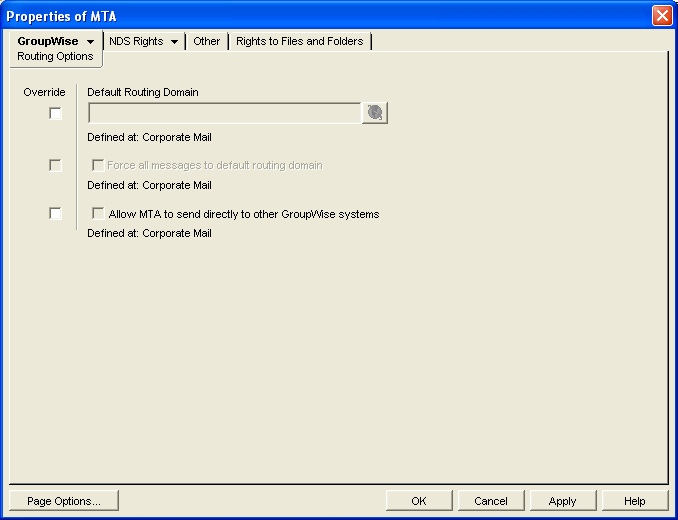
-
Select the box to the left of the option.
-
Select or deselect as needed for this MTA.
-
Click .