11.2 Using an External Domain to Connect GroupWise Systems
If you have two independent GroupWise systems, you can use the GWIA to connect the two systems. After the systems are connected, you can synchronize information between the two systems so that users from both systems appear in the GroupWise Address Book.
11.2.1 GroupWise System Connection Overview
When you connect two GroupWise systems, you connect two domains where GWIAs are running. These can be existing domains that have post offices, or you can create new domains whose only function is to provide an MTA and a GWIA for communicating with the other GroupWise system.
-
In your local GroupWise system, define an external domain that represents the external GroupWise system. Configure a direct link from a local domain to the external domain. Define the link type as a Gateway link that uses the GWIA. This allows your local GroupWise system to deliver messages to the external GroupWise system.
-
In the external GroupWise system, define an external domain that represents your local GroupWise system. Configure a direct link from a domain in the external GroupWise system to the external domain that represents your GroupWise system. Define the link type as a Gateway link that uses the GWIA. This allows the external GroupWise system to deliver messages to your local GroupWise system.
If you do not have administrative rights in the other GroupWise system, you must coordinate with that administrator of the other GroupWise system.
After you have connected the two GroupWise systems, you use the External System Synchronization tool to exchange user information between the two systems. External System Synchronization constantly updates the GroupWise Address Books in both systems, so that local users can easily address messages to and access information about the users in the other GroupWise system.
11.2.2 Creating an External Domain
To create an external domain in your local GroupWise system to represent the other GroupWise system:
-
In the GroupWise Admin console, click Domains, then click New > External Domain.
-
Fill in the fields:
Domain Name: Specify a unique name that represents the other GroupWise system.
Link to Domain: Select a local domain where the GWIA is running.
By default, all messages sent to the other GroupWise system are routed through this local domain. The local domain’s MTA routes the messages to the local GWIA, which connects to the external GWIA in the other GroupWise system.
Time Zone: Select the time zone where the other GroupWise system is physically located.
The time zone enables GroupWise to adjust appointment times according to local time.
Host: (Conditional) If the external domain represents a domain in the other GroupWise system where the MTA is directly accessible from your local GroupWise system, specify either the IP address or the DNS hostname of the external domain server. This provides the location of the domain database for the external domain.
In this configuration, the MTAs in the two GroupWise systems can directly exchange messages, rather than having the messages routed through GWIAs.
MTA MTP Port: (Conditional) If applicable, specify the port number on which the MTA in the external domain listens for messages. The default message transfer port for the MTA is 7100.
-
Click OK to create the external domain that links to the other GroupWise system.
The external domain is added to the list of domains in your GroupWise system.
-
Repeat Step 1 through Step 3 to define an external domain in the other GroupWise system that represents your local GroupWise system.
If you do not have administrative rights in the other GroupWise system, you must coordinate with that administrator of the other GroupWise system.
-
Continue with Linking to the External Domain.
11.2.3 Linking to the External Domain
After you define a domain in the other GroupWise system as an external domain in your GroupWise system, you need to ensure that your system’s domains have the appropriate links to the external domain.
The GWIA domain in your GroupWise system must have a Gateway link to the external domain. All other domains in your GroupWise system have indirect links to the external domain. These links were configured automatically when the external domain was created.
To configure the Gateway link for the domain where the GWIA communicates with the GWIA in the other GroupWise system:
-
In the GroupWise Admin console, click System > Link Configuration to display the Link Configuration Tool.
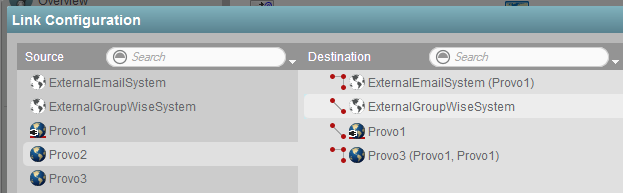
You can see that a domain in your local GroupWise system has a link to the external domain that represents the other GroupWise system.
-
Configure the link to the external domain:
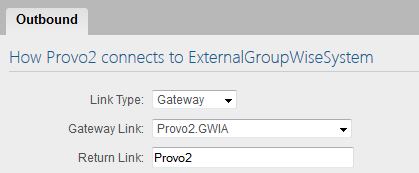
Link Type: Select Gateway.
Gateway Link: Select a GWIA to handle traffic to the external GroupWise system.
Return Link: Leave this set to the domain that is linked to the external domain.
-
Click Save to save the new link configuration.
The link between the local domain and the external domain is now listed as a Gateway link.

The rest of the domains in your GroupWise system should have indirect links to the external domain that represents the other GroupWise system.
-
Repeat Step 1 through Step 3 in the other GroupWise system to establish the Gateway link to your GroupWise system.
If you do not have administrative rights in the other GroupWise system, you must coordinate with that administrator of the other GroupWise system.
-
Continue with Synchronizing User Information between External GroupWise Systems.