3.3 Associating Imported GroupWise Users through Their Email Addresses
For background information about importing GroupWise users, seeCreating GroupWise Accounts by Importing Users from an LDAP Directory
in the GroupWise 2014 R2 Administration Guide.
Imported GroupWise users that are already explicitly associated with an LDAP directory other than eDirectory, such as Microsoft Active Directory, can be associated with your Messenger system through their email addresses. You configure your Messenger system with a Messenger Host for each GroupWise Internet domain that appears in GroupWise users’ email addresses.
3.3.1 Verifying Your GroupWise System’s Internet Domains
-
(Conditional) If your GroupWise system uses only one Internet domain, skip to Creating eDirectory Objects for the Imported GroupWise Users.
-
In the GroupWise Admin console, click System > Internet Addressing.
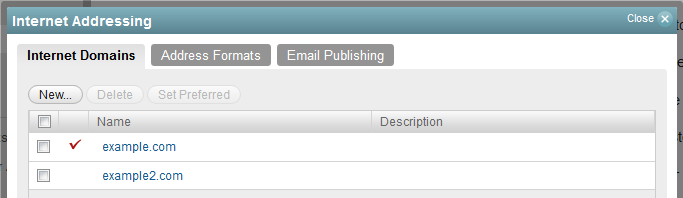
-
Make a list of the Internet domain names that your GroupWise users use in their email addresses.
-
Continue with Creating eDirectory Objects for the Imported GroupWise Users.
3.3.2 Creating eDirectory Objects for the Imported GroupWise Users
-
In ConsoleOne with the Messenger snapin installed, display the properties of the DefaultScopeProfile object in your Messenger system.
The DefaultScopeProfile object lists the contexts that Messenger searches for User objects in order to provide Messenger functionality to those users.
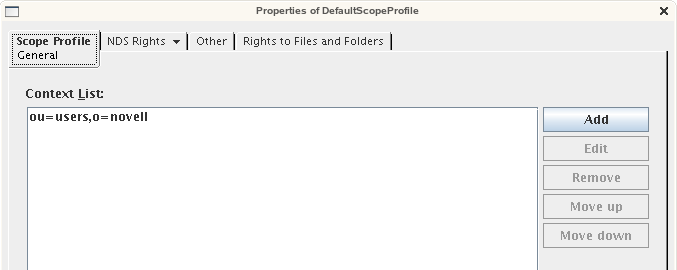
-
Make a note of the contexts that are valid for users in your Messenger system.
If your GroupWise system has more than one Internet domain, you need a context for users from each GroupWise Internet domain.
-
(Conditional) As needed, create an eDirectory context for each GroupWise Internet domain, and add it to the Default Scope Profile.
-
In contexts that correspond to imported users’ GroupWise Internet domains, create eDirectory User objects that correspond to imported GroupWise User objects.
-
Create the eDirectory User objects with the same names as the GroupWise User objects.
-
Have the GroupWise users set the password on their eDirectory accounts to be same the password that they use to log in to Messenger.
-
-
Continue with Creating Scope Profiles for GroupWise Internet Domains.
3.3.3 Creating Scope Profiles for GroupWise Internet Domains
The ScopeProfile object for each GroupWise Internet domain lists the eDirectory contexts where Messenger searches for User objects for users who have that Internet domain in their email addresses.
-
In ConsoleOne with the Messenger snapin installed, browse to and expand the MessengerService object.
-
To create a new Scope Profile, right-click the ScopeContainer object, then click New > Object.
-
Select nnmScopeProfile, then click OK.
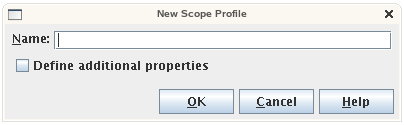
-
Specify a unique name, then click OK.
You might want to use a name that is related to the GroupWise Internet domain that you are creating the Scope Profile for.
-
(Conditional) If your GroupWise system has more than one Internet domain, repeat Step 2 through Step 4 to create a Scope Profile for each GroupWise Internet domain.
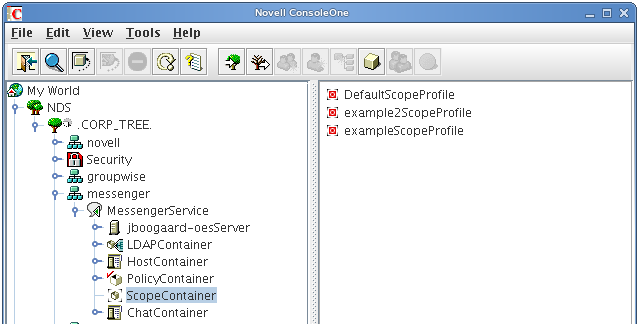
-
To configure a Scope Profile, right-click the ScopeProfile object, then click Properties.
-
Click Add to add a context to the Scope Profile.
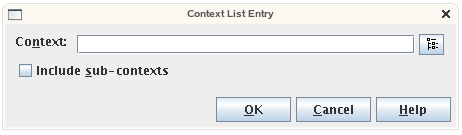
-
Browse to and select a context where you created eDirectory User objects in Creating eDirectory Objects for the Imported GroupWise Users.
-
(Optional) Click Include Subcontexts so that Messenger searches the selected context and all of its subcontexts for User objects.
-
Click OK to add the context to the list of contexts associated with the Scope Profile.
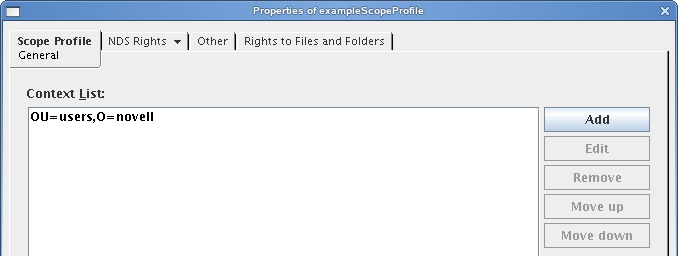
-
(Conditional) If User objects are located in multiple contexts, repeat Step 7 through Step 10 to add each context to the Scope Profile.
-
When you have finished adding contexts, click OK to save the new Scope Profile for the GroupWise Internet domain.
-
(Conditional) If your GroupWise system has more than one Internet domain, repeat Step 6 through Step 12 to configure the Scope Profile for each GroupWise Internet domain.
-
Continue with Creating Messenger Hosts for GroupWise Internet Domains.
3.3.4 Creating Messenger Hosts for GroupWise Internet Domains
A Messenger Host object links a GroupWise Internet domain (such as example.com) to a Scope Profile that provides the contexts where Messenger searches for users that are associated with that Internet domain.
-
In ConsoleOne with the Messenger snapin installed, browse to and expand the MessengerService object.
-
To create a new Host object, right-click the HostContainer object, then click New > Object.
-
Select nnmHost, then click OK.
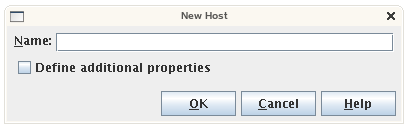
-
Specify a unique name, then click OK.
You might want to use a name that is related to the GroupWise Internet domain that you are creating the Host object for.
-
(Conditional) If your GroupWise system has more than one Internet domain, repeat Step 2 through Step 4 to create a Host object for each GroupWise Internet domain.
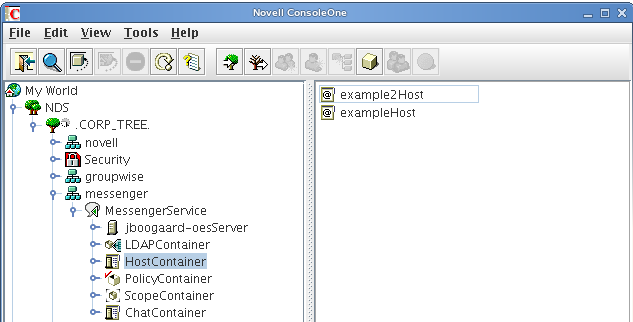
-
To configure the Host object, right-click the Host object, then click Properties.
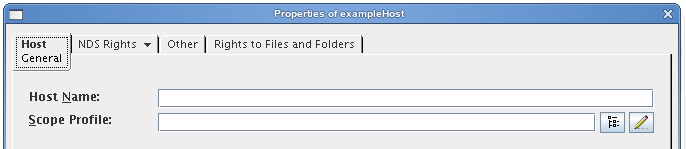
-
In the Host Name field, specify the GroupWise Internet domain that the Host object represents, such as example.com.
-
In the Scope Profile field, browse to and select the Scope Profile that you created for the GroupWise Internet domain in Creating Scope Profiles for GroupWise Internet Domains.
-
Click OK to save the Host object.
The Host object links the GroupWise Internet domain to one or more contexts in eDirectory that are listed in the Scope Profile.
-
(Conditional) If your GroupWise system has more than one Internet domain, repeat Step 6 through Step 9 for each Host object that represents a GroupWise Internet domain.
-
Continue with Updating the Messenger System Host List.
3.3.5 Updating the Messenger System Host List
The Messenger system Host List lists all of the Host objects that Messenger is currently searching for Internet domains and Scope Profiles.
-
In ConsoleOne with the Messenger snapin installed, right-click the MessengerService object, then click Properties.
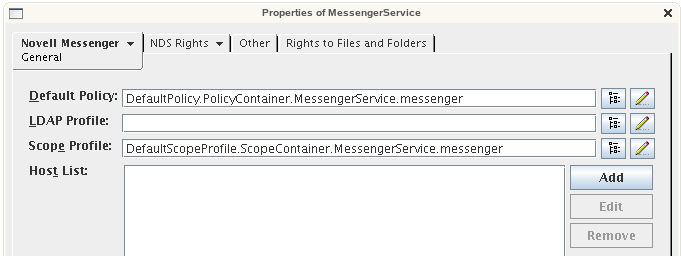
-
Click Add to add a Host object to the Host List.
-
Browse to and select a Host object that you created in Creating Messenger Hosts for GroupWise Internet Domains, then click OK.
-
(Conditional) If you created more than one Host object in Creating Messenger Hosts for GroupWise Internet Domains, repeat Step 2 through Step 3 for each Host object.
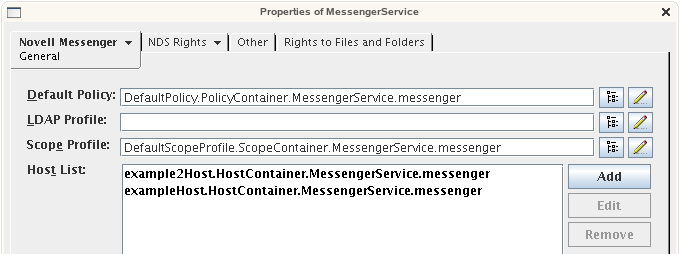
-
Click OK to save the Host List.
-
Restart the Messenger agents.
-
Continue with Adding Users to the Messenger Contact List.