6.2 Managing Groups of Users
During installation of the Mobility Service, you selected the source (LDAP or GroupWise) from which users and groups of users can be added to your Mobility system. For background information, see Selecting the User Source for Your Mobility System
in the GroupWise Mobility Service 2.1 Installation Guide.
You can use iManager to manage LDAP groups. You can use the GroupWise Admin console (or ConsoleOne in older GroupWise systems) to manage GroupWise groups (distribution lists in older GroupWise systems).
If you selected LDAP as your user source, you specified one LDAP group container in your LDAP directory. By default, the Mobility Admin console searches that LDAP container and its subcontainers for groups to add to your Mobility system. After installation, you can configure the Mobility Admin console to search additional LDAP containers for groups to add. For setup instructions, see Searching Multiple LDAP Contexts for Users and Groups.
If you selected GroupWise as your user source during installation, all GroupWise groups in the GroupWise Address Book are available to add to your Mobility system.
6.2.1 Adding a Group of Users to Your Mobility System
-
In the Mobility Admin console, click Users
 , then click Groups.
, then click Groups.

-
Click Add Groups.

-
Select the user source (LDAP or GroupWise).
-
Click Search to list the groups of users that are available in the user source.
or
In the Search field, type part of the group name, then click Search.
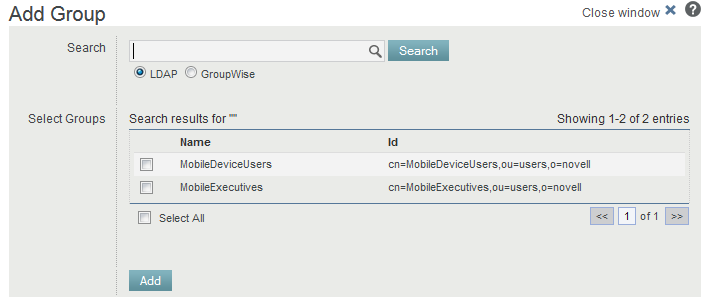
-
Select the group of users to add to your Mobility system.
-
Click Add to add the group.
The group is immediately added to your Mobility system, and the users in the group are immediately listed on the Users page.
6.2.2 Updating a Group of Users in Your Mobility System
During installation of the Mobility Service, you selected the source (LDAP or GroupWise) from which users and groups of users can be added to your Mobility system. For background information, see Selecting the User Source for Your Mobility System
in the GroupWise Mobility Service 2.1 Installation Guide.
By default, the Mobility Admin console polls the user source for group membership changes every 30 minutes. For background information, see Section 1.4.1, Adjusting the Mobility Admin Console Polling Rate for Groups of Users. However, you can poll the user source immediately to get the latest updates.
-
In the Mobility Admin console, click Service Configuration
 , then click User Source.
, then click User Source.
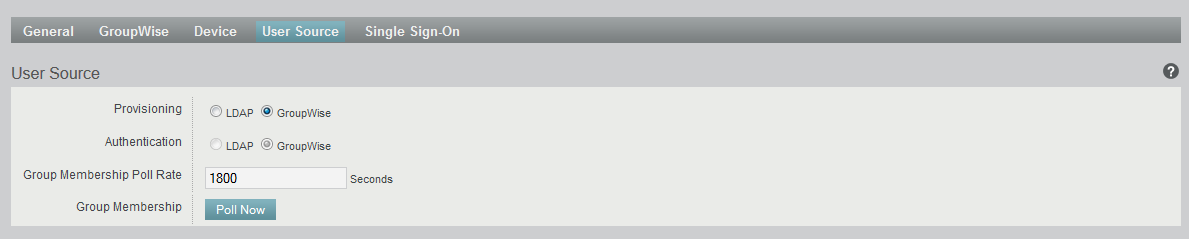
-
In the Group Membership field, click Poll Now.
6.2.3 Deleting a Group of Users from Your Mobility System
Deleting a group of users deletes the users in that group from your Mobility system.
-
In the Mobility Admin console, click Users
 , then click Groups.
, then click Groups.

-
Click Delete
 for the group to delete, then click Yes to confirm the deletion.
for the group to delete, then click Yes to confirm the deletion.