Deleting a Post Office
You cannot delete a post office until you have deleted or moved all objects that belong to it.
-
In ConsoleOne, right-click the Post Office object to delete, then click Properties.
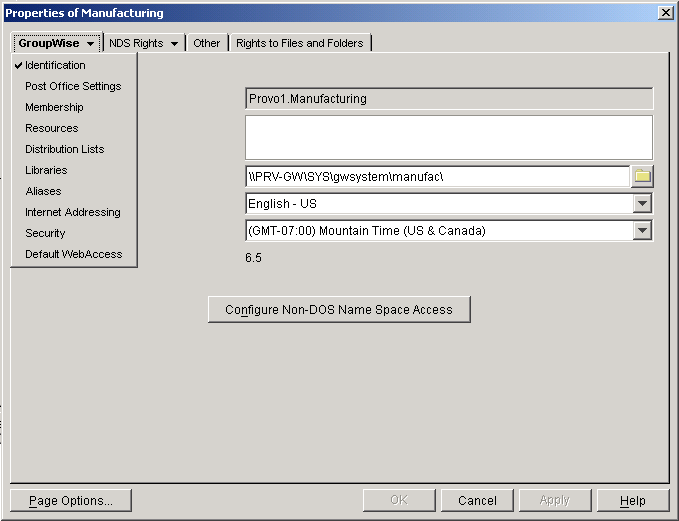
-
Click GroupWise > Resources, then delete any resources that still belong to the post office. See Deleting a Resource.
You must delete resources before users, because users who own resources cannot be deleted without assigning a new owner in the same post office.
-
Click GroupWise > Membership, then delete or move any users that still belong to the post office. See Removing GroupWise Accounts and Moving GroupWise Accounts.
-
Click GroupWise > Distribution Lists, then delete any distribution lists that still belong to the post office. See Deleting a Distribution List.
-
Click GroupWise > Libraries, delete any libraries that still belong to the post office. See Deleting a Library.
-
Click OK to perform the deletions.
It is easy to perform such deletions in the GroupWise View. Select the Post Office object in the GroupWise View, then use the drop-down list of objects to display objects of each type that still belong to the post office. Delete any residual objects in the Console View.
-
In ConsoleOne, browse to and right-click the Domain object that owns the post office to delete, then click Properties.
-
Click GroupWise > Post Offices, select the post office to delete, then click Delete.
-
Stop the POA for the post office and uninstall the POA software if applicable.