Optimizing Client/Server Processing
If you run only one POA for the post office, you can adjust the number of POA threads and connections for client/server processing. If client/server processing needs are extremely heavy for a post office, you can set up a dedicated client/server POA to meet those needs.
- Adjusting the Number of POA Threads for Client/Server Processing
- Adjusting the Number of Connections for Client/Server Processing
- Configuring a Dedicated Client/Server POA
Adjusting the Number of POA Threads for Client/Server Processing
If the POA is configured with client/server processing enabled, it starts TCP handler threads to respond to current client/server requests, up to the number of threads specified by the TCP Handler Threads option. To respond to occasional heavy loads, the POA can increase the number of TCP handler threads above the specified amount if CPU utilization is below the threshold established by the CPU Utilization setting. When the POA rereads its configuration information, the number of TCP handler threads drops back within the configured limit. You can determine how often this happens by checking the Client/Server Pending Requests History page at the POA Web console.
If the POA is frequently not keeping up with the client/server requests from GroupWise® client users, you can increase the maximum number of TCP handler threads so the POA run create additional threads regularly. The default is 6 TCP handler threads; valid values range from 1 to 99.
If GroupWise client users cannot connect to the POA immediately or if response is sluggish, you can increase the number of threads.
-
In ConsoleOne®, browse to and right-click the POA object, then click Properties.
-
Click GroupWise > Agent Settings to display the Agent Settings page.
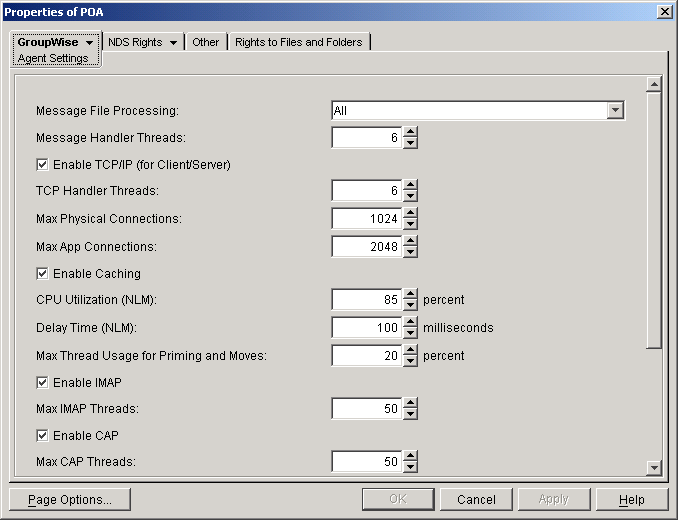
-
Increase the number in the TCP Handler Threads field to increase the maximum number of threads the POA can create for client/server processing.
The optimum number of threads for a POA is affected by many factors, including available system resources, number of users in Caching mode, number of users priming Caching mailboxes, and so on.
Plan on at least one TCP handler thread per 20-30 client/server users. Or, you can increase the number of TCP handler threads in increments of three to five threads until acceptable throughput is reached. Another approach would be to set the value high initially and then monitor thread usage with the C/S Handler Threads link on the Status page of the POA Web console. If some of the threads always have a count of 0 (zero), meaning they are never used, you can decrease the number of TCP handler threads accordingly.
-
Click OK to save the new thread setting.
ConsoleOne then notifies the POA to restart so the new thread setting can be put into effect.
Corresponding Startup Switches
You could also use the /tcpthreads switch in the POA startup file to adjust the number of POA threads.
POA Web Console
The Status page helps you assess whether the POA is currently meeting the client/server needs of the post office. Under the Thread Status heading, click C/S Handler Threads to display the workload and status of the client/server handler threads.
You can change the number of client/server handler threads on the Configuration page. Under Performance Settings, click Client/Server Processing Threads.
Adjusting the Number of Connections for Client/Server Processing
Connections are the number of "sockets" through which client/server requests are communicated from the GroupWise client to the POA.
Application connections: Each GroupWise user uses one application connection when he or she starts GroupWise. Depending on what activities the user is doing in the GroupWise client, additional application connections are used. For example, the GroupWise Address Book and GroupWise Notify use individual application connections. The default maximum number of application connections is 2048. You should plan about 3 to 4 application connections per user, so the default is appropriate for a post office of about 500 users.
Physical connections: Each GroupWise user could have zero or multiple active physical connections. One physical connection can accommodate multiple application connections. Inactive physical connections periodically time out and are then closed by the clients and the POA. The default maximum number of physical connections is 1024. You should plan about 1 to 2 physical connections per user, so the default is appropriate for a post office of about 500 users.
If the POA is configured with too few connections to accommodate the number of users in the post office, the POA can encounter an error condition such as "GWPOA: Application connection table full".
-
In ConsoleOne®, browse to and right-click the POA object, then click Properties.
-
Click GroupWise > Agent Settings to display the Agent Settings page.
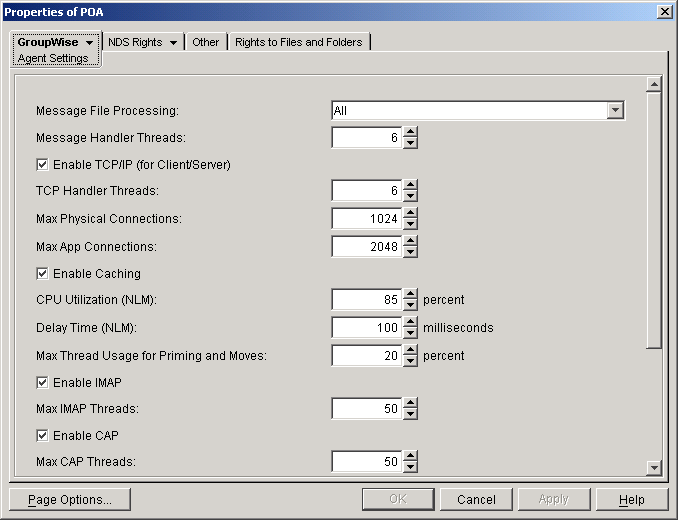
-
Increase the number in the Max Physical Connections field to increase the amount of TCP/IP traffic the POA can accommodate.
-
Increase the number in the Max App Connections field to increase the number of activities the attached users can perform concurrently.
-
Click OK to save the new connection settings.
ConsoleOne then notifies the POA to restart so the new connection settings can be put into effect.
Corresponding Startup Switches
You could also use the /maxappconns and /maxphysconns switches in the POA startup file to adjust the POA client/server processing.
POA Web Console
The Status page helps you assess whether the POA is currently meeting the client/server needs of the post office. Under the Statistics heading, click C/S Requests Pending. You can also manually select multiple log files to search in order to display a history of times during the last 24 hours when the POA was unable to respond immediately to client/server requests.
Configuring a Dedicated Client/Server POA
When GroupWise users access the post office in client/server mode, the responsiveness of the GroupWise client depends entirely on the ability of the POA to handle the load placed upon it by the users. When you configure a dedicated client/server POA, GroupWise client users do not compete with other POA activities.
Because many POA functions are disabled when a POA is dedicated to client/server processing, you must run at least one other POA for the post office to take care of the POA functions that the dedicated client/server POA is not performing. This additional POA could be a multipurpose POA, or you could configure additional POAs dedicated to specific types of processing.
To configure a dedicated client/server POA:
-
Create a new POA object for the post office as described in Creating a POA Object in eDirectory.
-
Right-click the new POA object, then click Properties.
-
Click GroupWise > Agent Settings to display the Agent Settings page.
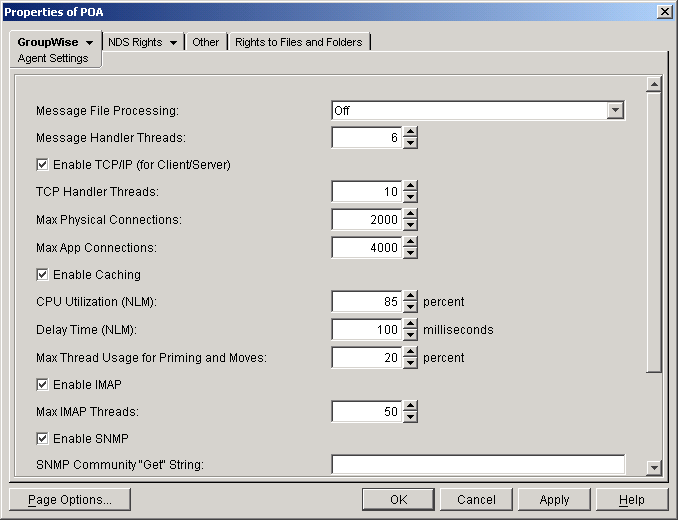
-
Make sure Enable TCP/IP (for Client/Server) is selected.
-
Increase the number in the TCP Handler Threads field as needed to increase the maximum number of threads the POA can create.
The optimum number of threads for a POA is affected by many factors, including available system resources, number of users in Caching mode, number of users priming Caching mailboxes, and so on.
Plan on at least one TCP handler thread per 20-30 client/server users. Or, you can increase the number of TCP handler threads in increments of three to five threads until acceptable throughput is reached. Another approach would be to set the value high initially and then monitor thread usage with the C/S Handler Threads link on the Status page of the POA Web console. If some of the threads always have a count of 0 (zero), meaning they are never used, you can decrease the number of TCP handler threads accordingly.
-
Increase the number in the Max Physical Connections field as needed to increase the amount of TCP/IP traffic the POA can accommodate.
Plan on one to two physical connections per user in the post office.
-
Increase the number in the Max App Connections field as needed to increase the number of activities the attached users can perform concurrently.
Plan on three to four application connections per user in the post office.
-
Set Message File Processing to Off. Make sure another POA handles message file processing.
-
Click Apply to save the updated information on the Agent Settings page.
-
Click GroupWise > QuickFinder.
-
Deselect Enable QuickFinder Indexing, then click Apply. Make sure another POA handles indexing.
-
Click GroupWise > Maintenance.
-
Deselect Enable Automatic Database Recovery. Make sure another POA handles database recovery.
To turn off all POA admin thread activity, add the /noada switch to the POA startup file for this dedicated client/server POA.
-
Set Maintenance Handler Threads to 0 (zero). Make sure another POA handles database maintenance and disk space management.
-
Deselect Perform User Upkeep and deselect Generate Address Book for Remote. Make sure another POA handles these tasks.
-
Click OK to save the new settings for dedicated client/server processing.
-
Install the POA software on a different server from where the original POA for the post office is already running. See "Installing GroupWise Agents" in the GroupWise 6.5 Installation Guide.
-
Add the /name switch to the POA startup file and specify the name designated when you created the new POA object. Also add the /name switch to the startup file for the original POA.
-
Start the dedicated client/server POA. See Starting the POA.
Corresponding Startup Switches
You could also use the /nomf, /noqf, /norecover, /nogwchk, /nonuu, and /nordab switches in the POA startup file to disable non-client/server processing, then use the /tcpthreads, /maxappconns, and /maxphysconns switches to adjust the POA client/server processing.