Optimizing Message File Processing
If you run only one POA for the post office, you can adjust the number of POA threads for message file processing. If message file processing needs are extremely heavy for a post office, you can set up a dedicated message file processing POA to meet those needs.
- Adjusting the Number of POA Threads for Message File Processing
- Configuring a Dedicated Message File Processing POA
Adjusting the Number of POA Threads for Message File Processing
If the POA is configured for message file processing, it starts the number of threads specified by the Message Handler Threads option. Message handler threads deliver messages to users' mailboxes. The default number of message handler threads is 8; valid values range from 1 to 30.
The more message threads the POA uses, the faster it can process messages. However, the more threads the POA uses, the fewer resources are available to other processes running on the server.
To adjust the number of POA message handler threads:
-
In ConsoleOne, browse to and right-click the POA object, then click Properties.
-
Click GroupWise > Agent Settings to display the Agent Settings page.
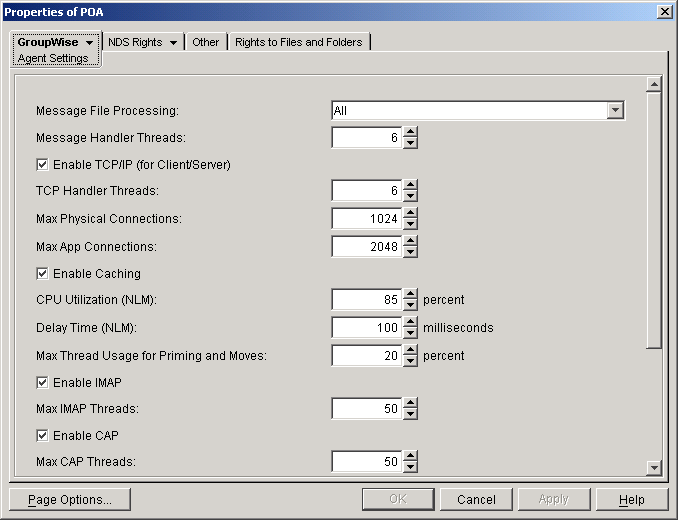
-
Increase the number in the Message Handler Threads field.
For example, you could increase the number of threads in increments of three to five threads until acceptable throughput is reached. The optimum number of threads for a POA is affected by many factors, including available system resources.
-
Click OK to save the new thread setting.
ConsoleOne then notifies the POA to restart so the new setting can be put into effect.
Corresponding Startup Switches
You could also use the /threads switch in the POA startup file to adjust the number of message handler threads.
POA Web Console
The Status page helps you assess whether the POA is currently meeting the message file processing needs of the post office. Under the Thread Status heading, click Message File Processing Threads to display the workload and status of the message handler threads.
You can change the number of message handler threads on the Configuration page. Under Performance Settings, click Message File Processing Threads.
Configuring a Dedicated Message File Processing POA
If client/server processing is being handled by a dedicated client/server POA, you can set up one or more other POAs to handle other POA functions such as message file processing.
-
Create a new POA object for the post office as described in Creating a POA Object in eDirectory.
-
Right-click the new POA object, then click Properties.
-
Click GroupWise > Agent Settings to display the Agent Settings page.
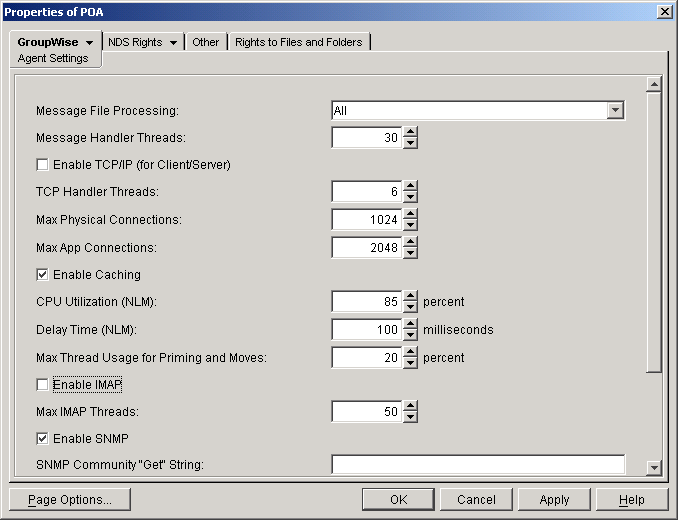
-
Set Message File Processing to the desired level for this message file processing POA.
If you are using just one message file processing POA, set Message File Processing to All.
For additional load balancing, you could set up two message file processing POAs, one with Message File Processing set to High to handle Busy Searches and requests from Remote client users promptly, and a second with Message File Processing set to Low to handle regular message delivery in the post office.
-
Increase the number in the Message Handler Threads field as needed.
You can configure as many as 30 message handler threads. The optimum number is affected by many factors, including available system resources.
-
Deselect Enable TCP/IP (for Client/Server). Make sure another POA handles client/server processing.
-
Click Apply to save the updated information on the Agent Settings page.
-
Click GroupWise > QuickFinder.
-
Deselect Enable QuickFinder Indexing, then click Apply. Make sure another POA handles indexing.
-
Click GroupWise > Maintenance.
-
Deselect Enable Automatic Database Recovery. Make sure another POA handles database recovery.
To turn off all POA admin thread activity, add the /noada switch to the POA startup file for this dedicated message file processing POA.
-
Set Maintenance Handler Threads to 0 (zero). Make sure another POA handles database maintenance and disk space management.
-
Deselect Perform User Upkeep and deselect Generate Address Book for Remote. Make sure another POA handles these tasks.
-
Click OK to save the new settings for dedicated message file processing.
-
Install the POA software on a different server from where the original POA for the post office is already running. See "Installing GroupWise Agents" in the GroupWise 6.5 Installation Guide.
-
Add the /name switch to the POA startup file and specify the name designated when the new POA object was created. Also add the /name switch to the startup file for the original POA.
-
Start the dedicated message file processing POA. See Starting the POA.
Corresponding Startup Switches
You could also use the /notcpip, /noqf, /norecover, /nogwchk, /nonuu, and /nordab switches in the POA startup file to disable non-message file processing, then use the /nomfhigh and /nomflow switches in the POA startup file to adjust the POA message file processing.