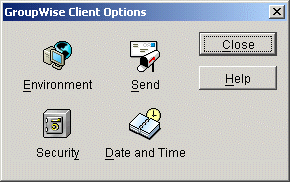Default settings can be established at the user level, the post office level, or the domain level. User settings override post office settings, and post office settings override domain settings.
The client options table in this section summarizes all client options and provides links to descriptions of the options. For more detailed instructions, see Setting Client Options.
Environment
Click Tools >
GroupWise Utilities >
Client Options >
Environment |
General |
Refresh Interval
Allow Shared Folder Creation
Allow Shared Address Book Creation
Check Spelling Before Send
Junk Mail Handling
Enable Junk Mail Handling
Enable Junk Mail Using Junk Mail Lists
Enable Junk Mail Using Personal Address Books
Auto-Delete After __ Days
Enable Blocked Mail Using Block Mail Lists
Allow Use of POP and IMAP Accounts in the Online Mailbox
Allow Use of News (NNTP) Accounts in the Online Mailbox |
|
Client Access |
Client Licensing
Full License Mailboxes
Limited License Mailboxes
Client Login Mode
Allow Use of Remote Mode
Allow Use of Caching Mode
Force Caching Mode after __ Days
Show Login Mode Drop-Down List on Client Toolbar |
|
Views |
View Options
Read Next After Accept, Decline, or Delete
Open New View after Send
Disable HTML View |
|
File Location |
Archive Directory
Custom Views |
|
Cleanup |
Mail and Phone
Manual Delete and Archive
Auto-Delete After
Auto-Archive After
Appointment, Task, and Note
Manual Delete and Archive
Auto-Delete After
Auto-Archive After
Empty Trash
Manual
Automatic After
Allow Purge of Items Not Backed Up
Prompt before Purging |
|
Threshold |
Operations |
|
Retention |
Retention |
Send
Click Tools >
GroupWise Utilities >
Client Options >
Send |
Send Options |
Classification*
Normal, Proprietary, Confidential, Secret, Top Secret,
For Your Eyes Only
Priority*
High, Standard, Low
Reply Requested*
When Convenient, Within __ Days
Allow Use of Reply to All in Rules
Allow Use of Internet Mail Tracking
Expiration Date
Delay Delivery
Wildcard Addressing
Notify Recipients
Convert Attachments
Allow Reply Rules to Loop |
|
Mail |
Create a Sent Item to Track Information
Delivered, Delivered and Opened, All Information,
Auto-Delete Sent Item
Return Notification*
When Opened/Deleted
None, Mail Receipt, Notify, Notify and Mail |
|
Appointment |
Create a Sent Item to Track Information
Delivered, Delivered and Opened, All Information,
Auto-Delete Sent Item
Return Notification*
When Opened/Accepted/Deleted
None, Mail Receipt, Notify, Notify and Mail |
|
Task |
Create a Sent Item to Track Information
Delivered, Delivered and Opened, All Information,
Auto-Delete Sent Item
Return Notification*
When Opened/Accepted/Completed/Deleted
None, Mail Receipt, Notify, Notify and Mail |
|
Note |
Create a Sent Item to Track Information
Delivered, Delivered and Opened, All Information,
Auto-Delete Sent Item
Return Notification*
When Opened/Deleted
None, Mail Receipt, Notify, Notify and Mail |
|
Security |
Conceal Subject
Require Password to Complete Routed Item
Secure Items Options
Do Not Allow Use of S/MIME*
URL for Certificate Download
Sign Digitally*
Encrypt for Recipients
Encryption Key Size |
|
Disk Space Management |
User Limits
Mailbox Size Limit
Threshold for Warning Users
Maximum Send Message Size |
Security
Click Tools >
GroupWise Utilities >
Client Options >
Security |
Password |
Enter New Password*
Clear User Password*
Allow Password Caching
Allow eDirectory Authentication Instead of Password
Enable eDirectory Single Sign-On |
|
Macros |
View Macro Security
Always Play Received Macros
Never Play Received Macros
Always Prompt Before Playing a Macro |
|
Notify |
Check for Mail Every |
Date and Time
Click Tools >
GroupWise Utilities >
Client Options >
Date and Time |
Calendar |
Month Display Option
First of Week
Highlight Day
Show Week Number
Appointment Options
Include Myself on New Appointments
Display Appointment Length As
Duration, End Date and Time
Default Length
Alarm Options
Set Alarm When Accepted
Default Alarm Time
Work Schedule
Start/End Time
Work Days |
|
Busy Search |
Appointment Length
Range and Time to Search
Days to Search |