Starting the Windows Monitor Agent
- Starting the Windows Monitor Agent Manually
- Starting the Windows Monitor Agent Automatically
- Stopping the Windows Monitor Agent
Starting the Windows Monitor Agent Manually
In Windows, click Start > Programs > GroupWise Monitor > GroupWise Monitor. You might also want to create a desktop icon for it.
The Monitor Agent console appears.
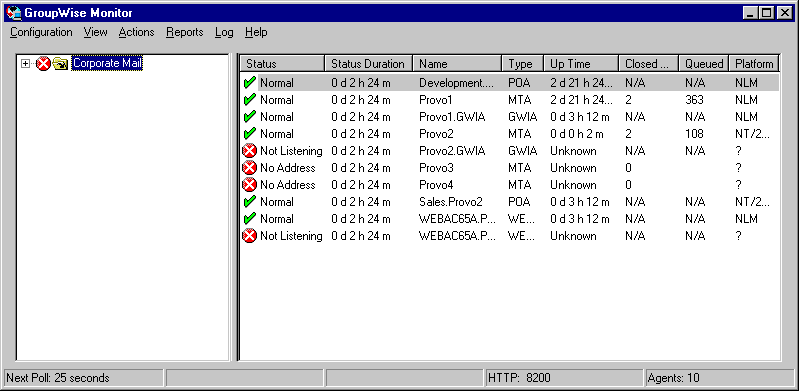
If the Monitor Agent console does not appear, see "Monitor Agent Problems" in GroupWise 6.5 Troubleshooting 2: Solutions to Common Problems.
Starting the Windows Monitor Agent Automatically
To start the Monitor Agent automatically whenever you restart the Windows server, you can add the Monitor Agent program to the Windows Startup group.
-
In Windows NT, click Start > Settings > Taskbar > Start Menu Programs > Add.
or
In Windows 2000, click Start > Settings > Taskbar & Start Menu > Advanced > Add.
-
Browse to the directory where you installed the Monitor Agent.
-
Double-click gwmon.exe.
-
Click Next.
-
Select the Startup folder, provide a name for the shortcut, then click Finish.
-
If possible, restart the server to verify that the Monitor Agent starts when you log in.