46.1 Configuring SMTP/MIME Services
SMTP and MIME are standard protocols that the GroupWise Internet Agent uses to send and receive e-mail messages over the Internet. SMTP, or Simple Mail Transfer Protocol, is the message transmission protocol. MIME, or Multipurpose Internet Mail Extension, is the message format protocol. Choose from the following topics for information about how to enable SMTP/MIME services and configure various SMTP/MIME settings:
46.1.1 Configuring Basic SMTP/MIME Settings
Basic SMTP/MIME settings configure the following aspects of Internet Agent functioning:
-
Number of send and receive threads that the Internet Agent starts and how often the send threads poll for outgoing messages
-
Hostname of the server where the Internet Agent is running and of a relay host if your system includes one
-
IP address to bind to at connection time if the server has multiple IP addresses
-
Whether to use 7-bit or 8-bit encoding for outgoing messages
-
How to handle messages that cannot be sent immediately and must be deferred
-
Whether to notify senders when messages are delayed
-
Whether to display GroupWise version information when establishing an SNMP connection
To set the Internet Agent basic SMTP/MIME settings:
-
In ConsoleOne, right-click the Internet Agent object, then click .
-
If the SMTP/MIME Settings page is not the default page, click .
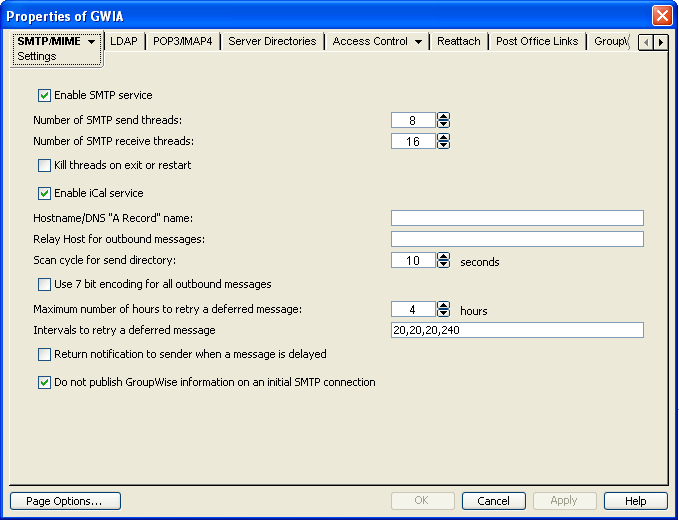
-
Fill in the fields:
Enable SMTP Service: SMTP service is on by default. This setting allows SMTP Internet messaging. This setting corresponds with the Internet Agent’s /smtp switch.
Number of SMTP Send Threads: The SMTP send threads setting lets you specify the number of threads that process SMTP send requests. Each thread is equivalent to one connection. The default is 8 threads. This setting corresponds with the Internet Agent’s /sd switch.
Number of SMTP Receive Threads: The SMTP receive threads setting lets you specify the number of threads that process SMTP receive requests. Each thread is equivalent to one connection. The default is 16 threads. This setting corresponds with the Internet Agent’s /rd switch.
Kill Threads on Exit or Restart: Select this option to cause the Internet Agent to stop immediately, without allowing its send/receive threads to perform their normal shutdown procedures. The normal termination of all send/receive threads can take several minutes, especially if a large message is being processed. By terminating immediately, a needed restart can occur immediately as well. This setting corresponds with the Internet Agent’s /killthreads switch.
Enable iCal Service: Select this option if you want the Internet Agent to convert outbound GroupWise Calendar items into MIME text/calendar iCal objects and to convert incoming MIME text/calendar messages into GroupWise Calendar items. Enabling the iCal service provides the functionality described in
Accepting or Declining Internet Items
inCalendar
in the GroupWise 8 Windows Client User Guide. This setting corresponds with the Internet Agent's /imip switch.Hostname/DNS "A Record" Name: The Hostname/DNS “A Record” name setting lets you identify the hostname of the server where the Internet Agent resides, or in other words the A Record in your DNS table that associates a hostname with the server’s IP address (for example, gwia.novell.com). This setting corresponds with the Internet Agent’s /hn switch.
If you leave this field blank, the Internet Agent uses the hostname obtained by querying the hosts file from the server.
Relay Host for Outbound Messages: The relay host setting can be used if you want to use one or more relay hosts to route all outbound Internet e-mail. Specify the IP address or DNS hostname of the relay hosts. Use a space between relay hosts in a list. Relay hosts can be part of your network or can reside at the Internet service provider’s site. This setting corresponds with the Internet Agent’s /mh switch.
If you want to use a relay host, but you want some outbound messages sent directly to the destination host rather than to the relay host, you can use a route configuration file (route.cfg). Whenever a message is addressed to a user at a host that is included in the route.cfg file, the Internet Agent sends the message directly to the host rather than to the relay host. For information about creating a route.cfg file, see Section 46.1.9, Using a Route Configuration File.
Scan Cycle for Send Directory: The Scan cycle setting specifies how often the Internet Agent polls for outgoing messages. The default is 10 seconds. This setting corresponds with the Internet Agent’s /p switch.
Use 7 Bit Encoding for All Outbound Messages: By default, the Internet Agent uses 8-bit MIME encoding for any outbound messages that are HTML-formatted or that contain 8-bit characters. If, after connecting with the receiving SMTP host, the Internet Agent discovers that the receiving SMTP host cannot handle 8-bit MIME encoded messages, the Internet Agent converts the messages to 7-bit encoding.
With this option selected, the Internet Agent automatically uses 7-bit encoding and does not attempt to use 8-bit MIME encoding. You should use this option if you are using a relay host that does not support 8-bit MIME encoding. This setting corresponds with the Internet Agent’s /force7bitout switch.
Maximum Number of Hours to Retry a Deferred Message: Specify the number of hours after which the Internet Agent stops trying to send deferred messages. The default is 96 hours (four days). A deferred message is any message that can’t be sent because of a temporary problem (host down, MX record not found, and so forth). This setting corresponds with the Internet Agent’s /maxdeferhours switch.
Intervals to Retry a Deferred Message: Specify in a comma-delimited list the number of minutes after which the Internet Agent retries sending deferred messages. The default is 20, 20, 20, 60. The Internet Agent interprets this list as follows: It retries 20 minutes after the initial send, 20 minutes after the first retry, 20 minutes after the second retry, and 60 minutes (1 hour) after the third retry. Thereafter, it retries every hour until the number of hours specified in the field is reached. You can provide additional retry intervals as needed. It is the last retry interval that repeats until the maximum number of hours is reached. This setting corresponds with the Internet Agent’s /msgdeferinterval switch.
Return Notification to Sender When a Message Is Delayed: Select this option to provide a notification message to users whose e-mail messages cannot be immediately sent out across the Internet. This provides more noticeable notification to users than manually checking the Properties page of the sent item to see whether it has been sent. This setting corresponds with the Internet Agent’s /delayedmsgnotification switch.
Do Not Publish GroupWise Information on an Initial SMTP Connection: This option suppresses the GroupWise version and copyright date information that the Internet Agent typically responds with when contacted by another SMTP host or a telnet session. It is enabled by default. This setting corresponds with the Internet Agent’s /nosmtpversion switch.
-
Click to save the changes.
46.1.2 Using Extended SMTP (ESMTP) Options
The Internet Agent supports several Extended SMTP (ESMTP) settings. These are settings that might or might not be supported by another SMTP system.
The following ESMTP extensions are supported:
To configure ESMTP settings:
-
In ConsoleOne, right-click the Internet Agent object, then click .
-
Click .
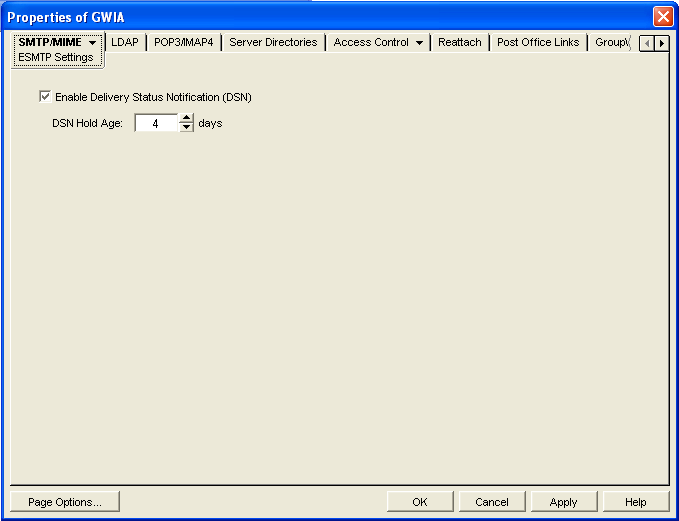
-
Fill in the fields:
Enable Delivery Status Notification: Turn on this option to allow the Internet Agent to request status notifications for outgoing messages and to supply status notifications for incoming messages. This requires the external e-mail system to also support . Currently, notification consists of two delivery statuses: successful or unsuccessful.
If you enable the option, you need to select the number of days that you want the Internet Agent to retain information about the external sender so that status updates can be delivered to him or her. For example, the default hold age causes the sender information to be retained for 4 days. If the Internet Agent does not receive delivery status notification from the GroupWise recipient’s Post Office Agent (POA) within that time period, it deletes the sender information and the sender does not receive any delivery status notification.
-
Click to save the changes.
46.1.3 Configuring How the Internet Agent Handles E-Mail Addresses
The Internet Agent can handle e-mail addresses in a variety of ways:
-
Internet addressing vs. GroupWise proprietary addressing
-
Group membership expansion on inbound messages
-
Distribution membership expansion on outbound messages
-
Using non-GroupWise domains
-
Using sender’s address format
-
Using domain and post office information
To set the Internet Agent address handling options:
-
In ConsoleOne, right-click the Internet Agent object, then click .
-
Click .
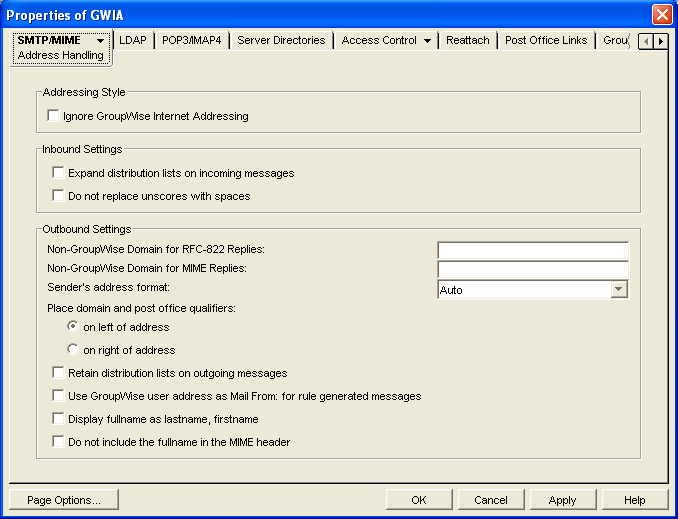
-
Fill in the fields:
Ignore GroupWise Internet Addressing: GroupWise supports both Internet-style addressing (user@host) and GroupWise proprietary addressing (user_ID.post_office.domain). By default, the Internet Agent uses Internet-style addressing.
If you do not want the Internet Agent to use standard Internet-style addressing (user@host), turn on the option. With this option turned on, messages use the mail domain name in the field (Internet Agent object > ) for the domain portion of a user’s Internet address. If you included multiple mail domain names in the field or the frgnames.cfg file, as described in Listing Foreign Domain Names, the first mail domain name listed is the one used in addresses.
The Internet Agent supports user and post office aliases in either mode. This setting corresponds with the Internet Agent’s /dia switch.
Expand Distribution Lists on Incoming Messages: Turn on this option to have incoming Internet messages addressed to a distribution list sent to all members of the distribution list. This setting corresponds with the Internet Agent’s /group switch. See also the /nickgroup switch to turn on distribution list expansion for distribution lists that have nicknames.
Do Not Replace Underscores with Spaces Select this option if you do not want the Internet Agent to convert usernames in e-mail addresses from the format Firstname_Lastname into the format Firstname Lastname by replacing the underscore with a space. By default, this conversion takes place automatically, even though Firstname_Lastname is not an address format that is included in the list in the Internet Addressing dialog box, as described in Section 45.2.2, Enabling Internet Addressing. This setting corresponds with the Internet Agent's /dontreplaceunderscore switch.
Non-GroupWise Domain for RFC-822 Replies: This setting can be used only if 1) you created a non-GroupWise domain to represent all or part of the Internet, as described in Section 6.8, Adding External Users to the GroupWise Address Book, and 2) you defined the non-GroupWise domain’s outgoing conversion format as RFC-822 when you linked the Internet Agent to the domain.
Specify the name of the non-GroupWise domain associated with the RFC-822 conversion format. When a GroupWise user replies to a message that was originally received by the Internet Agent in RFC-822 format, the reply is sent to the specified non-GroupWise domain and converted to RFC-822 format so that it is in the same format as the original message.
This setting corresponds with the Internet Agent’s /fd822 switch.
Non-GroupWise Domain for MIME Replies: This setting can be used only if 1) you created a non-GroupWise domain that represents all or part of the Internet, as described in Section 6.8, Adding External Users to the GroupWise Address Book, and 2) you defined the non-GroupWise domain’s outgoing conversion format as MIME when you linked the Internet Agent to the domain.
Specify the name of the non-GroupWise domain associated with the MIME conversion format. When a GroupWise user replies to a message that was originally received by the Internet Agent in MIME format, the reply is sent to the specified non-GroupWise domain and converted to MIME format so that it is in the same format as the original message.
This setting corresponds with the Internet Agent’s /fdmime switch.
Sender’s Address Format: This setting applies only if you have not enabled GroupWise Internet addressing (in other words, you selected the option). If GroupWise Internet addressing is enabled, the Internet Agent ignores this setting and uses the preferred address format established for outbound messages ().
The Sender’s Address Format setting lets you specify which GroupWise address components (domain.post_office.user_ID) are included as the user portion of the address on outbound messages. You can choose from the following options:
-
Domain, Post Office, User, and Hostname: Uses the domain.post_office.user_ID@host syntax.
-
Post Office, User, and Hostname: Uses the post_office.user_ID@host syntax.
-
User and Hostname: Uses the user_ID@host syntax.
-
Auto (default): Uses the GroupWise addressing components required to make the address unique within the user’s GroupWise system. If a user ID is unique in a GroupWise system, the outbound address uses only the user ID. If the post office or domain.post office components are required to make the address unique, these components are also included in the outbound address.
The Sender’s Address Format setting corresponds with the Internet Agent’s /aql switch.
Place Domain and Post Office Qualifiers: If the sender’s address format must include the domain and/or post office portions to be unique, you can use this option to determine where the domain and post office portions are located within the address.
-
On Left of Address (default): Leaves the domain and post office portions on the left side of the @ sign (for example, domain.post_office.user_ID@host.
-
On Right of Address: Moves the domain and post office portions to the right side of the @ sign, making the domain and post office part of the host portion of the address (for example, user_ID@post_office.domain.host. If you choose this option, you must ensure that your DNS server can resolve each post_office.domain.host portion of the address. This setting corresponds with the Internet Agent’s /aqor switch.
Retain Distribution Lists on Outgoing Messages: Select this option if you do not want the Internet Agent to expand distribution lists on messages going to external Internet users. Expansion of distribution lists can result in large SMTP headers on outgoing messages. This setting corresponds with the Internet Agent’s /keepsendgroups switch.
Use GroupWise User Address as Mail From: for Rule Generated Messages: Select this option if you want the Internet Agent to use the real user in the field instead of having auto-forwards come from Postmaster and auto-replies come from Mailer-Daemon. This setting corresponds with the Internet Agent’s /realmailfrom switch.
-
-
Click to save the changes.
Listing Foreign Domain Names
The field () identifies the Internet domain names for which the Internet Agent accepts messages. The field should always include your mail domain name (for example, novell.com). You can include additional domain names by separating them with a space, as in the following example:
novell.com gw.novell.com gwia.novell.com
When you list multiple Internet domain names, the Internet Agent accepts messages for a GroupWise user if any of the Internet domain names are used (for example, jsmith@novell.com, jsmith@gw.novell.com, or jsmith@gwia.novell.com).
The field limit is 255 characters. If you need to exceed that limit, you can create a frgnames.cfg text file in the domain\wpgate\gwia directory. List each Internet domain name on a separate line.
46.1.4 Determining Format Options for Messages
You can control aspects of how the Internet Agent formats incoming and outgoing messages:
-
Number of Internet Agent threads for converting messages into the specified format
-
The view in which incoming messages are displayed to GroupWise users
-
Text encoding method (Basic RFC-822 or MIME)
-
Text wrapping
-
Message prioritization based on x-priority fields
To set the Internet Agent format options:
-
In ConsoleOne, right-click the Internet Agent object, then click .
-
Click .
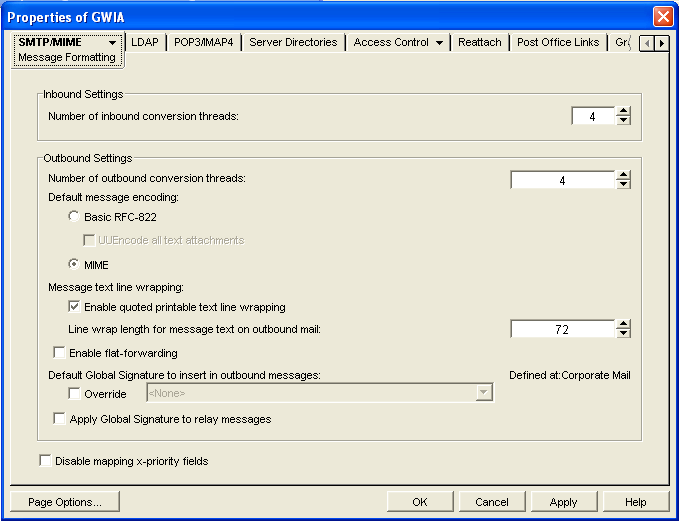
-
Fill in the fields:
Number of Inbound Conversion Threads: The inbound conversion threads setting lets you specify the number of threads that convert inbound messages from MIME or RFC-822 format to the GroupWise message format. The default setting is 4. This setting corresponds with the Internet Agent’s /rt switch.
Number of Outbound Conversion Threads: The outbound conversion threads setting lets you specify the number of threads that convert outbound messages from the GroupWise message format to MIME or RFC-822 format. The default setting is 4. This setting corresponds with the Internet Agent’s /st switch.
Default Message Encoding: The default message encoding setting lets you select the encoding method for your outbound Internet messages. You can select either formatting or formatting. is the default message format. This setting corresponds with the Internet Agent’s /mime switch.
If you select the option, you can decide whether or not to have the Internet Agent UUEncode all ASCII text attachments to RFC-822 formatted messages. By default, this option is turned off, which means ASCII text attachments are included as part of the message body. This setting corresponds with the Internet Agent’s /uueaa switch.
Message Text Line Wrapping: The text line wrapping setting lets you select the Quoted Printable MIME standard for line wrapping, which provides “soft returns”. By default this setting is turned on. If you turn the setting off, MIME messages go out as plain text and wrap text with “hard returns” according to the number of characters specified in the line wrap length setting. This setting corresponds with the Internet Agent’s /nqpmt switch.
The setting lets you specify the line length for outgoing messages. This is useful if the recipient’s e-mail system requires a certain line length. The default line length is 72 characters. This setting corresponds with the Internet Agent’s /wrap switch.
Enable Flat Forwarding: Select this option to automatically strip out the empty message that is created when a message is forwarded without adding text, and retain the original sender of the message, rather than showing the user who forwarded it. This facilitates users forwarding messages from GroupWise to other e-mail accounts. Messages arrive in the other accounts showing the original senders, not the users who forwarded the messages from GroupWise. This setting corresponds with the Internet Agent’s /flatfwd switch.
Default Global Signature to Insert in Outbound Messages: Displays the default global signature for your GroupWise system as described in Section 14.3.2, Selecting a Default Global Signature for All Outgoing Messages. If you want this Internet Agent to append a different global signature, select Override, then select the desired signature.
Apply Global Signature to Relay Messages: Select this option to append the global signature to messages that are relayed through your GroupWise system (for example, messages from POP and IMAP clients) in addition to messages that originate within your GroupWise system. This setting corresponds with the Internet Agent’s /relayaddsignature switch.
Disable Mapping X-Priority Fields: Select this option to disable the function of mapping an x-priority MIME field to a GroupWise priority for the message. By default, the Internet Agent maps x-priority 1 and 2 messages as high priority, x-priority 3 messages as normal priority, and x-priority 4 and 5 as low priority in GroupWise. This setting corresponds with the Internet Agent’s /nomappriority switch.
-
Click to save the changes.
46.1.5 Configuring the SMTP Timeout Settings
The SMTP Timeout settings specify how long the Internet Agent’s SMTP service waits to receive data that it can process. After the allocated time expires, the Internet Agent might give a TCP read/write error.
To configure the SMTP timeout settings:
-
In ConsoleOne, right-click the Internet Agent object, then click .
-
Click .
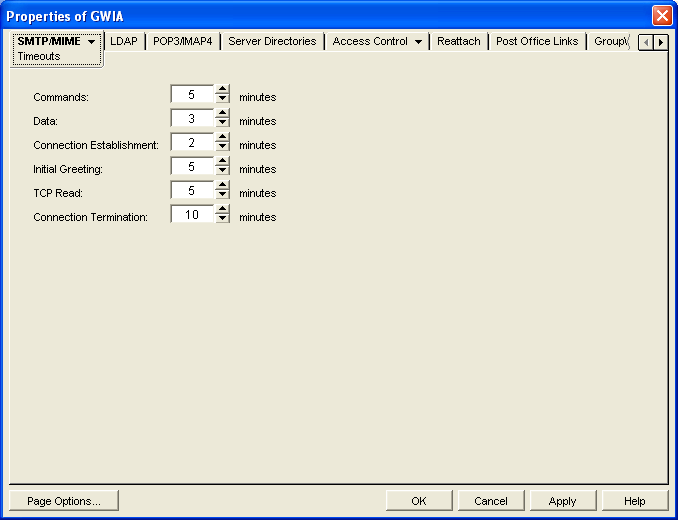
-
Fill in the fields:
Commands: The setting lets you specify how long the Internet Agent waits for an SMTP command. The default is 5 minutes. This setting corresponds with the Internet Agent’s /tc switch.
Data: The setting lets you specify how long the Internet Agent waits for data from the receiving host. The default is 3 minutes. This setting corresponds with the Internet Agent’s /td switch.
Connection Establishment: The setting lets you specify how long the Internet Agent waits for the receiving host to establish a connection. The default is 2 minutes. This setting corresponds with the Internet Agent’s /te switch.
Initial Greeting: The setting lets you specify how long the Internet Agent waits for the initial greeting from the receiving host. The default is 5 minutes. This setting corresponds with the Internet Agent’s /tg switch.
TCP Read: The setting lets you specify how long the Internet Agent waits for a TCP read. The default is 5 minutes. This setting corresponds with the Internet Agent’s /tr switch.
Connection Termination: The setting lets you specify how long the Internet Agent waits for the receiving host to terminate the connection. The default is 10 minutes. This setting corresponds with the Internet Agent’s /tt switch.
-
Click to save the changes.
46.1.6 Determining What to Do with Undeliverable Messages
You can configure how the Internet Agent handles messages that it cannot deliver:
-
How much of the message to return to the sender
-
Another host to forward the message to (where it might be deliverable)
-
Whether to move the message to the GroupWise problem directory or send it to the GroupWise administrator
To set the Internet Agent undeliverable message options:
-
In ConsoleOne, right-click the Internet Agent object, then click .
-
Click .
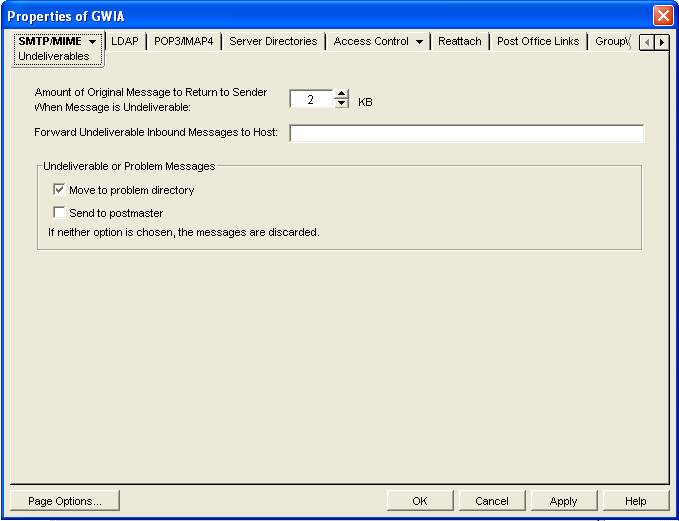
-
Fill in the fields:
Amount of Original Message to Return to Sender When Message is Undeliverable: This setting lets you specify how much of the original message is sent back to the sender when a message is deemed undeliverable. By default, only 2 KB of the original message is sent back. This setting corresponds with the Internet Agent’s /mudas switch.
Forward Undeliverable Inbound Messages to Host: This setting lets you specify a host to which undeliverable messages are forwarded.
When an IP address is specified rather than a DNS hostname, the IP address must be surrounded by square brackets [ ]. For example, [172.16.5.18].
This setting corresponds with the Internet Agent’s /fut switch.
Undeliverable or Problem Messages: This setting lets you specify what you want the Internet Agent to do with problem messages. A problem message is an inbound or outbound message that the Internet Agent cannot convert properly. By default, problem messages are discarded. If you want to save problem messages, specify whether to move the messages to the problem directory (gwprob), send them to the postmaster, or do both. This setting corresponds with the Internet Agent’s /badmsg switch.
IMPORTANT:Despite the field name (), this setting does not apply to undeliverable messages.
-
Click to save the changes.
46.1.7 Configuring SMTP Dial-Up Services
SMTP dial-up services can be used when you don’t require a permanent connection to the Internet and want to periodically check for mail messages queued for processing. Perform the following tasks in order to use SMTP dial-up services:
Setting up Internet Dial-Up Software
The Internet Agent requires routing software to make the dial-up connection to the Internet. The Internet Agent cannot make this connection itself; it simply creates packets to hand off to the routing software.
Enabling Dial-Up Services
After you have the appropriate routing software in place, you can enable and configure the Internet Agent’s dial-up services.
-
In ConsoleOne, right-click the Internet Agent object, then click Properties.
-
Click .
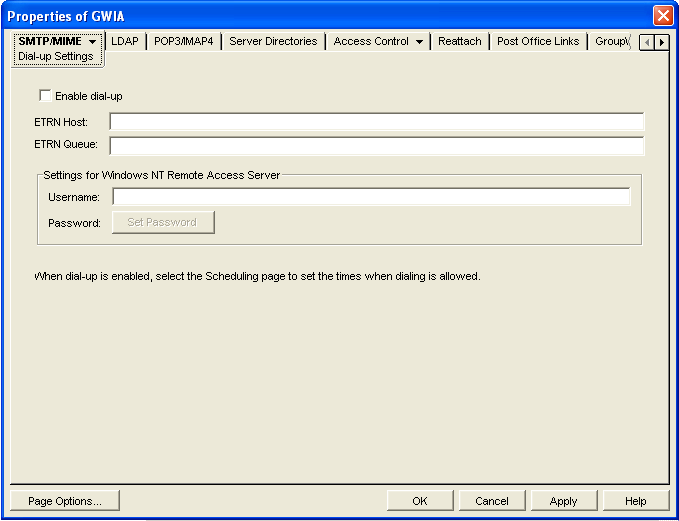
-
Fill in the fields:
Enable Dial-Up: Turn on this option to allow the Internet Agent to support SMTP dial-up service. This option is off by default. This setting corresponds with the Internet Agent’s /usedialup switch.
ETRN Host: Specify the IP address, or DNS hostname, of the mail server (where your mail account resides) at your Internet Service Provider. You should obtain this address from your Internet Service Provider. This setting corresponds with the Internet Agent’s /etrnhost switch.
ETRN Queue: Specify your e-mail domain as provided by your Internet Service Provider (for example, novell.com). This setting corresponds with the Internet Agent’s /etrnqueue switch.
Username: The setting applies only if you are using a Windows Remote Access Server (RAS) and the Internet Agent is not running on the same server as the RAS.
Specify the RAS Security username. This setting corresponds with the Internet Agent’s /dialuser switch.
Password: The setting applies only if you are using a Windows Remote Access Server (RAS) and the Internet Agent is not running on the same server as the RAS.
Specify the RAS Security user’s password. This setting corresponds with the Internet Agent’s /dialpass switch.
-
Click to save the changes.
Creating a Dial-Up Schedule
After you enable the Internet Agent to use a dial-up connection, you need to schedule the times when the Internet Agent initiates a connection.
NOTE:When the Internet Agent initiates a connection, it simply passes TCP/IP packets to the routing service that makes the Internet connection. The routing software, not the Internet Agent, is responsible for the actual dial-up or timeout.
The Internet Agent uses profiles to enable you to assign different dial-up criteria to different times. For example, the default profile instructs the Internet Agent to initiate a dial-up connection whenever an outgoing message is placed in its send queue. However, during the night, you might want the Internet Agent to initiate a connection only after 30 outgoing messages have been queued. In this case, you could create a profile that requires 30 messages to be queued and then apply the profile between the hours of 11 p.m. and 7 a.m. each day.
To create a dial-up schedule:
-
In ConsoleOne, right-click the Internet Agent object, then click .
-
Click .
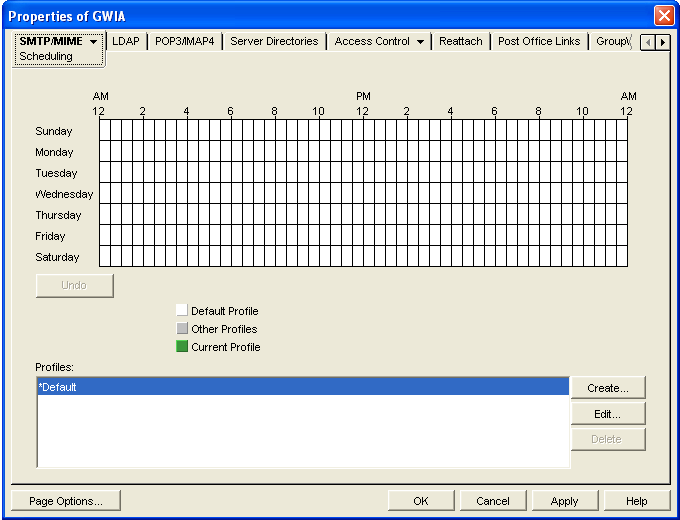
-
Continue with the desired task:
Applying a Profile
-
Select the profile in the list.
-
Click the desired hour.
or
Drag to select multiple hours.
-
Click to save the changes or click to save the changes and close the page.
Creating a Profile
-
Click to display the Create Profile dialog box.
-
Fill in the fields:
Name: Specify a unique name for the profile. It must be different than any other name in the Profile list.
Description: If desired, specify a description for the profile.
Queue Thresholds: The queue thresholds determine the criteria for the Internet Agent to initiate a dial-up connection to send messages. The settings do not apply to receiving messages (see Dial Parameters below).
You can base the criteria on the number of messages in the send queue, the total size of the messages in the send queue, or the number of minutes to wait between connections. If necessary, you can use a combination of the three criteria.
For example, if you set to 20, to 100, and to 60, the Internet Agent instructs the routing service to initiate a dial-up connection when 20 messages have accumulated in the queue, when the total size of the messages in the queue reaches 100 K, or when 60 minutes have passed since the last connection.
Dial Parameters: The dial parameters serve two purposes: 1) the Internet Agent passes the Redial Interval and Idle Time Before Hangup parameters to the routing service to use when initiating a connection to send outbound messages, and 2) the Internet Agent uses the Polling Interval parameter to determine how often the routing service should initiate a connection to check for inbound messages. The Polling Interval parameter is required.
Specify the interval between redials (default is 30 seconds), the amount of time to wait before hanging up when there are no messages to process (default is 60 seconds), and the interval between polling for inbound messages (default is 0 minutes).
-
Click to add the profile to the Profiles list.
-
To apply the profile to a block of time, see Applying a Profile.
Editing a Profile
-
Select the profile you want to edit, then click to display the Edit Profile dialog box.
-
Modify the desired fields. For information about each of the fields, click the Help button in the Edit Profile dialog box or see Creating a Profile.
-
Click Apply to save the changes or click OK to save the changes and close the page.
Deleting a Profile
-
Select the profile you want to remove from the list, then click .
-
Click to save the changes or click to save the changes and close the page.
46.1.8 Enabling SMTP Relaying
You can enable the Internet Agent to function as a relay host for Internet messages. The Internet Agent can relay messages received from all Internet hosts, or you can select specific hosts for which you allow it to relay.
-
In ConsoleOne, right-click the Internet Agent object, then click .
-
Click .
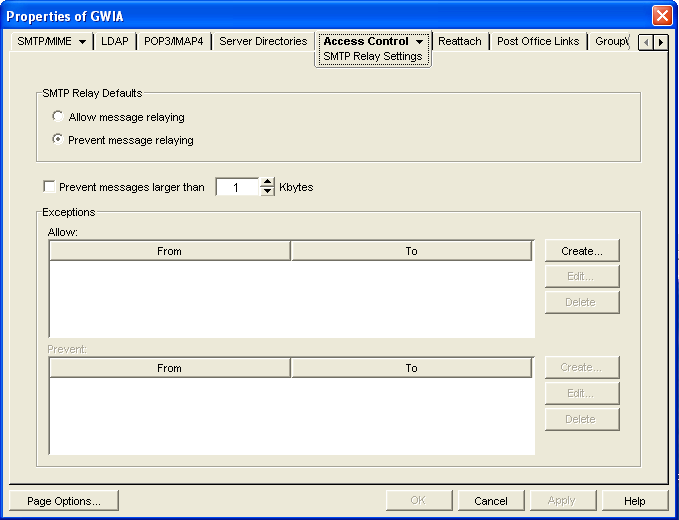
-
Under , select whether you want to allow or prevent message relaying.
If you prevent message relaying, you can define exceptions that allow message relaying for specific Internet hosts. This can also be done if you allow message relaying. We suggest that you select the option that enables you to define the fewest exceptions.
-
To prevent relaying of messages larger than a specific size (regardless of the setting), enable the option and specify the size limitation.
-
To define an exception, click to display the New Internet Address dialog box.
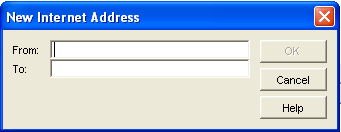
-
Fill in the following fields:
From: Specify the Internet address that must be in the message’s field for the exception to be applied.
To: Specify the Internet address that must be in the message’s field for the exception to be applied. This is also the address that the message is relayed to (in the case of an Allow exception).
In both the and fields, you can use either an IP address or a DNS hostname, as shown in the following examples:
novell.com 10.1.1.10
You can enter a specific address, as shown above, or you can use wildcards and IP address ranges to specify multiple addresses, as follows:
*.novell.com 10.1.1.* 10.1.1.10-15
-
Click to add the exception to the list.
-
When finished defining exceptions, click to save your changes.
46.1.9 Using a Route Configuration File
The Internet Agent supports the use of a route configuration file (route.cfg) to specify destination SMTP hosts. This can be useful in situations such as the following:
-
You are using a relay host for outbound messages. However, you want some outbound messages sent directly to the destination host rather than the relay host. Whenever a message is addressed to a user at a host that is included in the route.cfg file, the Internet Agent sends the message directly to the destination host rather than the relay host.
-
You need to send messages to SMTP hosts that are unknown to the public Domain Name Servers. The route.cfg file acts much like a hosts file to enable the Internet Agent to resolve addresses not listed in DNS.
-
The Internet Agent uses external DNS servers but the server it is running on has an internal IP address. This prevents the Internet Agent from querying external DNS servers for its own internal domain names and receiving Host Down errors from the external DNS servers.
-
You want to route messages through an SMTP host that checks for viruses (or performs some other task) before routing them to the destination host.
To set up a route.cfg file:
-
Create the route.cfg file as a text file in the domain\wpgate\gwia directory.
-
Add an entry for each SMTP host you want to send to directly. The entry format is:
hostname address
Replace hostname with a DNS hostname or an Internet domain name. Replace address with an alternative hostname or an IP address. For example:
novell.com gwia.novell.com unixbox [172.16.5.18]
If you use an IP address, it must be included in square brackets, as shown above.
To reference subdomains, place a period (.) in front of the domain name as a wildcard character. For example:
.novell.com gwia.novell.com
Make sure to include a hard return after the last entry.
-
Save the route.cfg file.
-
Restart the Internet Agent.
46.1.10 Customizing Delivery Status Notifications
The Internet Agent returns status messages for all outbound messages. For example, if a GroupWise user sends a message that the Internet Agent cannot deliver, the Internet Agent returns an undeliverable message to the GroupWise user.
By default, the Internet Agent uses internal status messages. However, you can override the internal status messages by using a status.xml file that includes the status messages you want to use.
-
Open the appropriate statusxx.xml file, located in the domain\wpgate\gwia directory.
The domain\wpgate\gwia directory includes a statusxx.xml file for each language included on your GroupWise 8 DVD or downloaded GroupWise 8 software image (for example, statusus.xml, statusde.xml, and statusfr.xml).
-
Make the modifications you want.
The following sample code shows the elements and default text of the Undeliverable Message status:
<STATUS_MESSAGE type="undeliverableMessage" xml:lang="en-US"> <SUBJECT>Message status - undeliverable</SUBJECT> <MESSAGE_BODY> <TEXT>\r\nThe attached file had the following undeliverable recipient(s):\r\n</TEXT> <RECIPIENT_LIST format="\t%s\r\n" <SESSION_TRANSCRIPT> <TEXT>\r\nTranscript of session follows:\r\n<TEXT> </SESSION_TRANSCRIPT> <ATTACH_ORIGINAL_MSG></ATTACH_ORIGINAL_MSG> </MESSAGE_BODY> </STATUS_MESSAGE>
You can modify text in the <SUBJECT> tag or in the <TEXT> tags.
You can add additional <TEXT> tags in the <MESSAGE_BODY>.
You can remove tags to keep an element from being displayed. For example, you could remove the <ATTACH_ORIGINAL_MSG></ATTACH_ORIGINAL_MSG> tags to keep the original message from displaying.
You can use the following format characters and variables:
-
\t: tab
-
\r: carriage return
-
\n: line feed
-
%s: recipient name variable
-
-
Save the file, renaming it from statusxx.xml to status.xml.
-
Restart the Internet Agent.
The Internet Agent now uses the status messages defined in the status.xml file rather than its internal status messages.
46.1.11 Managing MIME Messages
Multipurpose Internet Mail Extensions, or MIME, provides a means to interchange text in languages with different character sets. Multimedia e-mail can be sent between different computer systems that use the SMTP protocol. MIME allows you to send and receive e-mail messages containing:
-
Images
-
Sounds
-
Linux Tar Files
-
PostScript
-
FTP-able File Pointers
-
Non-ASCII Character Sets
-
Enriched Text
-
Nearly any other file
Because MIME handles such a variety of file types, you might need to customize aspects of MIME for your users.
Customizing MIME Preamble Text
An ASCII file called preamble.txt is installed in the Internet Agent gateway directory (domain\wpgate\gwia). This file, which is included with any MIME multipart message, is displayed when the message recipient lacks a MIME-compliant mail reader.
The content of the preamble.txt file is a warning, in English, that the file is being sent in MIME format. If the recipient cannot read the message, he or she needs to either use a MIME-compliant mail reader or reply to the sender and request the message not be sent in MIME format.
We recommend that you use the preamble.txt file so that those who read MIME messages coming from your GroupWise system and who lack MIME-compliant mail readers can understand why they cannot read the message and can take corrective action.
If you choose to modify the preamble.txt file, be aware of the following considerations:
-
The maximum file size is 1024 bytes (1 KB)
-
This file is read by the Internet Agent when the Internet Agent starts, so if you change the file, you must restart the Internet Agent.
The Internet Agent’s gateway directory also contains a preamble.all file. The preamble.all file includes the text of preamble.txt translated into several languages. If you anticipate that your users will be sending mail to non-English speaking users, you might want to copy the appropriate language sections from the preamble.all file to the preamble.txt file.
The 1024-byte limit on the size of the preamble.txt file still applies, so make sure that the file does not exceed 1024 bytes.
Customizing MIME Content-Type Mappings
By default, the GroupWise client determines the MIME content-type and encoding for message attachments. If, for some reason, the GroupWise client cannot determine the appropriate MIME content-type and encoding for an attachment, the Internet Agent must determine the content-type and encoding.
The Internet Agent uses a mimetype.cfg file to map attachments to the appropriate MIME content types. Based on an attachment’s content type, the Internet Agent encodes the attachment using quoted-printable, Base64, or BinHex. Generally, quoted-printable is used for text-based files, Base64 for application files, and BinHex for Macintosh files.
The mimetype.cfg file includes mappings for many standard files. If necessary, you can modify the file to include additional mappings. If an attachment is sent which does not have a mapping in the file, the Internet Agent chooses quoted-printable, BinHex or Base64 encoding.
The mimetype.cfg file is also used for RFC-822 attachments, but UUencode or BinHex encoding is used regardless of the mapped content type.
The mimetype.cfg file is located in the domain\wpgate\gwia directory. The following section provide information you need to know to modify the file:
Mapping Format
Each mapping entry in the file uses the following format:
content-type .ext|dtk-code|mac-ttttcccc [/parms] ["comment"]
|
Element |
Description |
|---|---|
|
content-type |
The MIME content type to which the file type is being mapped (for example, text/plain). You can omit the content-type only if you use the /parms element to explicitly define the encoding scheme for the file type. |
|
.ext|dtk-code|mac-ttttcccc |
The .ext element, dtk-code element, and mac-ttttcccc element are mutually exclusive. Each entry contains only one of the elements.
|
|
/parms |
Optional parameters that can be used to override the default encoding assigned to the MIME content type. Possible parameters are:
|
|
"comment" |
Optional content description |
File Organization
The mimetype.cfg file contains the following four sections:
-
[Parameter-Override]
-
[Mac-Mappings]
-
[Detect-Mappings]
-
[Extension-Mappings]
[Parameter-Override]
The [Parameter-override] section take priority over other sections. You can use this section to force the encoding scheme for certain file types. This section also contains defaults for sending various kinds of multipart messages. This is how the Internet Agent knows to put attachments into MIME Alternate/Parallel multiparts.
[Mac-Mappings]
The [Mac-mappings] section defines mappings for Macintosh file attachments. The following is a sample entry:
application/msword mac-wdbnmswd "Word for Macintosh"
Macintosh files have a type and creator associated with them. The first four characters are used for the type and the last four characters are used for the creator application.
In the above example, the type is wdbn and the creator application is mswd. When a user attaches a Macintosh file to a message, the Internet Agent uses the appropriate entry in the [Map-mappings] section to map the file to a MIME content type and then encode the file according to the assigned encoding scheme. Unless otherwise specified by the /parms element, BinHex 4.0 is used for the encoding. The following example shows how you can use the /parms element to change the encoding from the default (BinHex) to Base64:
application/msword mac-wdbnmswd /base64 "Word for Macintosh"
If necessary, you can use ???? for the creator portion (mac-text????) to indicate a certain file type created by any application. Or, you can use ???? in both portions (mac-????????) to match any file type created by any application. For example:
application/octet-stream mac-???????? /base64 "Mac Files"
This causes all Macintosh files to be encoded using Base64 rather than BinHex.
[Detect-Mappings]
GroupWise attempts to assign each attachment a detect code based on the attachment’s file type. The [Detect-mappings] section defines the mappings based on these detect codes. The following is a sample entry:
application/msword dtk-1000 "Microsoft Word 4"
The Internet Agent uses the detect code to map to a MIME content type and then encode the file according to the assigned encoding scheme. If there is no mapping specified or if the file type cannot be determined, one of the other mapping methods, such as Extension-Mappings, are used. The detect codes associated with attachments are GroupWise internal codes and cannot be changed.
[Extension-Mappings]
If a mapping could not be made based on the entries in the [Mac-mappings] and [Detect-mappings] section, the Internet Agent uses the [Extension-mappings] section. The [Extension-mappings] section defines mappings based on the attachment’s file extension. The following is a sample entry:
application/pdf .pdf