50.1 Relocating the Internet Agent’s Processing Directories
The Internet Agent uses several directories to process message files. For best performance, these directories should be located on the same server where the Internet Agent is running.
|
NetWare: |
If you installed the Internet Agent on a different server from where the domain is located, you should move the Internet Agent’s processing directories to the server where the Internet Agent is running. |
|
Linux: |
If you installed the Internet Agent on a different server from where the domain is located, you should move the Internet Agent’s processing directories to the server where the Internet Agent is running. |
|
Windows: |
The Internet Agent Installation program creates the Internet Agent’s processing directories on the Windows server when it installs the Windows Internet Agent, so you typically don’t need to move them. |
To define the location of the Internet Agent’s directories:
-
In ConsoleOne, right-click the Internet Agent object, then click .
-
Click to display the server directories Settings page.
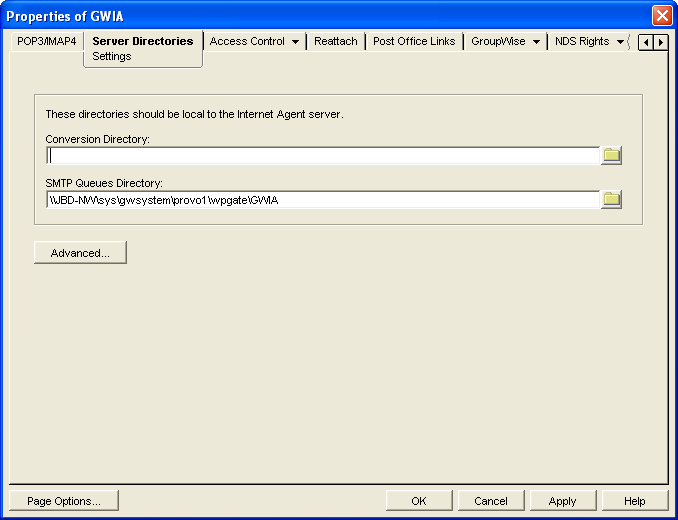
-
Fill in the fields:
Conversion Directory: Select the directory where the Internet Agent stores temporary files for message conversion. The default conversion directory depends on the Internet Agent platform.
NetWare:
Linux:
Windows:
If you type a path to a Windows drive (rather than using the button to select the directory), you must use UNC path syntax.
This setting corresponds with the Internet Agent’s /work switch.
SMTP Queues Directory: Select the directory where the Internet Agent stores messages being routed to and from the Internet. The default directory is under the domain directory structure.
domain\wpgate\gwia
Four subdirectories are created under the SMTP queues directory: defer, send, receive, and result.
This setting corresponds with the Internet Agent’s /dhome switch.
-
Click the button.
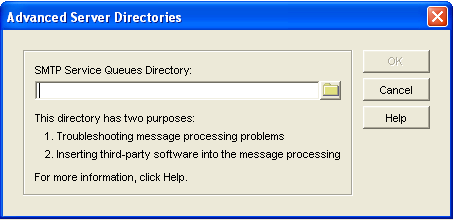
-
Fill in the field:
SMTP Service Queues Directory: If you want, specify a secondary SMTP queues directory for outbound messages. This secondary directory can be helpful for troubleshooting by providing a way to trap messages before they are routed to the Internet. You can also use the secondary directory to run third-party utilities such as a virus scanner on Internet-bound messages.
The Internet Agent places all outbound messages in this secondary directory. The messages must then be moved manually (or by another application) to the primary SMTP queues’ send directory (see Step 3) before the Internet Agent routes them to the Internet.
This setting corresponds with the /smtphome switch.
If you type a directory path rather than using the button to select a directory, make sure you use UNC path syntax.
-
Click to close the dialog box.
-
Click to save the changes to the directory locations.