30.2 Reducing the Size of User and Message Databases
When users archive and empty messages in their mailboxes, the messages are marked for removal from the database (“expired”), but the disk space that the expired messages occupied in the databases is retained and used again for new messages. As a result, archiving and deleting messages does not affect the overall size of the databases.
The Expire/Reduce Messages option of Mailbox/Library Maintenance enables you to expire additional messages and reduce the size of the databases by reclaiming the free space in the databases that is created when messages are expired. You can expire/reduce messages for one or more users or resources, or for all users and resources in one or more post offices. You should inform users before you run this process so they have a chance to archive or delete messages. Unread messages are not expired.
-
In ConsoleOne, browse to and select one or more User or Resource objects to expire/reduce messages for the selected users and resources.
or
Browse to and select one or more Post Office objects to expire/reduce messages for all users and resources in each selected post office.
-
Click .
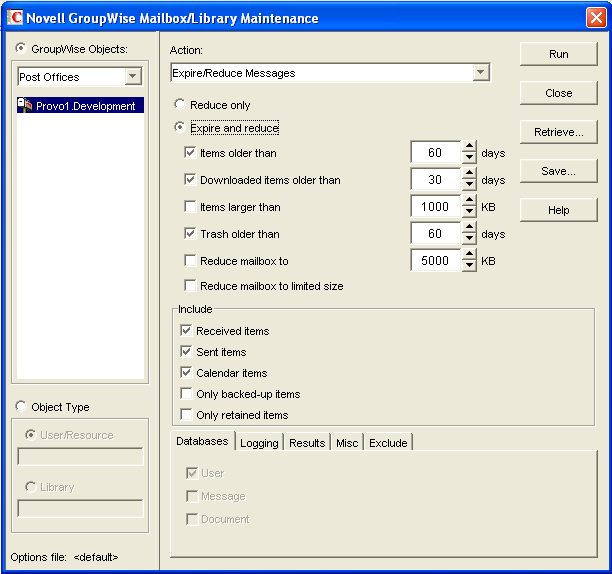
-
From the drop-down menu, select .
-
Click to delete items that have already expired (that is, items that have been archived or deleted by users).
or
Click to expire items in addition those that users have already archived or deleted, based on the criteria you select.
Expire and Reduce: Select one or more of the following:
-
Items Older Than: Expires items that are older than the number of days you specify.
-
Downloaded Items Older Than: Expires items that have been downloaded to users’ GroupWise Caching or Remote mailboxes that are older than the number of days you specify. It does not expire items that have been downloaded to non-GroupWise mailboxes (for example, POP and IMAP accounts).
-
Items Larger Than: Expires items that are larger than the size you specify.
-
Trash Older Than: Expires items in the Trash that are older than the number of days you specify.
-
Reduce Mailbox To: Expires items until the mailbox is reduced to the size you specify. Older, larger items are expired before newer, smaller items.
-
Reduce Mailbox to Limited Size: Expires items until the mailbox is the size specified using the Disk Space Management feature under Client Options, as described in Section 12.3.3, Setting Mailbox Size Limits.
-
-
In the box, select , , , , and/or . You might want to notify users of the types of items that will be deleted.
The option interacts with the setting under . If items are not allowed to be deleted before they are backed up, then they cannot be deleted during an Expire/Reduce operation. For more information. see Environment Options: Cleanup.
The option interacts with third-party messages retention application, as described in Section 33.0, Retaining User Messages.
-
Using the tabs at the bottom of the Mailbox/Library Maintenance dialog box, set the following options:
Selected options can be saved for repeated use. See Saving Mailbox/Library Maintenance Options.
-
Click to perform the Expire/Reduce Messages operation.
For additional disk space management assistance, see Section 12.3, Managing Disk Space Usage in the Post Office.