16.6 Managing Resource E-Mail Addresses
To ensure that resource addresses meet your needs, GroupWise enables you to determine the format and visibility of addresses, as well as create additional names for resources. The following sections provide details:
16.6.1 Changing a Resource’s Internet Addressing Settings
By default, a resource inherits its Internet address settings (preferred Internet address format, allowed address formats, and Internet domain name) from its post office, domain, or GroupWise system. If necessary, you can override these settings.
-
In ConsoleOne, right-click the Resource object, then click .
-
Click , then click to display the Internet Addressing page.
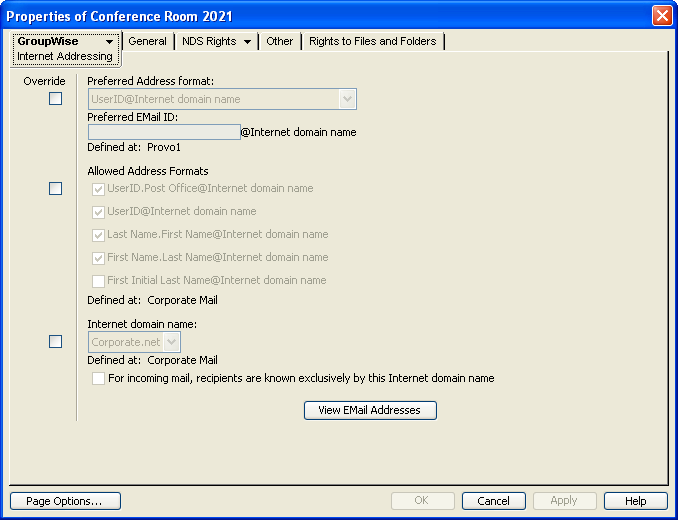
-
To override one of the settings, select the box, then change the setting.
Preferred Address Format: The preferred address format determines how the resource’s address are displayed in the GroupWise Address Book and in sent messages.
At the resource level, only three preferred address formats are available. The address formats that include first name, last name, and first initial do not apply to resource, so they are not available.
You can completely override the address format by explicitly defining the user portion of the address (user@Internet domain name). The user portion can include any RFC-compliant characters (no spaces, commas, and so forth). The resource name portion must be unique within its Internet domain. This means that a resource name can be used multiple times in your GroupWise system, if it is used only once in each Internet domain.
Allowed Address Formats: The allowed address formats determine which address formats can be used to send messages to the resource.
Only the UserID.Post Office@Internet domain name and UserID@Internet domain name formats are valid for resources. The formats that include first name, last name, and first initial are not valid.
For example, using R1 as the resource ID, Research as the post office, and novell.com as the Internet domain, if you select the two valid formats, the resource receives messages sent using either of the following addresses:
- r1.research@novell.com
- r1@novell.com
Internet Domain Name: The Internet domain name, along with the preferred address format, is used when constructing the e-mail address that is displayed in the GroupWise Address Book and in the field of sent messages.
Only the Internet domain names that have been defined are displayed in the list. Internet domain names must be defined at the system level ( > > ). For more information, see Section 45.0, Configuring Internet Addressing.
If you override the Internet domain name, the option becomes available. Enable this option if you only want the resource to be able to receive messages addressed with this Internet domain name. If you don’t enable this option, the resource receives messages addressed using any of the Internet domain names assigned to your GroupWise system.
View E-Mail Addresses: Click to display a list of the various e-mail address formats that can successfully deliver e-mail to this resource, including any nicknames or gateway aliases that have been defined for this resource. For more information, see:
-
Click to save your changes.
16.6.2 Changing a Resource’s Visibility in the Address Book
A resource’s visibility level determines which users see the resource in their Address Books. You can control the availability of a resource by displaying it in the Address Books of all users in your GroupWise system, in the Address Books of those users in the resource’s domain only, in the Address Books of those users on the resource’s post office only, or in no Address Books. Even if the resource is not displayed in their Address Books, users can schedule the resource if they know the resource’s name.
To change a resource’s visibility:
-
In ConsoleOne, right-click the Resource object, then click .
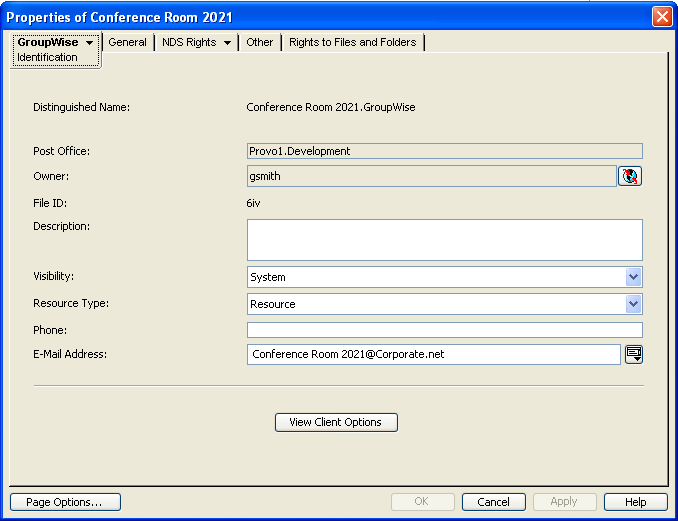
-
In the field, select the desired visibility level.
System: The resource is displayed in the Address Books of all users in your GroupWise system.
Domain: The resource is displayed in the Address Books of all users in the resource’s domain.
Post Office: The resource is displayed in the Address Books of all users on the resource’s post office.
None: The resource is not displayed in any Address Books. Users need to know the resource’s name to schedule it.
-
Click to save your changes.
16.6.3 Creating a Nickname for a Resource
Each resource has a specific GroupWise address consisting of the resource’s name, post office, and domain (resource_name.post_office.domain). You can assign one or more nicknames to a resource to give it an alternate address. Each part of the address (resource_name, post_office, and domain) can be different than the resource’s actual address.
For example, you might want to create a nickname for a resource you have just moved, as described in Section 16.3, Moving a Resource or renamed, as described in Section 16.4, Renaming a Resource. The nickname, which would be the resource’s old address, would ensure that any appointments sent to the old address would be routed to the new address.
Nicknames are not displayed in the Address Book, which means users will need to know the nickname to use it.
To create a nickname for a resource:
-
In ConsoleOne, right-click the Resource object, then click .
-
Click > to display the Nicknames page.
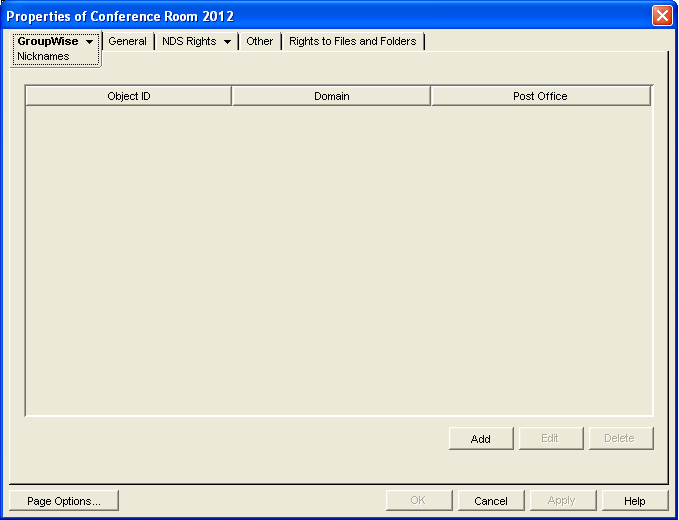
-
Click to display the Create Nickname dialog box.
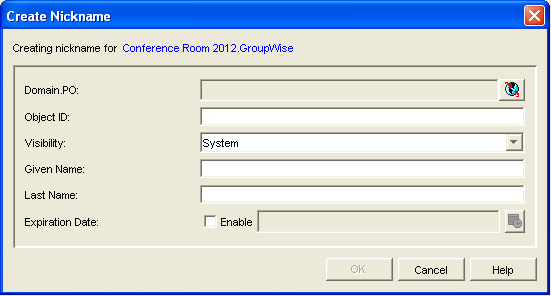
-
Fill in the following fields:
Domain.PO: Select the post office to which you want to assign the nickname. This can be any post office in your GroupWise system; it does not need to be the resource’s post office.
Object ID: Specify the name to use as the resource_name portion of the nickname.
Visibility: Nicknames are not displayed in the Address Book. To use a nickname, a message sender must specify the nickname’s address. However, nickname visibility does affect nickname replication to other GroupWise systems.
External Sync Override: This option applies only if your GroupWise system links to and synchronizes with an external system, as described in
Connecting to Other GroupWise Systems
in the GroupWise 8 Multi-System Administration Guide.Select the setting if you want the nickname information to be provided to the other system only if the nickname’s visibility is set to .
Select the setting if you always want the nickname information provided to the other system regardless of the nickname’s visibility level.
Select the setting if you never want the nickname information provided to the other system.
Given Name: Ignore this field. It is not used for resource nicknames.
Last Name: Ignore this field. It is not used for resource nicknames.
Expiration Date: If you want the nickname to no longer work after a certain date, click and then select the desired date.
-
Click to add the nickname to the list.
-
Click to save the changes to the Resource object.