51.1 Connecting GroupWise Systems
If you have two independent GroupWise systems, you can use the Internet Agent to connect the two systems. This requires each GroupWise system to have the Internet Agent installed.
After the systems are connected, you can synchronize information between the two systems so that users from both systems appear in the GroupWise Address Book.
The following sections provide instructions:
51.1.1 Overview
For the purpose of the following discussion, GWSys1 and GWSys2 represent two separate GroupWise systems.
When you connect the two systems, you connect the two domains where the Internet Agents are located. To do so:
-
In GWSys1, define the GWSys2 Internet Agent domain as an external domain. Configure a domain link from the GWSys1 Internet Agent domain to the external domain, defining the link type as a gateway link that uses the Internet Agent. This allows GWSys1 to deliver messages to GWSys2.
-
In GWSys2, define the GWSys1 Internet Agent domain as an external domain. Configure a domain link from the GWSys2 Internet Agent domain to the external domain, defining the link type as a gateway link that uses the Internet Agent. This allows GWSys2 to deliver messages to GWSys1.
After you have connected the two systems, users can send messages between the two systems by entering the recipients’ full addresses (userID.post_office.domain or user@host).
If desired, you can simplify addressing by exchanging information between systems, which causes user information to be displayed in the Address Book. The easiest way to exchange information is to enable the External System Synchronization feature in both systems. When enabled, this synchronization constantly updates the Address Books in both systems so that local users can more easily address messages to and access information about the users in the external system. If you don’t want to enable the External System Synchronization feature, you can manually exchange information.
51.1.2 Creating an External Domain
The first step in connecting two GroupWise systems by way of Internet Agents is to create an external domain in each GroupWise system. The external domain represents the Internet Agent domain in the other GroupWise system and provides the medium through which you define the link to the other system.
To create an external domain:
-
In ConsoleOne, right-click , then click to display the Create External GroupWise Domain dialog box.
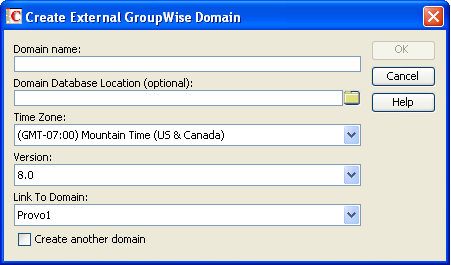
-
Fill in the following fields:
Domain Name: Specify the name of the Internet Agent domain as it is defined in the external GroupWise system.
Domain Database Location (Optional): Leave this field empty.
Time Zone: Select the time zone where the domain is physically located.
Version: Select the external domain’s GroupWise version. The domain’s version is determined by its MTA version. The options are , , , , , and .
Link to Domain: Select the domain in your system that you want to link to the external domain. This must be your system’s Internet Agent domain. By default, all messages sent to the external GroupWise system are routed to this domain. The domain’s MTA then routes the messages to the Internet Agent, which connects to the Internet Agent in the other system.
-
Click to create the external domain.
The external domain is added to your GroupWise system and is visible in the GroupWise View. In the following example, Dublin is the external domain.
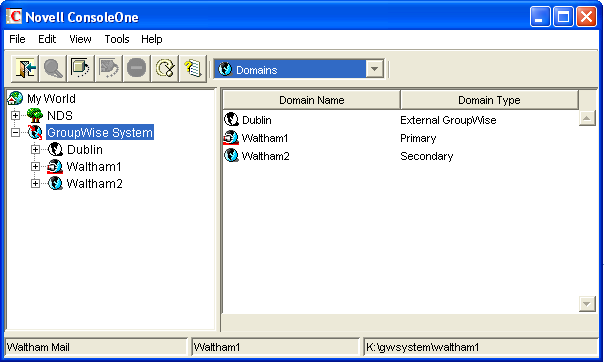
-
Repeat Step 1 through Step 3 to define an external domain in the second GroupWise system. If you do not have administrative rights to that system, you must coordinate with that GroupWise system’s administrator.
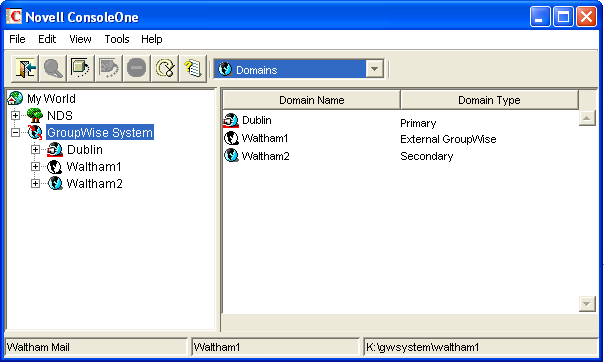
-
Continue with Linking to the External Domain.
51.1.3 Linking to the External Domain
After you define a domain from the other GroupWise system as an external domain in your system, you need to make sure that your system’s domains have the appropriate links to the external domain.
The Internet Agent domain in your system needs to have a gateway link to the external domain. All other domains in your system have indirect links (through the Internet Agent domain) to the external domain. These links are configured automatically when the external domain was created.
To configure the gateway link for your Internet Agent domain:
-
In ConsoleOne, right-click the Internet Agent domain, then click to display the Link Configuration utility.
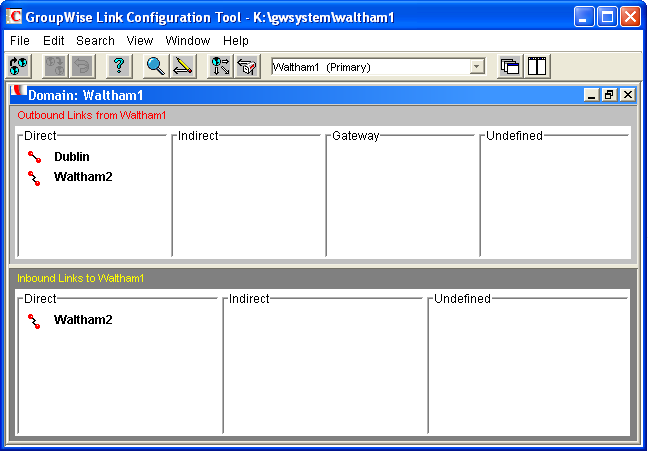
-
In the list, double-click the external domain to display the Edit Domain Link dialog box.
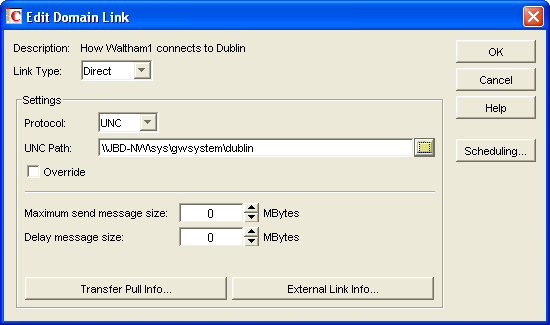
-
Modify the following fields:
Link Type: Select .
Gateway Link: Select the name of your Internet Agent.
Gateway Access String: Specify the hostname (Internet Agent object > ) or foreign ID (Internet Agent object > ) assigned to the external domain’s Internet Agent (for example, gwia.ctp.com).
Return Link: Leave this set to your Internet Agent domain.
-
Click to save your changes.
The external domain is displayed in the column of the list to show that the current domain is using a gateway link to the external domain. The
 symbol indicates a gateway link. The
symbol indicates a gateway link. The  symbol indicates that the link configuration is not yet saved. To save the configuration information, click .
symbol indicates that the link configuration is not yet saved. To save the configuration information, click .
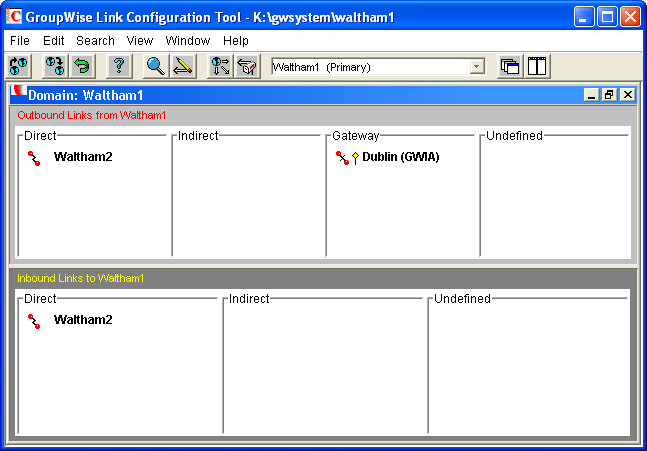
By default, the rest of the domains in your system should have an indirect link to the external domain. To verify this for a domain:
-
In the list of domains on the Link Configuration utility’s toolbar, select the domain whose link you want to check, then verify that the external domain is displayed in the Indirect column of the list.
The
 symbol indicates an indirect link. If the
symbol indicates an indirect link. If the  symbol is displayed, the link modification has not yet been propagated to the domain.
symbol is displayed, the link modification has not yet been propagated to the domain.
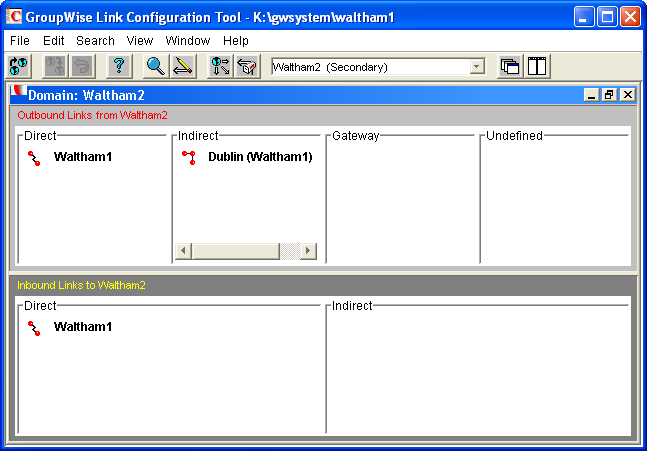
-
After verifying your domain links, repeat Step 1 through Step 5 in the second GroupWise system to establish the links to the first GroupWise system. If you do not have administrative rights to that system, you must coordinate with that GroupWise system’s administrator.
-
Continue with Checking the Link Status of the External Domain.
51.1.4 Checking the Link Status of the External Domain
The GroupWise MTA has monitoring capabilities that let you determine whether the domains in your system are properly linked to the external domain. When you look at the MTA’s operation screen, you should see the external domain added to the domain count in the Status box.
If the link to the external domain is closed, the MTA should be logging and displaying the reasons under its Configuration Status function.
For more information about link protocols, see Section 10.0, Managing the Links between Domains and Post Offices.
51.1.5 Sending Messages Between Systems
After you have established links between the Internet Agent domains in the two GroupWise systems, users in one system can send message to recipients in the other system by including the recipients’ fully-qualified GroupWise addresses:
userID.post_office.domain or user@host
To simplify addressing for your GroupWise users, you can exchange information between the two systems. This enables users in your GroupWise system to use the Address Book when selecting recipients from the other system. For information, see the next section, Exchanging Information Between Systems.
51.1.6 Exchanging Information Between Systems
Exchanging information between two GroupWise systems enables users in either system to use the Address Book when addressing messages to users in the other system. To exchange information, you can choose from the following methods:
External System Synchronization: You can use the External System Synchronization feature to automatically exchange domain, post office, user, resource, and distribution list information between the two systems. After the initial exchange of information, any information that changes in one system is automatically propagated to the other system in order to synchronize the information in that system. This is the recommended method for exchanging information between two systems. For information about setting up synchronization between two external systems, see Section 4.8, External System Synchronization.
Manual Creation of Information: You can manually create the other systems’ objects (domains, post offices, users, resources, and distribution lists) as external objects in your GroupWise system. When doing so, the names of your external objects need to exactly match the names of the objects as defined in their system. Domains in your system link to the external domains indirectly through the first external domain you created (this is the external domain that one of your system’s domains has a direct link to). The advantage to this method is that you can choose which of the other system’s domains, post offices, users, resources, and distribution lists you want included in your system. The disadvantage is that there is a great amount of administrative overhead involved in creating all the objects and, after the objects are created, no automatic synchronization takes place so updates must be made manually.