7.3 Creating a group
If you want to create a new group and are authorized to access the Create User or Group page for that purpose, follow these steps.
To create a group:
-
On the Identity Self-Service tab, click Create User or Group in the menu (under Directory Management, if displayed).
The Select an object to create panel displays.
-
Use the Object type dropdown to select Group, then click Continue.
The Set attributes for this Group panel displays:
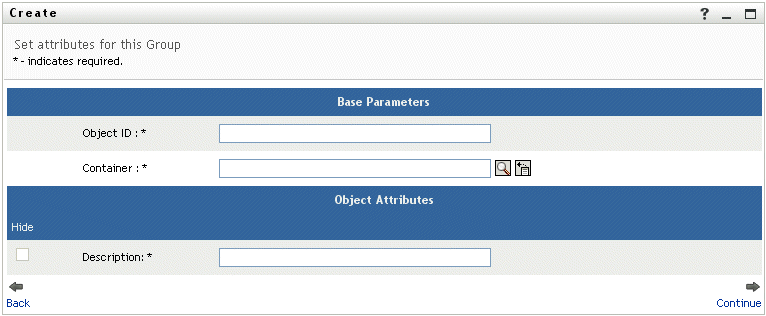
-
In the Base Parameters section, specify values for the following required attributes:
Attribute
What to specify
Object ID
The group name for this new group.
Container
An organizational unit in the identity vault under which you want the new group stored (such as an OU named groups). For example:
ou=groups,ou=MyUnit,o=MyOrg
To learn about using the buttons provided to specify a container, see Section 7.2, Creating a user.
NOTE:You won’t be prompted for Container if the system administrator has established a default create container for this type of object.
-
In the Object Attributes section, specify the details about this new group.
There is one required attribute that you must fill in: Description.
-
Click Continue.
The group is created, then the Review panel displays to summarize the result:

The Review panel provides a couple of optional links that you might find handy. You can:
-
Click the new group’s name to display the Profile page of detailed information for this group
HINT:From the Profile page, you can edit the group’s details to make changes (if needed) or even delete the group (if the system administrator has given you this ability).
-
Click Create Another to return to the initial panel of the Create User or Group page
-