3.6 Understanding the Policy Flow
The Policy Flow area in Designer enables you to view and manage the drivers class and attribute filter as well as policies contained in the various policy sets. When you select a policy set (for example, a Publisher matching policy set), the Policy Set displays the policies contained in that set, and the Policy Builder displays the rules in a selected policy. See Policies in Designer 2.1 for more information about Designer.
Figure 3-3 Policy Flow in Designer
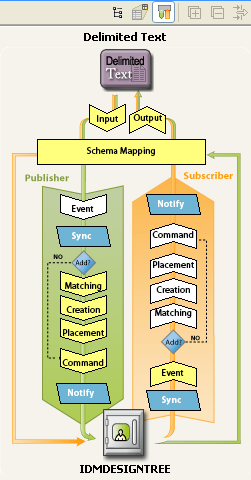
The policy flow image also displays the flow of documents through the system. For example, an input document generated by the application follows the Publisher path identified by the green arrow beginning with the Input Policy Set and moving toward the Identity Vault. Result documents generated by the Metadirectory engine for the input document continue to follow the green arrow flowing back to the connected system through the Schema Mapping and Output Policy sets.
Input documents generated on the Subscriber channel behave similarly by following the orange arrow beginning at the Identity Vault and flowing to the connected application. Result documents generated by the application and Identity Manager driver continue to follow the orange arrow back through the Input and Schema Mapping policy sets to the Identity Vault.
Only Add operations flow through the Matching, Creation, and Placement policy sets on both the Subscriber and Publisher channels. All other operations follow the dotted line, bypassing these policy sets to the Command policy set.
3.6.1 Policy Flow Key
The Policy Flow Key describes aspects of the policy flow image, such as empty or filled policy sets, as well as the path that documents take on the Publisher and Subscriber channels. Documents on the Subscriber channel begin at the Identity Vault, while documents on the Publisher channel begin at the connected application.
Figure 3-4 Policy Flow Key
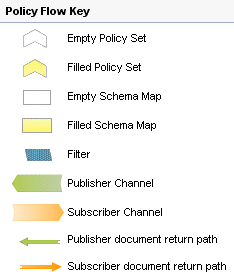
3.6.2 Keyboard Support for the Policy Flow
The Policy Flow view supports keystrokes. See Table 3-1 for the supported keystrokes.