B.1 Driver Configuration
In Designer:
-
Open a project in the Modeler, then right-click the driver line.
-
Click
In iManager:
-
Click , then click to search for the driver set that is associated with the driver.
-
Select the eDirectory driver.
-
Click the driver’s status indicator, in the upper right corner of the driver icon, then select
Figure B-2 The Edit Properties Option
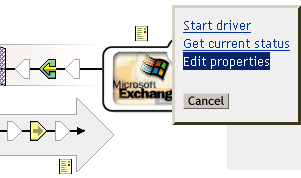
-
Click
To configure the eDirectory driver, set parameters on the following:
B.1.1 Driver Module
The driver module changes the driver from running locally to running remotely or the reverse.
In Designer:
-
Open a project in the Modeler.
-
Right-click the driver line, then select
-
Select the tab.
In iManager:
-
Click , then click to search for the driver set that is associated with the driver.
-
Browse to the driver, then click the upper right corner of the driver icon.
-
Click
B.1.2 Driver Object Password
In Designer:
-
Open a project in the Modeler.
-
Right-click the driver line, then click
-
Click .
In iManager:
-
Click , then click to search for the driver set that is associated with the driver.
-
Browse to the driver, then click the upper right corner of the driver icon.
-
Click .
B.1.3 Authentication
The authentication section stores the information required to authenticate to the connected system.
In Designer:
-
Open a project in the Modeler.
-
Right-click the driver line, then select
-
Click .
In iManager:
-
Click , then click to search for the driver set that is associated with the driver.
-
Browse to the driver, then click the upper right corner of the driver icon.
-
Click .
B.1.4 Startup Option
The Startup Option enables you to set the driver state when the Identity Manager server is started.
In Designer:
-
Open a project in the Modeler.
-
Right-click the driver line, then select
-
Click .
In iManager:
-
Click , then click to search for the driver set that is associated with the driver.
-
Browse to the driver, then click the upper right corner of the driver icon.
-
Click .
B.1.5 Driver Parameters
In Designer:
-
Open a project in the Modeler.
-
Right-click the driver line, then select
-
Click .
Modify parameters. For information on settings, see Table B-1.
If no fields display on the Driver options, Subscriber options, or Publisher options tabs, see Section 9.2, Creating Functionality on the Driver Parameters Page.
In iManager:
-
Click , then click to search for the driver set that is associated with the driver.
-
Browse to the driver, then click the upper right corner of the driver icon.
-
Click .
Table B-1 Settings: Driver Parameters
B.1.6 ECMAScript
Enables you to add ECMAScript resource files. The resources extend the driver’s functionality when Identity Manager starts the driver.
