4.2 Upgrading after Identity Manager Is Installed
If Identity Manager 3.5.1 is already installed, you can use either Designer for Identity Manager or iManager to upgrade the JDBC driver.
4.2.1 Upgrading the Driver by Using Designer
-
Make sure that you have updated your driver with all the patches for the version you are currently running.
We recommend this step for all drivers, to help minimize upgrade issues.
-
Back up the driver.
-
Install Designer version 2.1or later, then launch Designer.
If you had a project open in Designer when you upgraded Designer, proceed to Step 4. If you didn’t have a project open in Designer when you upgraded Designer, skip to Step 5.
-
If you had a project open when upgrading Designer, read the warning message, then click .
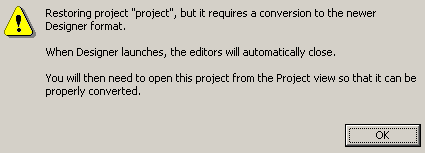
Designer closes the project to preform the upgrade.
-
To open and convert the project, double-click in the Project view.
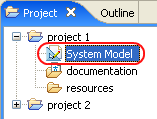
-
Read the tasks listed in the Project Converter message, then click .
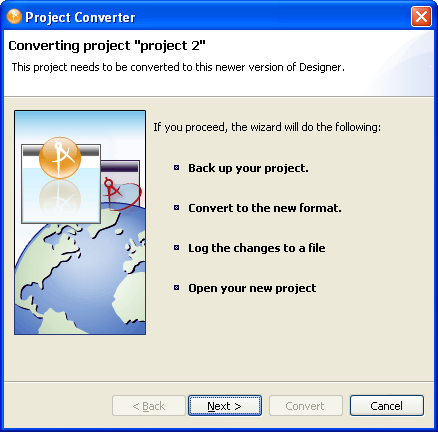
-
Specify the name of the backup project name, then click .
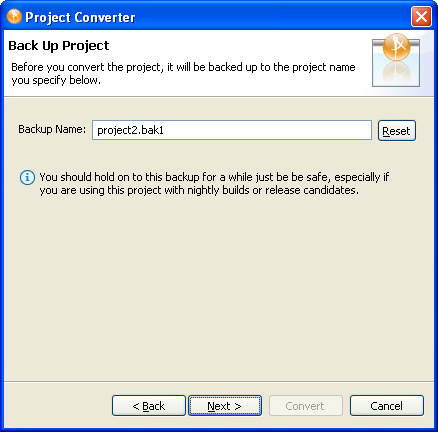
-
Read the project conversion summary, then click .
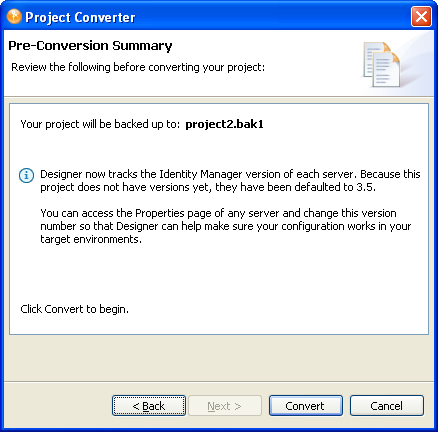
-
Read the project conversion result summary, then click .
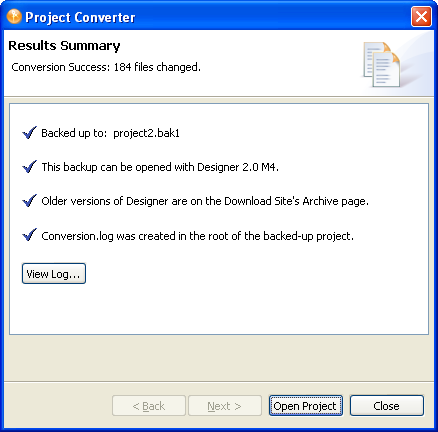
To view the log file that is generated, click .
4.2.2 Upgrading the Driver by Using iManager
-
Make sure that you have updated your driver with all the patches for the version you are currently running.
To help minimize upgrade issues, we recommend that you complete this step on all drivers.
-
Back up the driver.
-
Verify that Identity Manager 3.5.1 has been installed and that you have the current plug-ins installed.
-
Launch iManager.
-
Click .
-
Click to find the Driver Set object, then click the driver that you want to upgrade.
-
Read the message that is displayed, then click .

IMPORTANT:The example configuration file for the updated driver changed for the Identity Manager 3.0 release. If your current configuration meets your requirements, you don’t need to import this example configuration. If you do import the new sample configuration, you will see an additional driver for Delimited Text with a new name, a new Identity Vault container specified in the placement rule, and new rule names.