11.2 Windows: Installing Printers
When installing a printer if the iPrint Client is not installed, you will be prompted for installation. You can install the printers in a variety of ways:
11.2.1 IPP Page
You can install the iPrint printers using the following browsers:
On Microsoft Internet Explorer
-
Launch the browser, and use the host name or IP address to access the web page.
For example, http://server_IP_ address_or_dns_name/ipp.
All the available printers are listed.
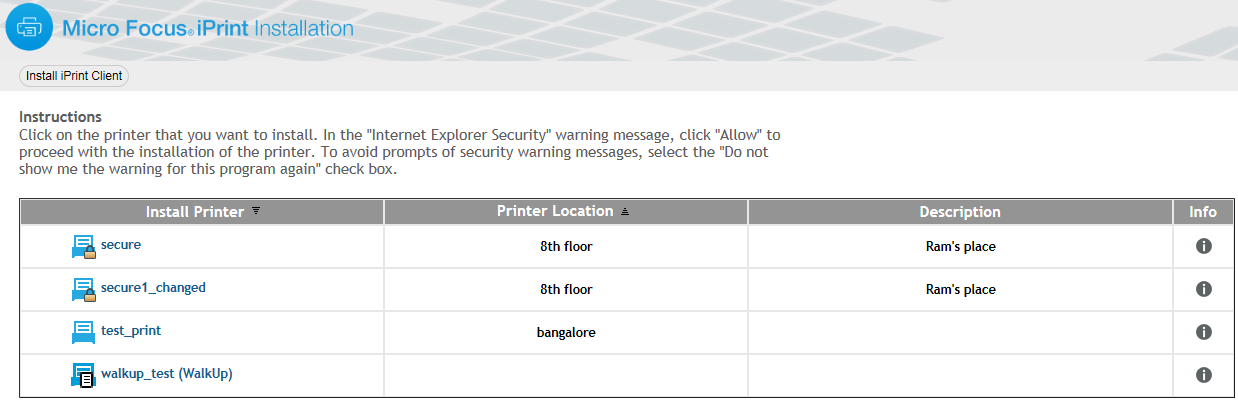
-
Click on the printer that you want to install.
Depending on the version of the Internet Explorer, you are prompted with a security warning message, click Allow.
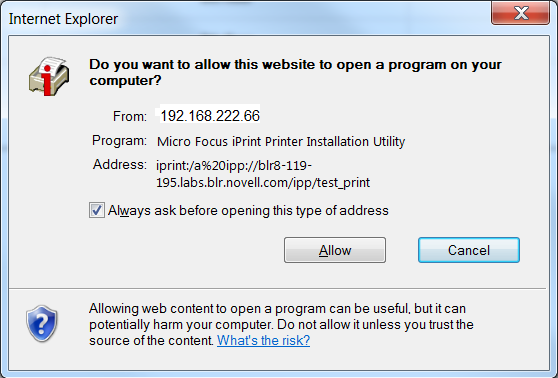
The Internet Explorer security warning message dialog box is displayed.
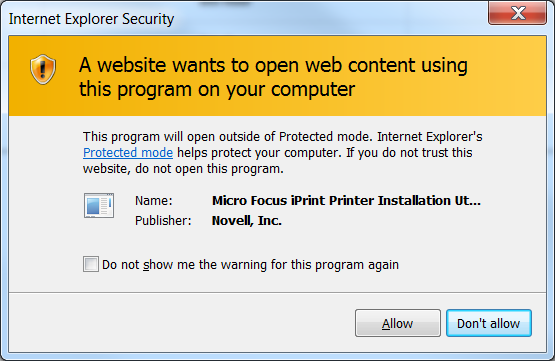
-
Click Allow to proceed with the installation of the printer.
-
(Optional) To avoid future prompts to launch the iPrint applications, select the Do not show me the warning for this program again check box.
On Mozilla Firefox
-
Launch the browser, and use either the host name or the IP address to access the web page.
For example, http://server_IP_ address_or_dns_name/ipp.
All the available printers are listed.
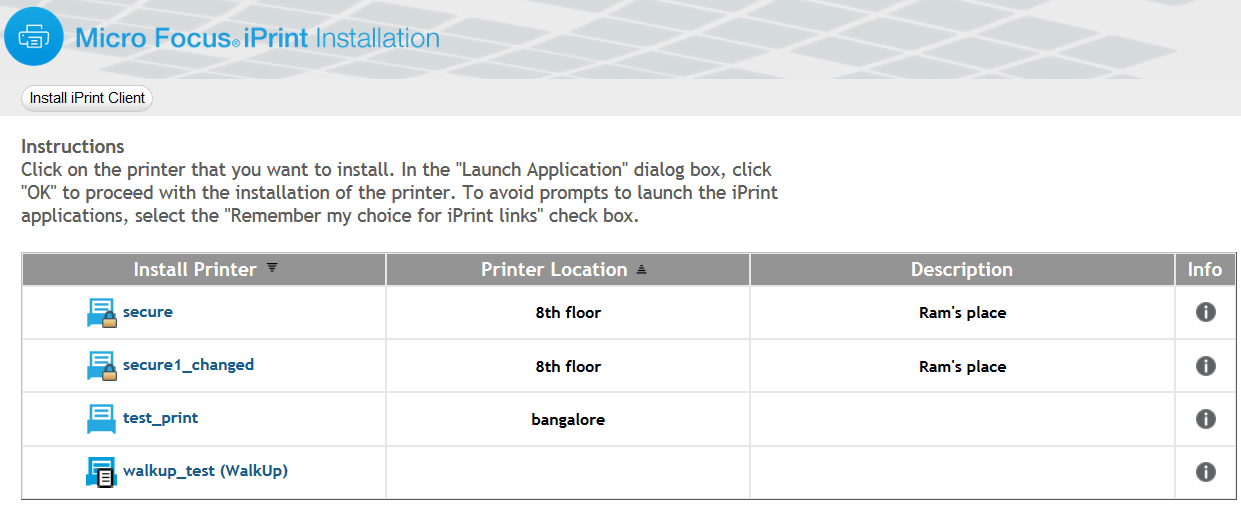
-
Click on the printer that you want to install.
The Launch Application dialog box is displayed.
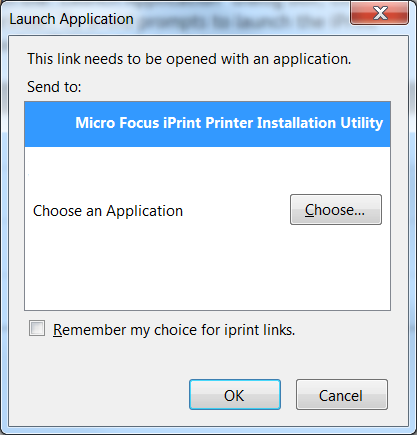
-
Select Micro Focus iPrint Printer Installation Utility in the Launch Application dialog box, then click OK to proceed with the installation of the printer.
-
(Optional) To avoid future prompts to launch the iPrint applications, select Remember my choice for iPrint links check box.
On Google Chrome
-
Launch the browser, and use either the host name or the IP address to access the web page.
For example, http://server_IP_ address_or_dns_name/ipp.
All the available printers are listed.
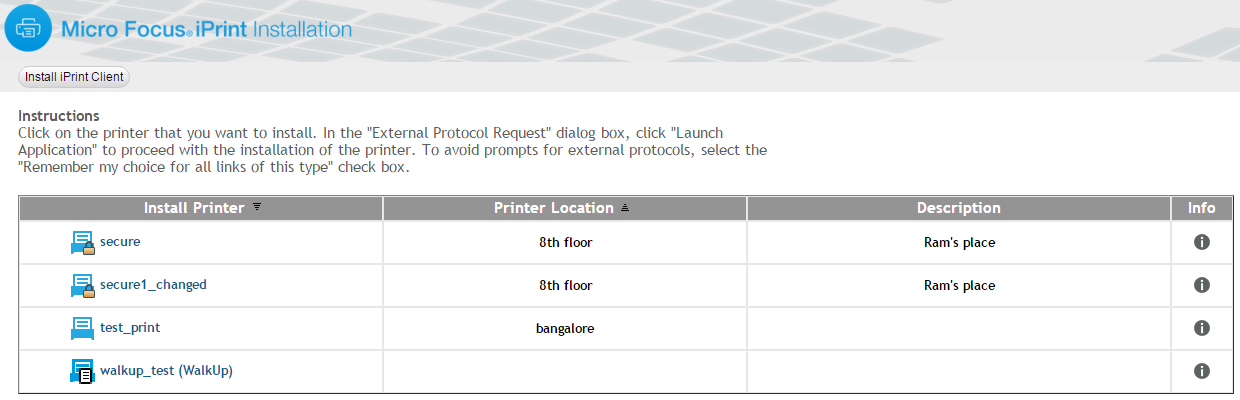
-
Click on the printer that you want to install.
The External Protocol Request dialog box is displayed.
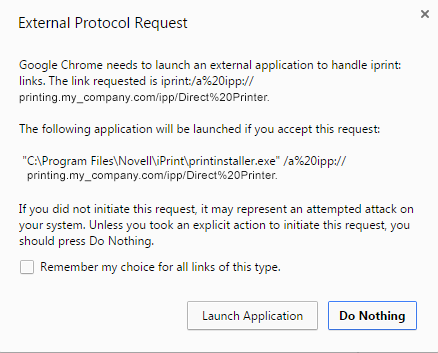
-
Click Launch Application on the External Protocol Request dialog box to proceed with the installation of the printer.
-
(Optional) To avoid future prompts to launch external protocol links, select the Remember my choice for all links of this type check box.
11.2.2 Command Line (iprntcmd)
iprntcmd.exe is a DOS command line utility that lets you install or remove iPrint printers without a web browser and capture LPT ports to iPrint printers. This command is useful when you have legacy applications that require output to an LPT port or when you want to add printers through a login script.
Use the following parameters when executing the iprntcmd command.
Table 11-2 Parameters Used with iprntcmd
|
Parameters |
Description |
|---|---|
|
-a | --addprinter options printer_uri |
Installs the specified printer. You can replace options with any or all of the following:
NOTE:These options are available only in the Windows Client. |
|
-d | --delprinter printer_uri |
Removes the specified printer. |
|
-f | --fetchdriverlocal printer_uri |
Pulls drivers from the server and stores them in the local cache directory, such as the c:\ndsp\drvr_cache directory. |
|
-g | --getdefault |
Displays the default printer installed on the workstation. |
|
-h | --help |
Displays help for the command. |
|
-j | --listjobs printer_uri |
Lists the print jobs for the specified printer that are on the server in a pending or printing state. |
|
-l | --listlocalprinters |
Lists printers installed on the workstation. |
|
-L | --listprintersonserver psm-hostname or psm-address |
Lists iPrint printers on the specified Print Manager where psm-hostname or psm-address can be a host name or IP address. |
|
-p | --printfile printer-uri file path |
Sends a printer-ready file to the specified iPrint printer. This option is used to test the print path (job flow) from the client workstation to the server and subsequently to the printer. This requires a print-ready file as an input. The printer or the driver does not need to be installed on the client workstation. |
|
-P | --ppdlist |
Lists the PPDs installed on this workstation. |
|
-s | --setdefault printer_uri |
Sets the specified printer as the default. |
|
-t | --testpage printer_uri |
Prints a test page to the specified printer. |
|
-v | --version server_uri server_user |
Displays the server platform and version information, where server_uri is the URI for the server and server_user is a valid user for the server. |
|
-U | --uploaddriver [osx] <ids-IPaddress> or <ids-hostname> <username> <password> [INF-Filepath <model-name>] | [driver-Filepath] |
Uploads Windows drivers or Mac divers. For Windows drivers, specify the (INF-Filepath) path of the Windows driver. For Mac drivers, specify the [OSX] option and [driver-Filepath] path of the Mac driver file (PPD or PDE). |
|
-w | --trustedwebsiteforInternetExplorer printer_installation_page_uri |
Adds the specified URI of the printer installation page to the trusted site list for Internet Explorer. The trusted site list allows users to view and add the printers directly from the printer IPP site or printer map page, without running the Internet Explorer browser with administrator privileges on Windows Vista. For example, http://printing.my_company.com/ipp. |
|
-c |
Clears the password from the cache. |
Use quotes around printer-uri if it contains spaces.
Syntax
iprntcmd parameters
Example
To install a printer named ColorPrinter1 and set it as the default printer, you would enter the following command:
iprntcmd -a -s ipp://printing.my_company.com/ipp/ColorPrinter1
11.2.3 iPrint Map
The iPrint map shows the location and details of every printer in the company (both local and global). From desktops or laptops, you can choose printers on a map using a web browser. If iPrint client is not available, it will prompt to download and install the iPrint client. After installing the client, restart the web browser and select the printer for installation.
11.2.4 iPrint Client Management Utility on Windows
You use the iPrint Client Management utility to share your Windows or Active Directory login credentials with the iPrint Client. You can configure the iPrint Client Management (iCM) PSM address by using the iPrint Client tray icon. To view the iPrint Client tray icon’s iCM tab, enter iprntcfg icm at the command line. Then, enter the PSM address (IP/DNS) in the iPrint Client tray icon’s iCM tab and the system will use the DSServer (Directory Service Server) configuration of the PSM server to obtain the details of your iCM profile. If the PSMServer is not set, you can still specify the DSServer by populating the registry entry directly.
You can also set the address of the PSM server by using the iprntcmd -S <IP/DNS> command, in combination with a remote-policy pushing engine like ZENworks.