17.7 Performing Post-Upgrade Tasks
After you start Kablink Vibe 4, you can access your Vibe site as usual. However, you need to reset some aspects of the interface before you allow users to access the upgraded site. The interface reset affects only those definitions and templates that are included with the Vibe product. If you have created custom definitions and templates, they are unaffected by the interface reset.
17.7.1 Resetting the Search Index
In order for an upgraded search index to be compatible with Vibe 4, you need to re-index the search index. Until you reset the search index, the search index and the vibe server are not in a compatible state. The catalina.out and appserver.log files show errors until the search index is reset.
The steps to reset the search index differ depending on whether you have multiple Lucene Index servers.
Depending on the size of your Vibe site, this can be a very time-consuming process.
Resetting a Single Search Index
-
Log in to the Vibe site as the Vibe administrator.
-
Click your linked name in the upper right corner of the page, then click the Administration Console icon
 .
.
-
In the Management section, click Search Index.
-
Select Re-Index Everything.
-
Click OK, then click Close.
Users can still access the Vibe site during the indexing process, but search results might not be accurate until the index has been completely rebuilt.
A message notifies you when indexing is complete.
-
After the index server has been reset, ensure that no errors are contained in the following log files:
Windows:
-
C:\Program Files\Novell\Teaming\apache-tomcat\logs\catalina.out
-
C:\Program Files\Novell\Teaming\apache-tomcat\logs\appserver.log
Linux:
-
/opt/novell/teaming/apache-tomcat/logs/catalina.out
-
/opt/novell/teaming/apache-tomcat/logs/appserver.log
-
Resetting the Search Index with Multiple Index Servers
-
Log in to the Vibe site as the Vibe administrator.
-
Click your linked name in the upper right corner of the page, then click the Administration Console icon
 .
.
-
In the Search Index section, click Index.
-
Select Re-Index Everything.
-
Select each node that you want to re-index.
-
Click OK, then click Close.
Users can still access the Vibe site during the indexing process, but search results might not be accurate until the index has been completely rebuilt.
A message notifies you when indexing is complete.
-
After the index server has been reset, ensure that no errors are contained in the following log files:
Windows:
-
C:\Program Files\Novell\Teaming\apache-tomcat\logs\catalina.out
-
C:\Program Files\Novell\Teaming\apache-tomcat\logs\appserver.log
Linux:
-
/opt/novell/teaming/apache-tomcat/logs/catalina.out
-
/opt/novell/teaming/apache-tomcat/logs/appserver.log
-
17.7.2 Resetting Your Definitions
Various aspects of the Vibe interface have been redesigned and enhanced since Vibe 3.4. Some of these enhancements affect entries, folders, user profiles, and user workspaces. If you have made customizations to these areas of Vibe, you must reset these definitions in order to see the enhancements, as described in this section.
WARNING:The following procedure deletes any custom modifications that you have previously made to the default Vibe definitions. If you want to save any modified definitions before proceeding, you can export the modified definitions. Also, you might want to document exactly what changes you have made in order to make it easier to reconstruct the definition after you reset it. This applies only to definitions that you have modified; definitions that you have created are not affected.
To reset your Vibe definitions:
-
Log in to the Vibe site as the Vibe administrator.
-
Click your linked name in the upper right corner of the page, then click the Administration Console icon
 .
.
-
In the System section, click Form/View Designers to display the Form and View Designers page.
-
Click Reset.
The Reset Definitions page is displayed.
-
Click Select All.
You can expand each definition to ensure that all definitions have been selected.
-
Click OK.
17.7.3 Resetting the Standard Templates
IMPORTANT:The following procedure deletes any custom modifications that you have previously made to the default Vibe templates. If you have manually customized any default Vibe templates, back up the files you have modified before performing the interface reset. This applies only to default templates that you have modified; templates that you have created are not affected.
-
Log in to the Vibe site as the Vibe administrator.
-
Click your linked name in the upper right corner of the page, then click the Administration Console icon
 .
.
-
In the Management section, click Workspace and Folder Templates.
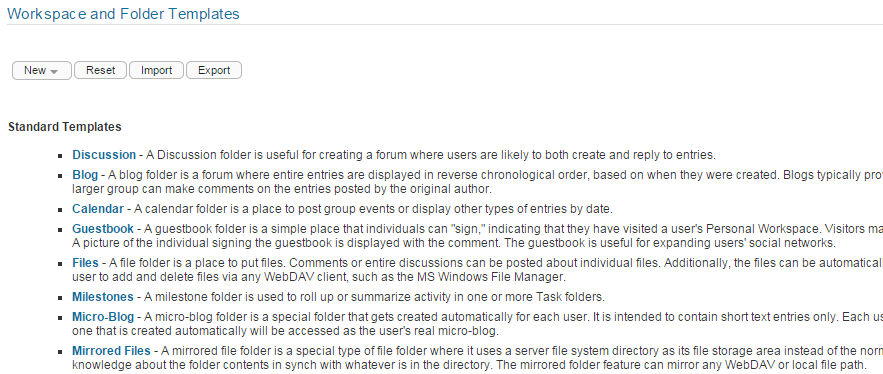
-
Click Reset.
-
Click OK to confirm, then click Close.
Your Vibe 4 site is now ready for use.
17.7.4 Re-Installing the Windows Service
If you installed Vibe as a Windows service (as described in Running Vibe as a Windows Service), you must remove the service and re-install it. This is necessary because the original service references an unsupported version of Tomcat.
17.7.5 Updating the Server.xml File When Using Secure HTTP
The server.xml Tomcat configuration file is overwritten during the upgrade to Vibe 4. If you set up secure HTTP browser connections to the Vibe server, and if you changed the password for the .keystore file to something other than the default changeit, you need to update the server.xml file after upgrading to Vibe 4.
For information about how to update the .keystore password in the server.xml file, see Changing Your Password for the Keystore File
in the Kablink Vibe 4.0.1 Administration Guide.