Using the Novell Client Configuration Wizard
The Novell Client for Linux includes a Novell Client Configuration Wizard to simplify the process of configuring your Novell Client.
-
Launch the Novell Client Configuration Wizard using either of the following methods:
- In the Novell Client tray application, click System Settings.
- In YaST, click Network Services > Novell Client.
-
Select the Client Configuration Wizard pages that contain the settings you want to configure.
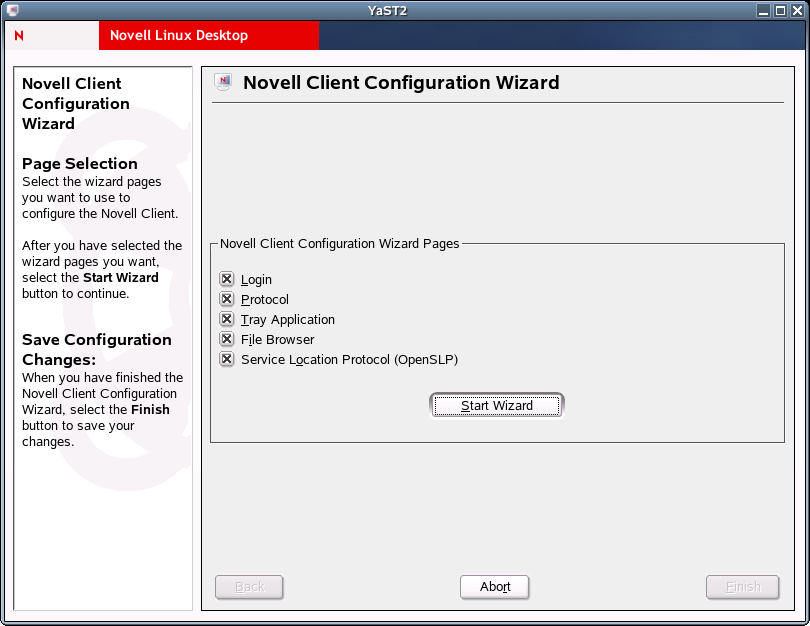
You can configure the following settings:
-
Click Start Wizard.
-
Follow the instructions in the left panel to configure Novell Client settings.
-
Click Finish.
-
Restart the workstation to ensure that the settings take effect.
-
If you made changes to the Protocol Settings page or the Service Location Protocol (OpenSLP) Settings page, reboot the machine for those changes to take effect.
Any changes you make to the Novell Client settings are written to a set of configuration (.conf) files in the /etc/opt/novell/ncl directory. These files are then used by the Novell Client.
IMPORTANT: When the Novell Client software is uninstalled, these settings are not saved. You must configure the workstation again.
Configuring Login Settings
Use the Login Settings page in the Novell Client Configuration Wizard to configure the settings available to users in the Novell Login dialog box.
Figure 2Login Settings Page in NLD
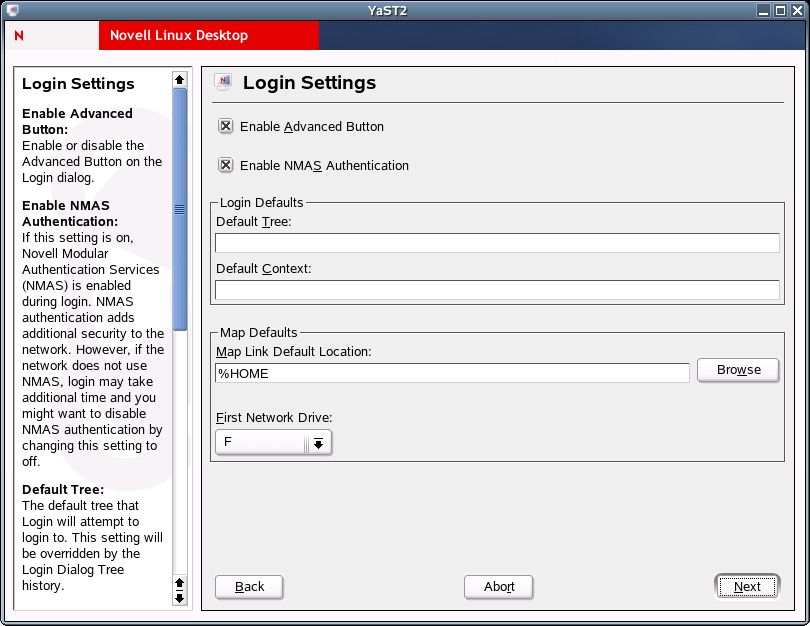
This page contains the following options:
Enable Advanced Button: Enables or disables the Advanced Button on the Login dialog box. This option is selected by default.
Enable NMAS Authentication: Enables or disables Novell Modular Authentication Services (NMASTM) during login. NMAS authentication can add additional security to the network, but if the network does not use NMAS, login might take additional time, so you can disable NMAS authentication by disabling this setting. This option is selected by default.
Default Tree: Specify the default tree that Login attempts to log in to. This setting is overridden by the Login Dialog Tree history.
Default Context: Specify the default context that Login attempts to log in to. This setting is overridden by the Login Dialog Context history.
Map Link Default Location: Specify the path to the directory where Map creates symbolic links to network resources. A value of %HOME (the default) causes Map to create symbolic links in the user's home directory.
First Network Drive: Select the first letter for Map to use when creating symbolic links to network resources. This setting is used in commands such a Map *1 or Map next.
For more information on using the Novell Login dialog box, see "Logging In to the Network" in the Novell Client for Linux User Guide.
Configuring Protocol Settings
Use the Protocol Settings page in the Novell Client Configuration Wizard to determine the level of enhanced security support and select the providers to perform name resolution.
Figure 3Protocol Settings Page in NLD
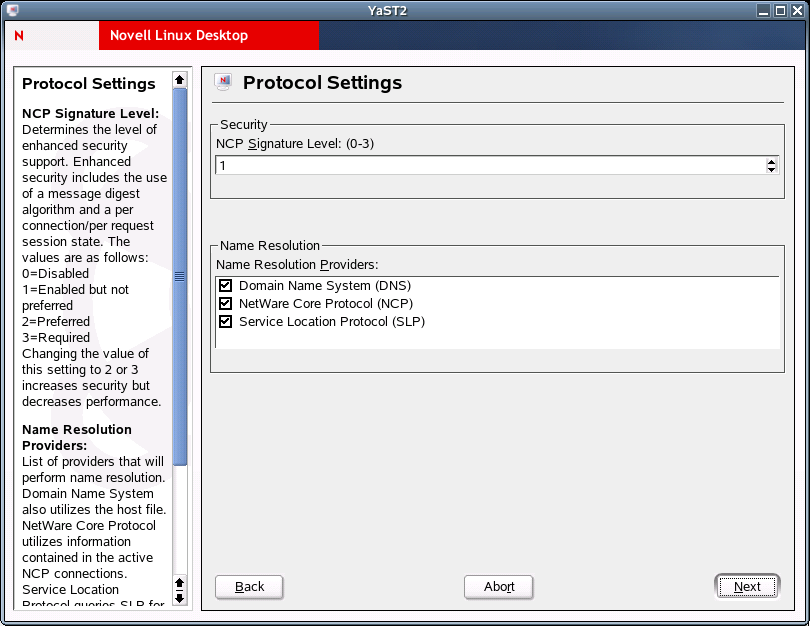
This page contains the following options:
NCP Signature Level: Specify the level of enhanced security support. Enhanced security includes the use of a message digest algorithm and a per connection/per request session state. The values are as follows:
0=Disabled1=Enabled but not preferred2=Preferred3=Required
Changing the value of this setting to 2 or 3 increases security but decreases performance.
Name Resolution Providers: Select the providers to perform name resolution. Domain Name System also uses the /etc/hosts file. NetWare® Core ProtocolTM uses information contained in the active NCPTM connections. Service Location Protocol queries SLP for eDirectoryTM and Bindery names.
If you make changes to the Protocol Settings page, you must reboot the workstation for those changes to take effect.
Configuring Tray Application Settings
Use the Tray Application Settings page in the Novell Client Configuration Wizard to automatically launch the Novell Client Tray Application when the desktop starts and to determine which options are available to users on the Tray Application menu.
Figure 4Tray Application Settings Page in NLD
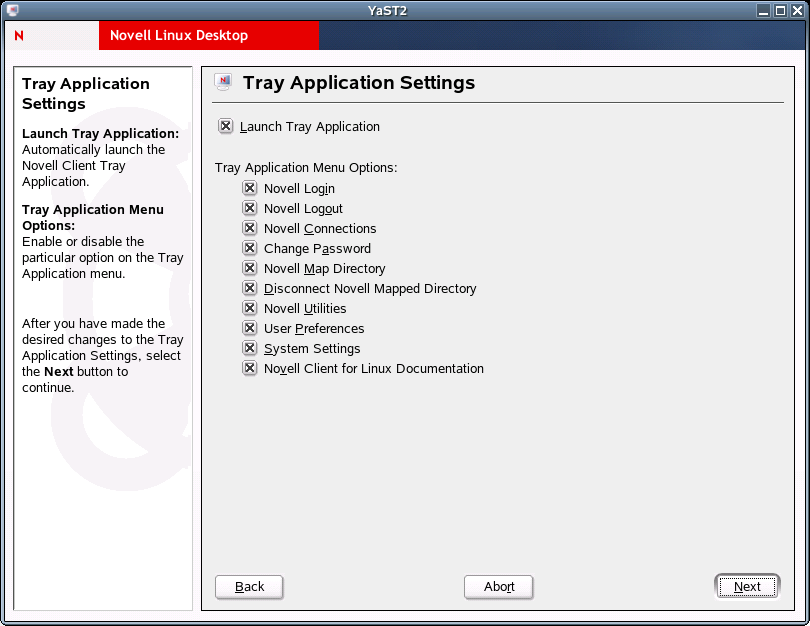
This page contains the following options:
Launch Tray Application: Select this option to automatically launch the Novell Client Tray Application.
Tray Application Menu Options: Enables or disables the options available to users on the Tray Application menu.
For more information, see "Using the Novell Client Tray Application" in the Novell Client.for Linux User Guide.
Configuring File Browser Settings
Use the File Browser Settings page in the Novell Client Configuration Wizard to specify which Novell Client options are available to users when they right-click Novell file system directories or files in a file manager, and which tabs are available on the Novell File, Folder, and Volume Properties pages.
Figure 5File Browser Settings Page in NLD
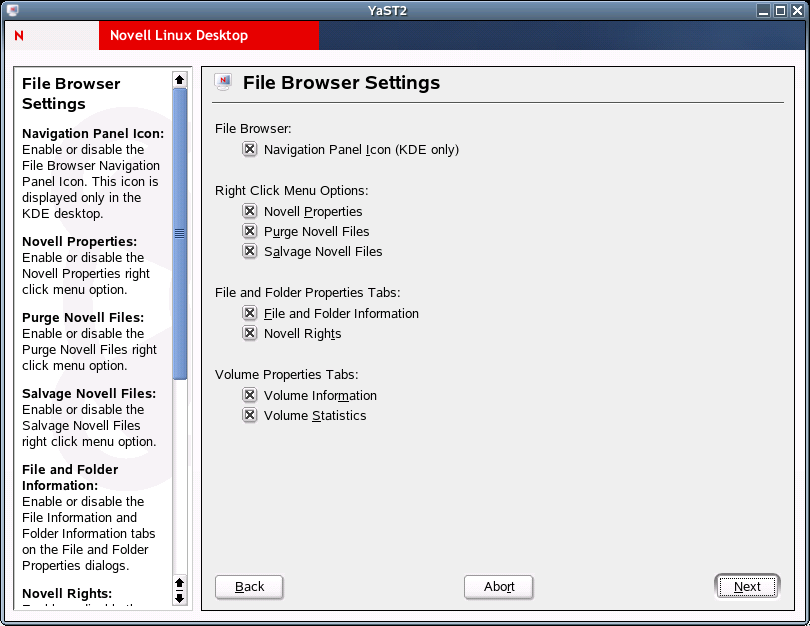
This page contains the following options:
Navigation Panel Icon (KDE only): Enables or disables the File Browser Navigation Panel Icon. This icon is displayed only in KDE.
Novell Properties: Enables or disables the Novell Properties menu option when users right-click a Novell file system directory or file in a file manager.
Purge Novell Files: Enables or disables the Purge Novell Files menu option when users right-click a Novell file system directory or file in a file manager.
Salvage Novell Files: Enables or disables the Salvage Novell Files menu option when users right-click a Novell file system directory or file in a file manager.
File and Folder Information: Enables or disables the File Information and Folder Information tabs on the File and Folder Properties pages (available when users right-click a Novell file system directory or file in a file manager and then click Novell Properties).
Novell Rights: Enables or disables the Novell Rights tab on the File and Folder Properties pages (available when users right-click a Novell file system directory or file in a file manager and then click Novell Properties).
Volume Information: Enables or disables the Volume Information tab on the Volume Properties page (available when users right-click a Novell file system volume in a file manager and then click Novell Properties).
Volume Statistics: Enables or disables the Volume Statistics tab on the Volume Properties page (available when users right-click a Novell file system volume in a file manager and then click Novell Properties).
Configuring OpenSLP Settings
Use the Service Location Protocol (OpenSLP) Settings page in the Novell Client Configuration Wizard to specify where and how the Client requests network services.
In an IP-only network, the Novell Client needs a way to resolve the eDirectory tree, context and server names to an actual IP address of an eDirectory server that can provide authentication. On a simple LAN, the client can send an IP broadcast to discover this information, but on a multisite WAN, the SLP scope and Directory Agents must be listed.
Figure 6Service Location Protocol (OpenSLP) Settings Page in NLD
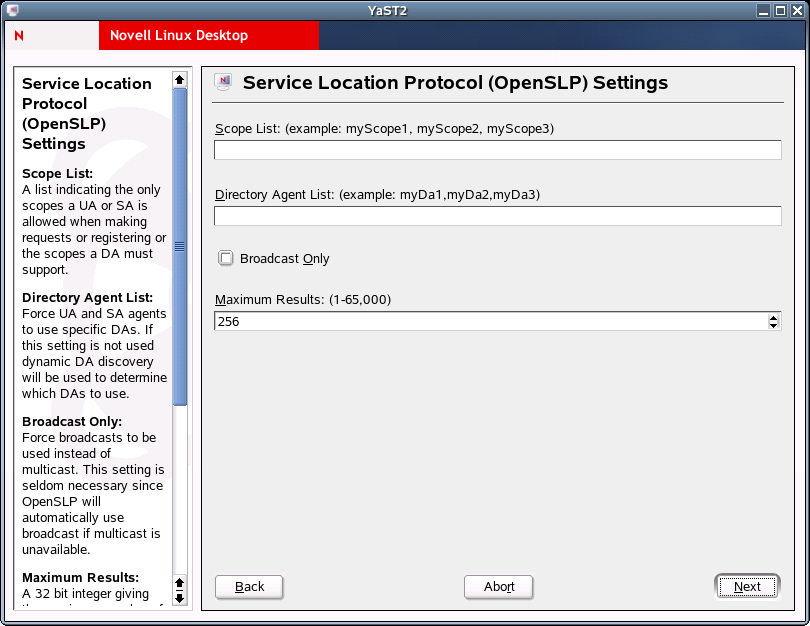
This page contains the following options:
Scope List: Specify the scopes a user agent (UA) or service agent (SA) is allowed when making requests or registering, or the scopes a directory agent (DA) must support.
Directory Agent List: Specify the specific DAs that UA and SA agents must use. If this setting is not used, dynamic DA discovery is used to determine which DAs to use.
Broadcast Only: Select this option to use broadcasting instead of multicasting. This setting is not usually necessary because OpenSLP automatically uses broadcasting if multicasting is unavailable.
SLP is designed to use IP multicasting; however, if any SLP Agent does not implement IP multicasting, then all Agents must use broadcasting to reach that Agent. If a DA does not support multicasting, we recommend using the Directory Agent List to configure that Directory Agent rather than using this option.
If the network does not contain a DA, IP servers must use their own SAs to specify the services that are available. If the SA does not support multicasting and if there are any services advertised by that SA that are needed by the UA on this machine, then use the Broadcast Only option.
Broadcasting has the disadvantage of being limited to the local LAN segment.
Maximum Results: Specify a 32-bit integer giving the maximum number of results to accumulate and return for a synchronous request before the time-out, or the maximum number of results to return through a callback if the request results are reported asynchronously.
If you make changes to the Service Location Protocol (OpenSLP) Settings page, you must reboot the workstation for those changes to take effect.
For more information, see Using OpenSLP to Simplify Login, SLP Fundamentals, and the OpenSLP Web site.