8.1 Synchronizing LDAP Users
In Section 4.0, Creating Test Users, you populated Active Directory with the users shown in Figure 8-1.
Figure 8-1 Users Created for the Filr Exercises
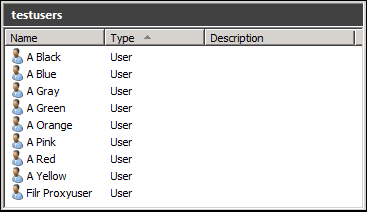
Importing users to Filr is accomplished by setting up LDAP synchronization with Active Directory.
-
Using your administrative browser, access Filr through the following URL:
https://Filr-appliance-IP-address:8443
-
If prompted, accept and trust the certificate.
-
Sign in as : admin with : admin.
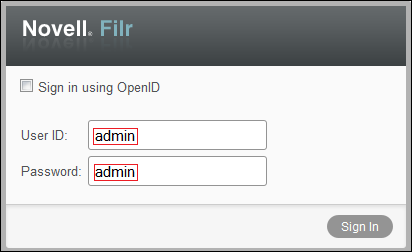
-
When prompted, change the password to the administrative password you have chosen.
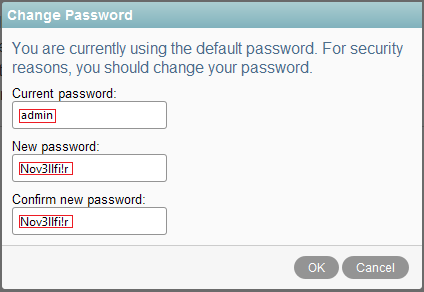
-
Click (upper right), then select .
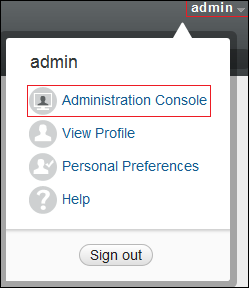
-
Under , click .
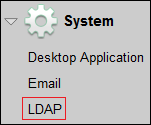
-
Click
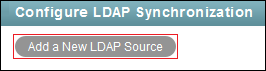
-
Click
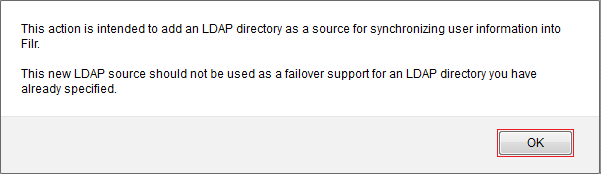
-
Enter the LDAP source information.
Field Name
Value to Enter
LDAP Server URL
ldaps://windows-server-IP-address
User DN
IMPORTANT:This is the distinguished name of an Active Directory user who has sufficient rights to access the information for the test users that you created in Section 4.0, Creating Test Users. For example, it could be the user name that you used for that task.
HINT:If you aren’t certain of the syntax, open a terminal prompt on the server and enter the dsquery user command.
For example, the DN for the Administrator user account used to create the test users when developing this guide is: cn=Administrator,cn=users,dc=filr-lab,dc=local.
Password
The password of the user above.
For example, the password of the Administrator user on the server used for this guide is N0v3llfi!r.
LDAP Unique Identifier
objectGUID
LDAP Attribute for Filr
sAMAccountName
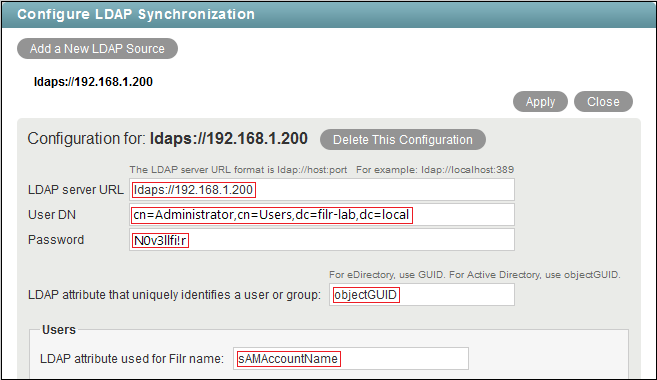
-
Skip to the field, then type the DN of the testusers container on your server.
For example, ou=testusers,dc=filr-lab,dc=local.

This is the location of the users that you created in Active Directory (Figure 8-1). As with Step 9, if you aren’t certain of the syntax, use the dsquery user command.
-
Select the following options:
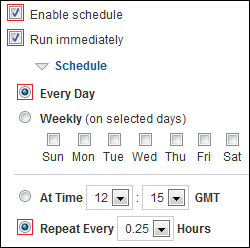
-
-
Select the following options for user synchronization:
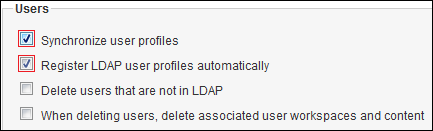
-
-
Click .
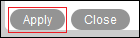
All of the users in the testusers container are added.
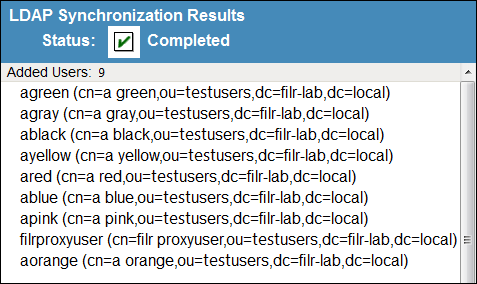
-
Click .

-
Remove the filrproxyuser by doing the following:
-
In the left frame, click .
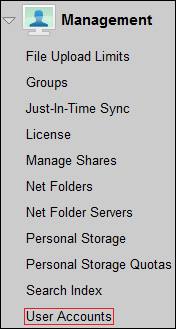
-
Select .
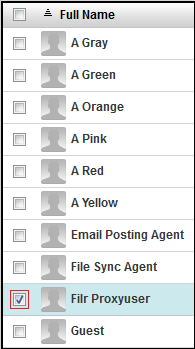
-
Click , then select .
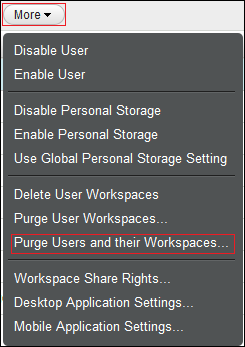
-
Click .
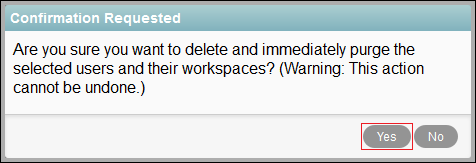
-
-
Continue with Section 8.2, Setting Up Users’ My Files Folders.
For complete instructions on using Filr LDAP synchronization, see Synchronizing Users and Groups from an LDAP Directory,
in the Novell Filr 1.0.1 Administration Guide.