8.7 (Optional) Setting Up Email Communication with the Filr VM
The hands-on exercises leverage two of your personal email addresses:
-
One is assigned to user for demonstrating Filr’s notification capabilities.
-
The other is used for inviting an external user to collaborate on a project.
If you are not interested in email notifications or external sharing as part of the end user exercises, you can skip all of the remaining sections and steps in this guide that are marked (Email Only).
If you want to experiment with email notifications that originate from Filr, you must complete the following sections:
8.7.1 (Email Only) Entering an Email Address for User ared
-
On the Windows server, click > > .
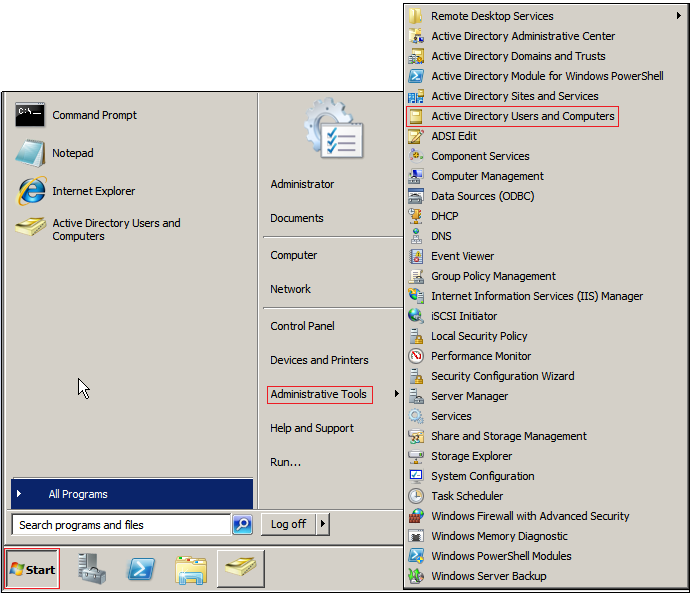
-
Right-click user and select .
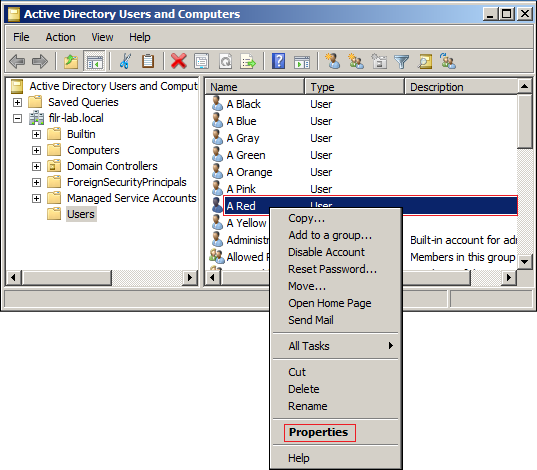
-
Type the email address you have chosen to use with these exercises, for example myusername@examplemail.com.
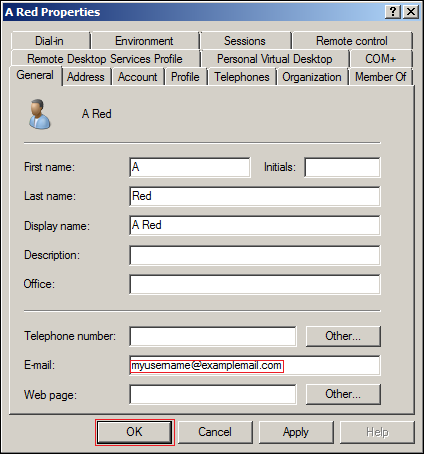
-
Click OK, then continue with (Email Only) Synchronizing ared’s Change with Filr.
8.7.2 (Email Only) Synchronizing ared’s Change with Filr
-
In the under , click .
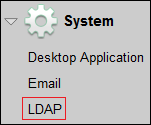
-
Select .
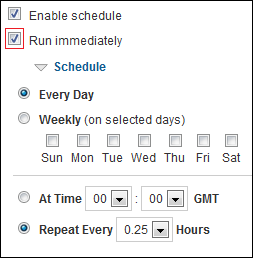
-
Click .
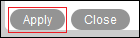
User ared’s profile is modified.
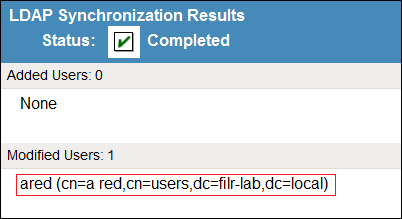
-
Continue with Section 9.0, Using Filr.