5.2 Setting Up the Home_Folders Share
5.2.1 Configuring Home_Folders Share Permissions
-
On the Windows server, click the Windows Explorer icon
 .
.
-
Navigate to the Home_Folders folder that you downloaded and extracted in Section 5.1, Unzipping the Exercise Folders and Files.

-
Share Home_Folders by doing the following:
-
Right click the folder.
-
Click .
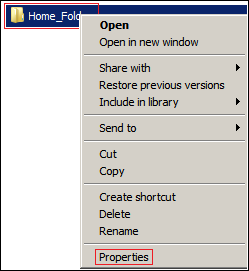
-
Click the tab, then click .
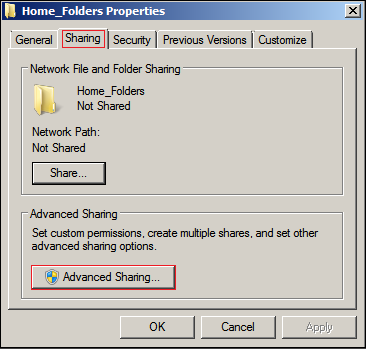
-
Select the option, name the share Home_Folders$, then click .
As you probably know, the dollar sign ($) hides the folder from users browsing the network.
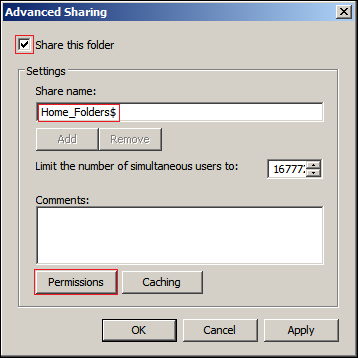
-
-
Configure group permissions by doing the following:
-
Click to remove access by the group.
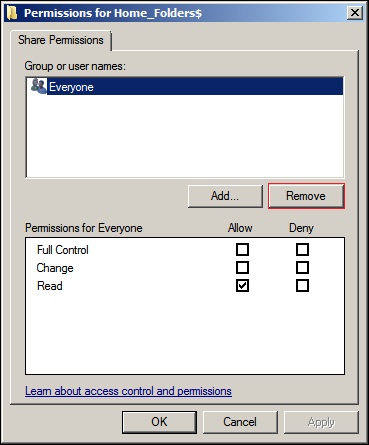
-
Click .
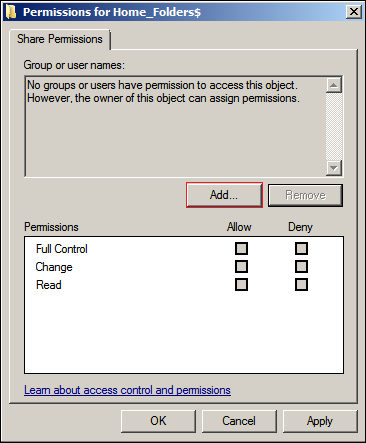
-
In the field, type Domain Users, then click .
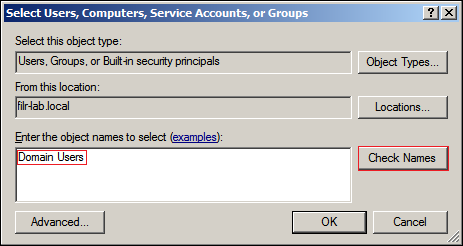
-
Click .
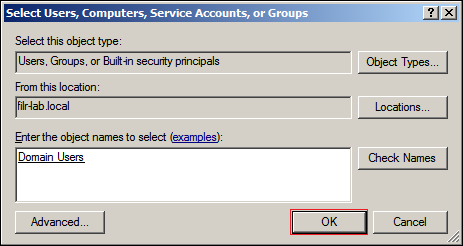
-
Under , full control, then click > .
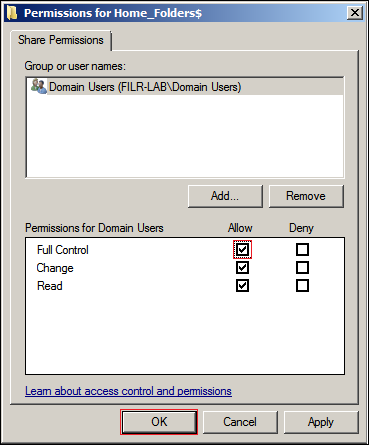
-
Continue with Configuring Home_Folders NTFS Permissions.
-
5.2.2 Configuring Home_Folders NTFS Permissions
-
Configure file permissions by doing the following:
-
Click the tab, then click .
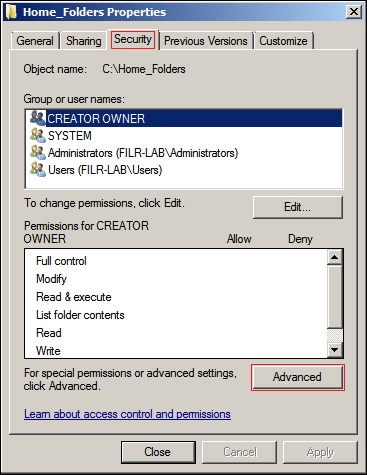
-
Click .
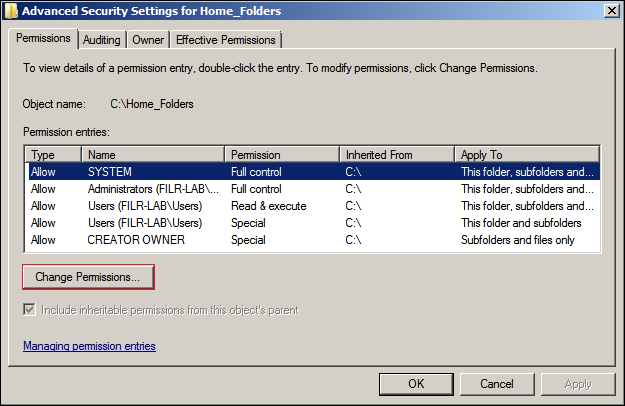
-
Deselect , then on the warning, click .
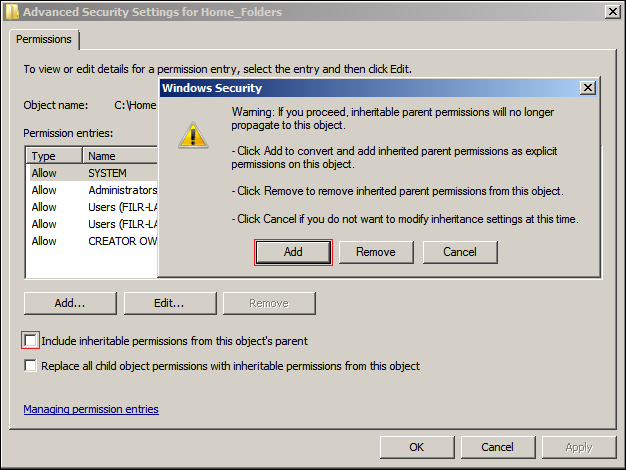
-
In the list, Shift-click to select the two entries, then click .
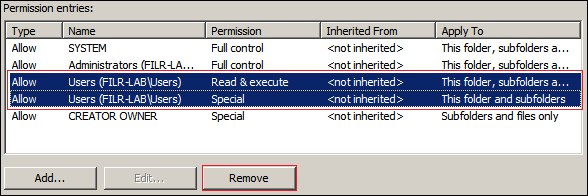
-
Click Add.

-
Type filrproxyuser, then click .
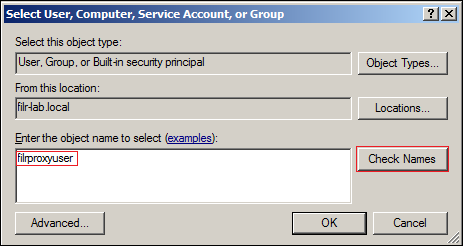
-
Click .
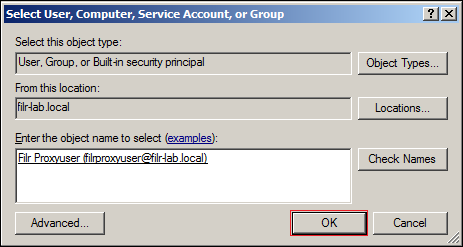
-
Allow full control, then click > > > .
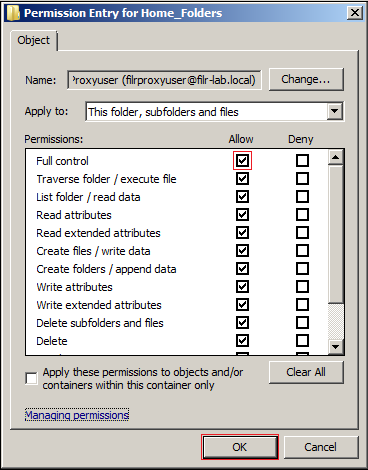
-
-
Continue with Assigning Home Folders.