4.12 Managing the Archive Server
As your Messenger system grows and evolves, you might need to reconfigure the server where the Archive Agent runs or move Archive Agent directories to different locations.
4.12.1 Binding the Archive Agent to a Specific IP Address
On a server with multiple IP addresses, the Archive Agent binds to all available IP addresses and Messenger clients can communicate with the Archive Agent on all available IP addresses unless you bind it to a specific address.
You can use the same procedure to bind the Archive Agent as you use to bind the Messaging Agent. See Binding the Messaging Agent to a Specific IP Address
4.12.2 Changing the Archive Server's IP Address or DNS Host Name
If you change the IP address or DNS hostname of the server where the Archive Agent is running, you must update the server information for your Messenger system as well.
You can use the same procedure for the Archive Agent as for the Messaging Agent. See Changing the Messaging Server's Network Address.
4.12.3 Moving the Archive Agent Working Directory
The Archive Agent uses its working directory for saving various temporary files during archiving and indexing. By default, the Archive Agent and the Messaging Agent share the same working directory if they are running on the same server.
You can use the same procedure to move the Archive Agent working directory as you use to move the Messaging Agent working directory. See Moving the Messaging Agent Working Directory.
4.12.4 Moving the Archive
Depending on the volume of conversations to archive and the length of time conversations must be retained, the Messenger archive can grow to be quite large. On NetWare and Windows, the default location for the archive is \novell\nm\aa\store. On Linux, the default is /var/opt/novell/messenger/aa/store. If necessary, you can move it to a different location where more disk space is available. However, the archive must reside on the same server where the Archive Agent runs.
-
Stop the Archive Agent.
-
Copy the Messenger archive (store directory) to the desired location.
-
In ConsoleOne, browse to and expand the Messenger Service object.
-
Expand the Messenger Server object where the Archive Agent runs, then double-click the Archive Agent object.
-
Right-click the File Module object, then click .
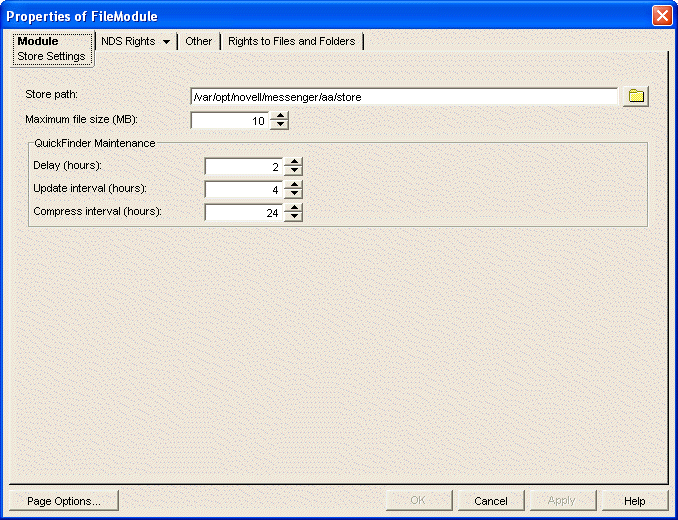
-
In the field, browse to and select the new location of the Messenger archive.
-
Click to save the new archive location.
-
Start the Archive Agent.
-
Delete and regenerate the archive indexes from the Archive Agent console. See Controlling the Archive Agent from the Archive Agent Console.
4.12.5 Maintaining the Archive Store
When messages are added to the archive store, they are not immediately indexed. Before a user can search for a message in the archive, it must be indexed. You can set when the store starts indexing, the interval time between indexing, and how long a message should be kept in the archive.
-
Stop the Archive Agent.
-
In ConsoleOne, browse to and expand the Messenger Service object.
-
Expand the Messenger Server object where the Archive Agent runs, then double-click the Archive Agent object.
-
Right-click the File Module object, then click .
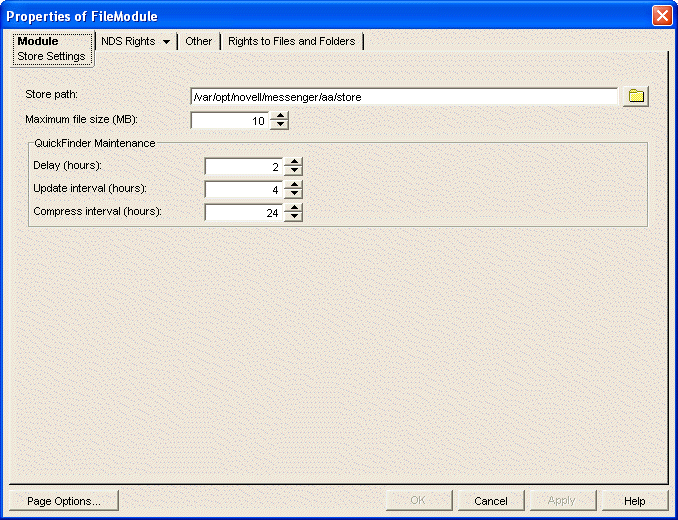
-
In the field, select the number of hours to wait until the first index is created, based upon how many hours after 12 A.M.
-
In the field, select the number of hours to wait between indexings.
-
In the field, select the number of hours between QuickFinder compression.
-
Click to save the new archive location.
-
Start the Archive Agent.
4.12.6 Moving the Archive Queue Directories
When archiving is enabled, the Messaging Agent passes conversations to the Archive Agent when the conversations are completed. If the Messaging Agent cannot communicate with the Archive Agent when it has a conversation to archive, it saves the conversation in its holding directory (queue) until it can communicate with the Archive Agent again. When the Archive Agent receives a conversation to archive, if it is already busy processing other conversations, it temporarily stores the conversation in its holding directory (queue). Either of these holding queues can be moved if necessary.
Moving the Messaging Agent Conversation Holding Queue
On NetWare and Windows, the default location for the Messaging Agent holding queue is \novell\nm\ma\queue. On Linux, the default location is /var/opt/novell/messenger/ma/queue.
To move the Messaging Agent queue:
-
Stop the Messaging Agent.
-
If there are conversations waiting to be passed to the Archive Agent, copy the Messaging Agent queue directory and its contents to the desired location.
-
In ConsoleOne, browse to and expand the Messenger Service object.
-
Select the Messenger Server object.
-
Right-click the Messaging Agent object, then click .
-
Click > .

-
In the field, browse to and select the new location of the Messaging Agent queue.
-
Click to save the new location.
-
Start the Messaging Agent.
Moving the Archive Agent Conversation Holding Queue
On NetWare and Windows, the default location for the Archive Agent holding queue is \novell\nm\aa\queue. On Linux, the default location is /var/opt/novell/messenger/aa/queue.
-
Stop the Archive Agent.
While the Archive Agent is stopped, the Messaging Agent is storing conversations to archive in its holding queue.
-
If there are conversations waiting to be archived in the Archive Agent holding queue, copy the Archive Agent queue directory and its contents to the new location.
-
In ConsoleOne, browse to and expand the Messenger Service object.
-
Select the Messenger Server object.
-
Right-click the Archive Agent object, then click .
-
Click > .
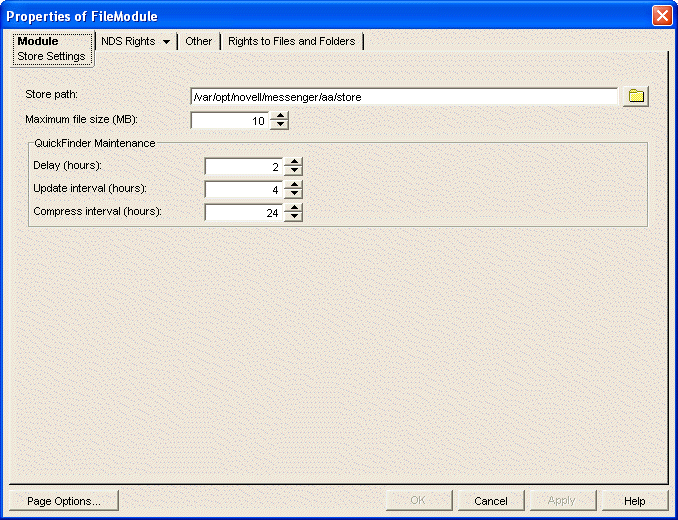
-
In the field, browse to and select the new location of the Archive Agent holding queue.
-
Click to save the new location.
-
Start the Archive Agent.