7.16 Cluster-Enabling Native File Access for UNIX
Cluster-enabling Native File Access for UNIX lets you have the advantage of using NFAU services even when the server on which it is installed fails.
In a cluster-enabled Native File Access for UNIX, if the node or server where the services are running fails, then the shared volume along with configuration files mounts along with the virtual IP address on the designated node in the cluster. After failover to another node, the NFAU service fails-over to this node and starts servicing the clients from this node. The failover that happens in the cluster is transparent to all clients.
You can select to configure Native File Access for UNIX to work with Novell Cluster Services in active/active, or in active/passive mode.
7.16.1 Prerequisite
-
Install and set up Novell Cluster Services.
For step-by-step information on setting up Novell Cluster Services, refer to the Installation and Setup chapter of the OES 2 Novell Cluster Services 1.8.4 Administration Guide for NetWare.
7.16.2 Cluster-Enabling Native File Access for UNIX
This section provides details for cluster-enabling Native File Access for UNIX in Active/Passive mode and Active/Active mode.
Active/Passive Mode
In active/passive mode, the Native File Access for UNIX software runs on only one node at a time in the cluster. When a server fails, Native File Access for UNIX starts on another specified node in the cluster, and the cluster volumes that were mounted on the failed server fail over to that node.
This makes active/passive mode slower than active/active because, in addition to cluster volumes failing over, Native File Access for UNIX software must load on other servers in the cluster before users can access files and directories.
-
Stop NFS Services running on all the nodes that you are cluster-enabling.
To stop the NFS Services, execute the following on all nodes, one by one:
- nfsstop
- unload nfsadmin
- unload pkernel
-
Create the sys:\nfsback directory and back up the configuration file by copying the nis.cfg file from sys:\etc to sys:\nfsback.
-
On the node where the volumes of resources are mounted, execute the following command syntax:
nisinst -s nisserv_resourcename -i ipaddress
Figure 7-34 Cluster Objects
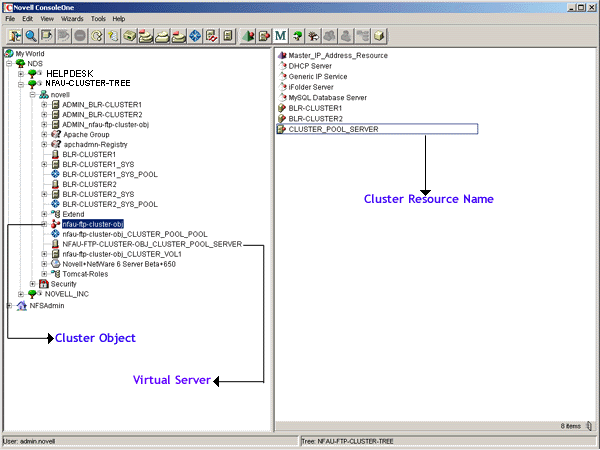
This creates an eDirectory object with the name specified with the -s option.
-
Create the \etc directory on the shared volume. From the node where the volumes are mounted, copy the configuration files (nfs.cfg and nis.cfg) and exports file from sys:\etc to this \etc directory of the shared volume.
For example, if cluster_vol1 is the shared volume name, then copy the files to cluster_vol1:\etc.
NOTE:Remove all local exports (paths exported from the local disk) and export the shared path by adding the shared path to the exports file at shared_vol_name:\etc.
-
Create the \system directory on the shared volume and copy the nfsstart.ncf and nfsstop.ncf files from sys:system to shared_vol_name:\system.
-
Edit the NetWare configuration files (.ncf) files.
-
In the shared_vol_name:\system\nfsstop.ncf, uncomment unloading of nfsadmin, pkernel, and rpcbstub.
-
In autoexec.ncf, comment or remove nfsstart from every NFS server in the cluster. This lets Native File Access for UNIX be started by NetWare Cluster Services.
-
-
Modify the load script.
The load script specifies the commands to start the resource or service on a server, or to mount the volume on a server.
-
In ConsoleOne, select and right-click the object, then click .
-
Add the following at the end of the existing load script:
nfsclust AAA.BBB.CCC.DDD shared_vol_name resource_name
shared_vol_name:\system\nfsstart
For example,
nfsclust aaa.bbb.ccc.ddd cluster_vol1 CLUSTER_POOL_SERVER
cluster_vol1:\system\nfsstart
-
-
Modify the unload script.
Unload script specifies how the application or resource should terminate.
-
In ConsoleOne, select and right-click the object, then click .
-
Add the following at the beginning of the unload script:
shared_vol_name:\system\nfsstop
unload nfsclust
For example,
cluster_vol1:\system\nfsstop
unload nfsclust
-
Native File Access for UNIX is now configured to run with Novell Cluster Services.
Active/Active Mode
Active/active mode is the recommended configuration because it provides faster recovery after a failure. Active/active mode signifies that Native File Access for UNIX is running simultaneously on multiple servers in the cluster. When a server fails, the cluster volumes mounted on that server fail over to other servers in the cluster and users retain access to files and directories.
-
If commented, uncomment the nfsstart.ncf command in the autoexec.ncf file of individual nodes/servers of the cluster that will run Native File Access for UNIX.
-
Modify the load script by adding the following syntax to at the end of every load script of the clustered volume or pool.
xnfs share /shared_vol_name[/dir1[/dir2...]] [export options]The directories specified in the exported path are case sensitive. For details on export options, see Export Options.
The load script specifies the commands to start the resource or service on a server, or to mount the volume on a server.
The load script cannot exceed 700 characters and the command xnfs share can have up to 4096 characters in length, including the path length and trustee list.
To address a case where the command xnfs share … exceeds 700 characters or is significantly large complete the following:
-
Specify the command into a separate ncf file and store it on the same shared volume.
-
In the load script, in place of the command xnfs share …, invoke the ncf file you created in Step 2.a.
For more information, see TID10057145: Cluster Warning- 10130: VIPStatus = 11.
-
-
Modify the unload script by adding the following syntax at the beginning of every unload script of clustered volume/pool.
xnfs unshare /shared_vol_name[/dir1[/dir2...]]The unload script cannot exceed 700 characters and the command xnfs unshare can have up to 4096 characters in length, including the path length.
To address a case where the command xnfs unshare … exceeds 700 characters or is significantly large, then complete the following:
-
Specify the command into a separate ncf file and store it on the same shared volume.
-
In the load script, in place of the command xnfs share …, invoke the ncf file you created in Step 3.a.
For more information, see TID10057145: Cluster Warning- 10130: VIPStatus = 11.
-
If you move a volume or pool, it is unshared on the current node and shared on the target node.
Umask Value Updates in Active/Active Mode
In active/active mode, the umask value is specific to each server. If the umask values are different on the participating nodes of the cluster, then after a failover the umask value of the target Server will be used for the shared_vol that fails over.
If the umask value is different from the default value of 022, then you need to ensure that the umask values is the same even after failover. Copy the nfsstart.ncf file with a umask value to all the nodes in the cluster.
7.16.3 Upgrading Cluster-Enabled Native File Access for UNIX
This section provides information for upgrading a cluster-enabled Native File Access for UNIX installation.
Active/Passive Cluster Mode
-
After the upgrade from NetWare 6 Support Pack 3 / NetWare 5.1 Support Pack 6 is completed, stop NFS Services on all the nodes that you are cluster-enabling.
To stop the NFS Services, execute the following on all nodes, one by one:
- nfsstop
- unload nfsadmin
- unload pkernel
-
Bring the resource offline.
-
Complete Step 6.
-
Complete Step 7.
7.16.4 Component-Specific Configuration
Configuring the components of Native File Access for UNIX for cluster-enabled setup is much the same as configuring components without cluster services.
NFS Server
While configuring the NFS Server:
-
Export only the volumes in the shared pool.
-
When mounting exported shared volumes from an NFS client, use the virtual IP address of the cluster volume object.
Network Information Service
While configuring the NIS clients:
-
Bind the NIS clients to the NIS server running on the cluster by using a virtual IP address.