2.2 Configuring by Using iManager
You can use the iManager management utility that NetWare 6.5 provides to configure the NetWare FTP Server.
NOTE:The FTP Server iManager snap-in does not work in the Novell Remote Manager browser.
2.2.1 Installing FTP in iManager
Meet the following requirements for the FTP Admin to be installed in iManager.
-
Apache Web Server is selected during the NetWare 6.5 install.
-
iManager 2.7 is selected during the NetWare 6.5 install.
For more information about installing iManager 2.7, refer to the Novell iManager 2.7 Installation Guide.
To go to FTP plug-in, select category, then click to launch the FTP Server Administration page. The links under category and under refer to same plug-in object on the server.
2.2.2 Configuring FTP Server Settings
-
In iManager, click the category and click to launch the FTP Server Administration page.
In iManager 2.7, plug-ins are segregated based on categories they belong to. The FTP plug-in can be located in the category as well as in , because the FTP link in both and points to the same FTP Server Administration page.
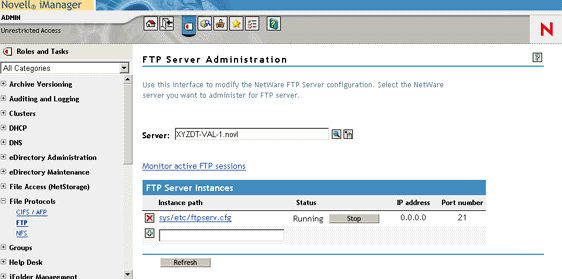
-
Click the Object selector to select the server where you will administer the FTP Server.
-
(Optional) Click to view the number of active FTP instances and instance details such as IP address, port number, peak bandwidth, and the location of the configuration file.
-
In the FTP Server Instances section, view the details of the FTP server instances.
Use this section to select the instance that you want to configure, start, or stop. You can also use it to add or delete instances.
-
Click the instance for which you want to configure the parameters.
The General, User, Security, and Log tabs, are where you configure the parameters.
-
Select the tab to modify the FTP General parameters.
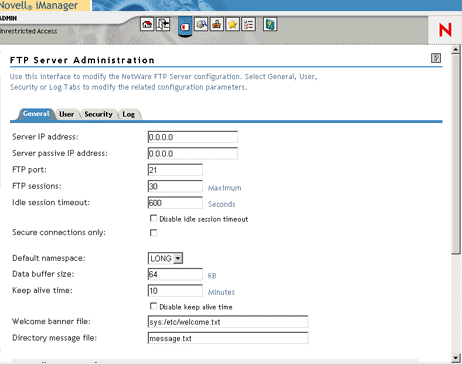
Use General page to modify parameters related to multiple instances, FTP session, firewall port limits for passive connections, and simulation of UNIX FTP replies. Click to view the active sessions.
-
Select the tab to modify the FTP User settings.
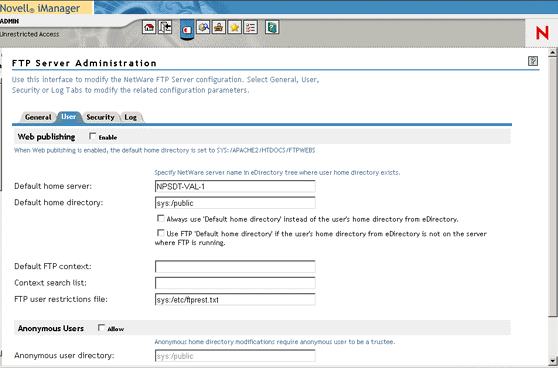
Use this page to modify parameters for FTP login and anonymous access.
-
Select the tab to modify intruder detection parameters such as host and user intruder detection settings.
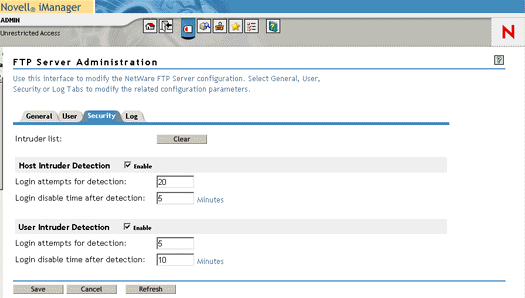
-
Select the tab to view FTP log files on the server.
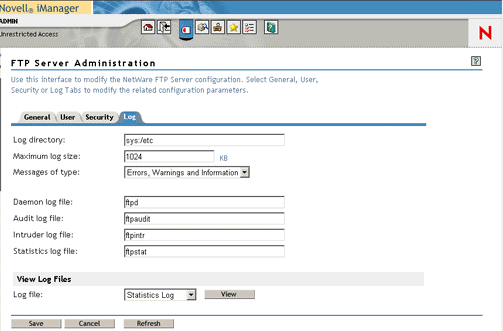
For more information on the parameters, refer to the online help.
-
Click to save your settings, click to display the changes, or click to retain the previous settings.