7.4 Managing Connections to the Server
On the Connections page, you can view information about and manage connections to your server.
Figure 7-5 Example Connections Page
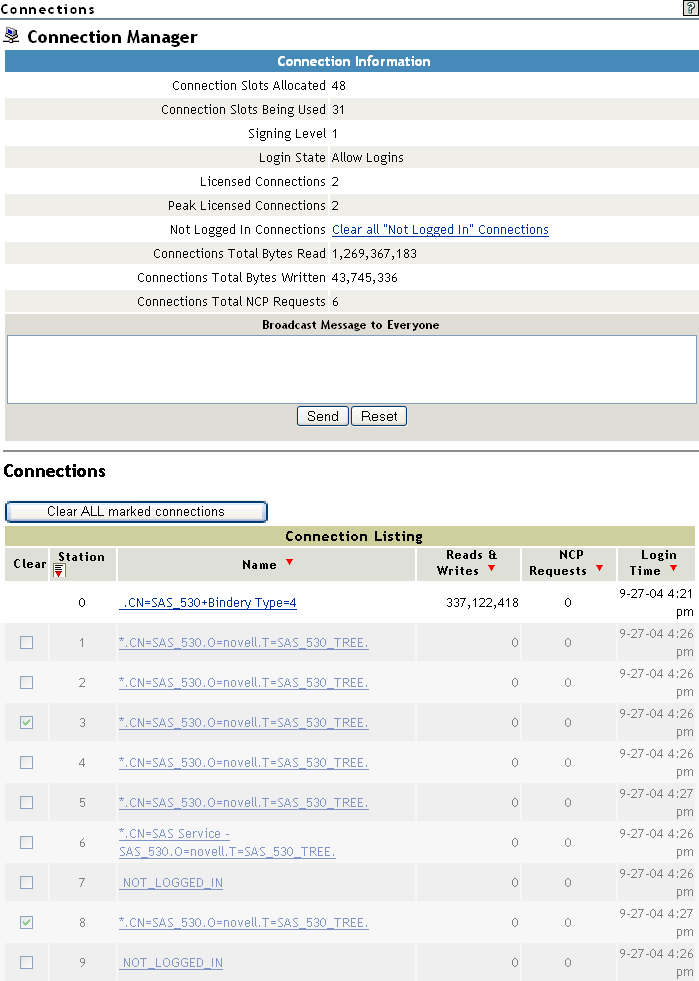
To access the Connections page, click the link in the navigation frame.
This section provides information for the following tasks:
7.4.1 Viewing Connection Information
Viewing connection information in the connection table on the Connections page lets you learn information about each connection to the server and in some cases perform specific tasks related to the information you are viewing.
The following table describes the information that you can view and the tasks that you can do based on the information you see.
Table 7-3 Information and Tasks on the Connections Page
The table under the heading on the Connections page displays the following information about connections:
Table 7-4 Detailed User Connection Information on the Connections Page
7.4.2 Sorting Connection Information
When considering which connections to clear, you can sort the connection information by station, name, reads or writes (in bytes), NCP requests, or login time.
To sort the connection listing, click the applicable table heading. The heading sorts from the least recent to the most recent. The default sort is by stations.
7.4.3 Clearing All Not-Logged-In Connections
If users are not able to connect to the server, all the licensed user connections might be in use. You can view and clear these users connections from the Connections page. The connections that you want to clear are the connections of users not logged in to the server.
For example, if a user reboots a workstation without properly logging out, the server sends a watchdog packet to that workstation to see if it is still communicating with the server. The server continues to send watchdog packets until the workstation logs in again and re-establishes its connection with the server, or until the watchdog drops the connection because of the lack of response from the workstation.
IMPORTANT:You should be careful in clearing connections based on NLM programs because some backup NLM programs establish a connection during the server initialization process and maintain a Not Logged In connection to the server until it is time to log in and run the backup process. These types of NLM connections cannot re-establish a connection to the server unless the NLM is manually unloaded and reloaded at the server console, which might prevent it from functioning properly at the designated time of execution.
To clear all connections to the server that are open:
-
Click the link in the navigation frame to open the Connections page.
-
On the Connections page, click the link on the Connections page.
The connections cleared can be based on NLM programs or users.
7.4.4 Clearing Specific Connections
If a user's workstation quits working, it usually leaves its connection to the server open and files open.
To clear a specific connection:
-
Click the link under the heading in the navigation frame to open the Connections page.
-
On the Connections page, select each specific connection listed in the table that you want to clear, then click .
If you want to view details about the connection before you clear it, click the link in the name column, view the information, then click the link on the detailed Connection Information page.
7.4.5 Viewing a List of Files in Use by Any Specific Connection
Before clearing a connection, you might want to get an idea of the types of files that the user or operation might be accessing.
-
Click the link in the navigation frame to open the Connections page.
-
On the Connections page, locate the specific connection listed in the table, then click the link for the connection under the column.
The list of files that this connection has open are shown in the section of the table for this connection. You can then clear the connection or close the file.
7.4.6 Sending Messages to Users
Before you shut down, reset, or restart your server for any reason, you can send a message to everyone that has connected to it using the Novell Client™. You might also want to send a message to a specific user to see if you get any response before closing a file or clearing a connection. To do so, see the procedures in the following table.
Table 7-5 Tasks and Procedures for Sending Messages to Users from the Connections Page